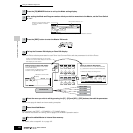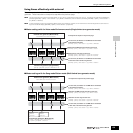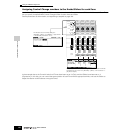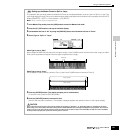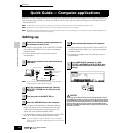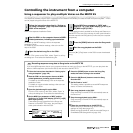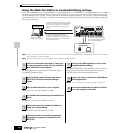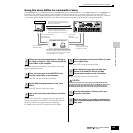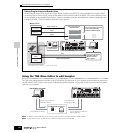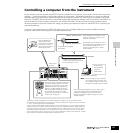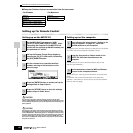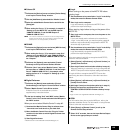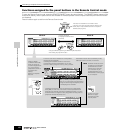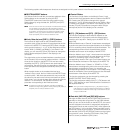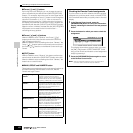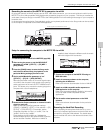Controlling the instrument from a computer
146
Owner’s Manual
Quick Guide — Computer applications
Editing Plug-in Voices and Board Voices
As described on page 76, the voices of a Plug-in Board installed to the MOTIF ES can be divided into two types: Board
voices and Plug-in voices. Plug-in Voices can be edited in the Voice Edit mode on the MOTIF ES or can be edited by using
the Voice Editor on the computer. Board Voices, however, are edited using the dedicated editor software contained on the
included CD-ROM, “TOOLS for Modular Synthesis Plug-in System.”
Using the TWE Wave Editor to edit Samples
The TWE wave editing software (included on the CD-ROM) lets you edit audio on your computer and save them as samples for
use with the MOTIF ES. Thanks to the easy-to-understand graphical interface, you can edit virtually all of the wave parameters
right from your computer.
n For details on how to install TWE and the minimum system requirements, refer to the separate Installation Guide.
n For information on how to use TWE, refer to the TWE manual (PDF format) on the CD-ROM.
MUSIC PRODUCTION SYNTHESIZER
■ Plug-in Voice
■ Board Voice
Plug-in Board
Edit in the Voice Play
mode/Voice Edit.
Voice Play display
Voice Edit display
Use the Voice Editor contained
in the included CD-ROM,
“TOOLS for MOTIF ES6/7/8.”
SmartMedia/USB
storage device
Use the dedicated Editor
contained in the included
CD-ROM, “TOOLS for
Modular Synthesis
Plug-in System.”
Save
Select and call up
Store
Select
Bulk transmission/Edit
Board Custom
Voice
Board Preset
Voice
or
MOTIF ES
Save*
* Set the file type to Plugin All Bulk 1, 2 or 3 (file extension: W2B)
Plug-in
Preset Voice
Plug-in
User Voice
Computer
MUSIC PRODUCTION SYNTHESIZER
Edit the Wave using TWE
Save the result of editing as
a WAV file or AIFF file.
SmartMedia/USB storage device
Load a WAV file or AIFF file.
Load a WAV file or
AIFF file (page 100).
Save the sample as a WAV file or
AIFF file (page 97).