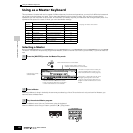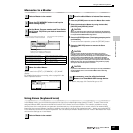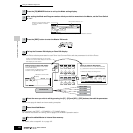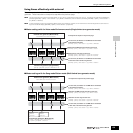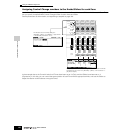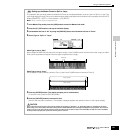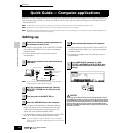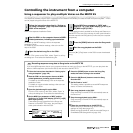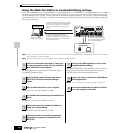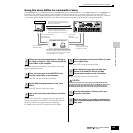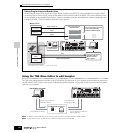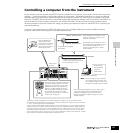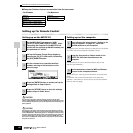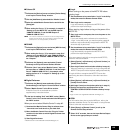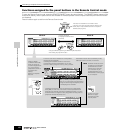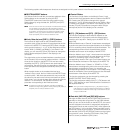Quick Guide — Computer applications
Controlling the instrument from a computer
144
Owner’s Manual
Using the Multi Part Editor to create/edit Mixing settings
The Multi Part Editor software (included on the CD-ROM) provides an intuitive way to create and edit the Mixing settings of the
currently selected Song or Pattern. Thanks to the easy-to-understand graphical interface, you can edit virtually all of the Mixing
parameters right from your computer – using the mouse to adjust the virtual knobs, sliders, and buttons and entering values from
the computer keyboard.
n If you want to assign a User Voice to a Part, make sure to transfer the User Voice data on the MOTIF ES to the computer (with the Bulk Dump function) before
editing parameters on the Multi Part Editor.
n Parts to which Mixing Voices have been assigned cannot be edited with the Multi Part Editor.
For details about how to install the Multi Part Editor, refer to
the separate Installation Guide.
Refer to the PDF manual of the Multi Part Editor.
Refer to the PDF manual of the Multi Part Editor.
Refer to the PDF manual of the Multi Part Editor.
Press the [MIXING] button then [STORE] button to enter the
Song Mixing mode/Pattern Mixing mode, then press the
[ENTER] button to execute the Store operation.
n You can store the settings as a Mixing Template. See page 132.
MUSIC PRODUCTION SYNTHESIZER
Edit the Mixing
To edit Mixing settings based on data saved to
computer, make sure to transfer the Mixing data
to the current Song/Pattern on the MOTIF ES
(with the Bulk Transmission function) before
editing.
To edit Mixing settings based on data
contained on the MOTIF ES, make sure to
transfer the Mixing data of the current Song/
Pattern to the computer (with the Bulk Dump
function) before editing.
Save a set of Mixing
settings as a single file.
After storing the Mixing settings
as a Song Mixing/Pattern Mixing,
save all the Songs/Patterns.
SmartMedia/USB
storage device
1
Follow the instructions described in “Setting up
for using a computer” (page 142) then install the
Multi Part Editor to the computer.
2
Enter the Song mode or Pattern mode on the
MOTIF ES, then select the desired Song or
Pattern.
3
Start the Multi Part Editor on the computer.
4
Set the MIDI related parameters on the Multi Part
Editor.
5
Edit the parameters on the Multi Part Editor to
create your original Mixing.
6
Check the results of your edits by playing the
Song/Pattern or playing the keyboard on the
MOTIF ES.
7
Store the edited Mixing settings to the current
Song Mixing/Pattern Mixing.
8
Save all the songs or patterns to a SmartMedia/
USB storage device.
9
Also save the edited data as a Multi Part Editor
file to your computer’s hard disk.