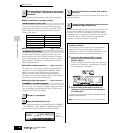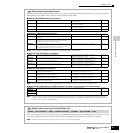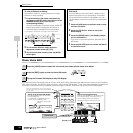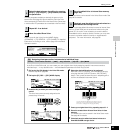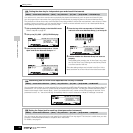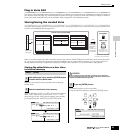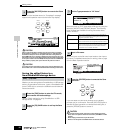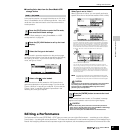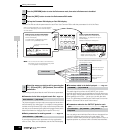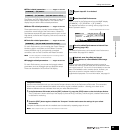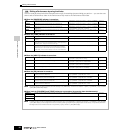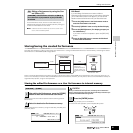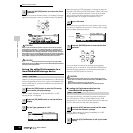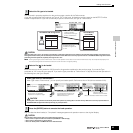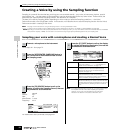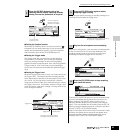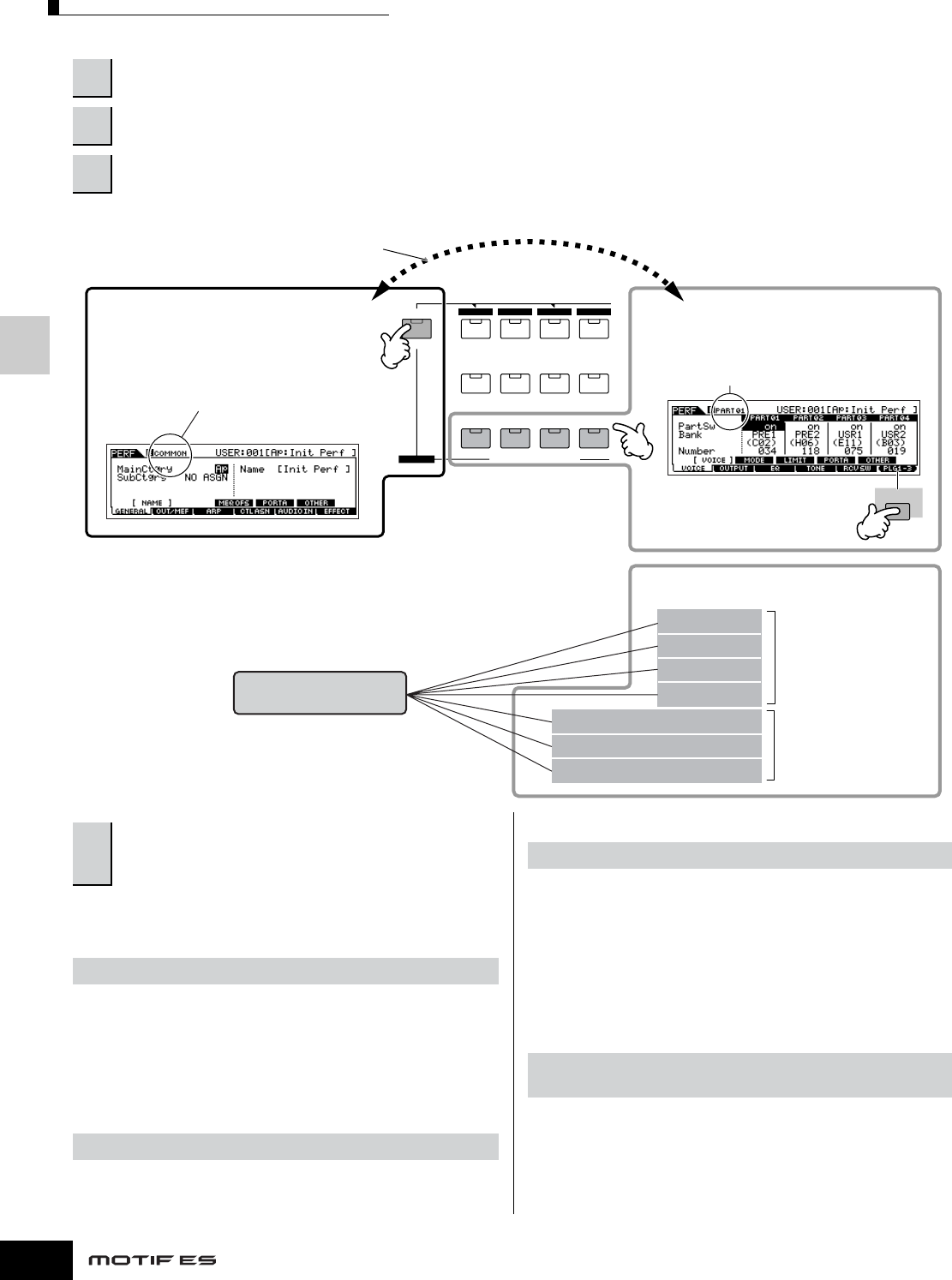
Editing a Performance
88
Owner’s Manual
Quick Guide — Advanced Course
Use the Part Edit to edit the parameters for each Part. Use Common Edit to edit the parameters for all of the Parts.
The following briefly describes the main Performance parameters.
●
Parameters for the Voice assigned to each Part
...Page 216
The Voice assigned to each part and its note range can be set also in
the Performance Play mode (page 71). In addition to the parameters
available in the Performance Play mode, the Performance Edit mode
also lets you set Portamento (pitch glide) and Arpeggio Switch (which
determines whether the Arpeggio plays a specific Part or not).
● Basic parameters for making sound................Page 218
If you wish to edit the basic parameters for the synthesizer
such as Tune, Filter, and Amplitude, use the Part Edit display.
●
Parameters related to the Audio Input part
...........Page 214
The audio signal input from the A/D INPUT jack (or the
optional audio inputs) can be handled as an Audio Input part.
You can apply various parameters such as Volume, Pan, and
Effect settings to this Part — just as you can with the other
Parts. The parameters related to the Audio Input Part can be
edited in Common Edit for each Performance.
● Parameters related to the OUTPUT jacks for each
part
................................................................................Page 218
You can assign each individual Part’s Voice to be output from
a specific hardware output jack on the rear panel. This
function is useful when you want to output a specific Part to a
separate speaker or process it with a favorite external effect.
1
Press the [PERFORM] button to enter the Performance mode, then select a Performance to be edited.
2
Press the [EDIT] button to enter the Performance Edit mode.
3
Call up the Common Edit display or Part Edit display.
COMMON
ELEMENT/PERF. PART/ZONE
FAVORITES
DRUM KITS
A. PIANO KEYBOARD ORGAN
PRE 5PRE 6 USER 1
GUITAR/
PLUCKED
SYN LEAD
ABCD
4321
SYN PAD/
CHOIR
SYN COMP
CHROMATIC
PERCUSSION
USER 2
F6
While in the Voice Edit mode, you can switch between
the Common Edit display amd the Part Edit display
as shown below.
Indicates a Common Edit
display.
Common Edit
Calling up the Common Edit display
Press the [COMMON] button to call up the
Common Edit display.
In the Edit mode, the [DRUM KITS] button
functions as the [COMMON] button.
Calling up the Part Edit display
Press the desired Part number from the
PERF. PART [1] - [4] buttons to call up the
Part Edit display.
To switch between the Part 1 - 4
display and the Plug-in Part 1 - 3
display, press the [F6] button.
Indicates the display for editing Part 1.
Part1 Edit
Plug-in part 1 (PLG1) Edit
You can select the four Performance Parts
from this group of seven.
Parts to which Internal
voices are assigned
Parts to which Plug-in
Board voices are
assigned
n You can mute or solo a Part in the Performance
Edit mode, just as in the Performance Play mode
or the Song/Pattern mode (page 68).
Part2 Edit
Part3 Edit
Part4 Edit
Plug-in part 2 (PLG2) Edit
Plug-in part 3 (PLG3) Edit
4
Select the menu you wish to edit by pressing the
[F1] - [F6] and [SF1] - [SF5] buttons, then edit the
parameters.
Part selection → [F1] VOICE
Part selection → [F4] TONE
[COMMON] → [F5] AUDIO IN
Part selection → [F2] OUTPUT → [SF3] SELECT →
OutputSel