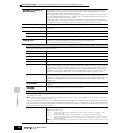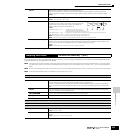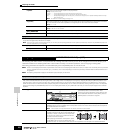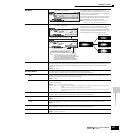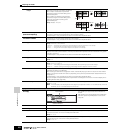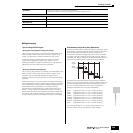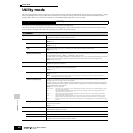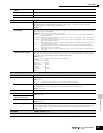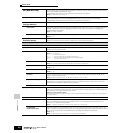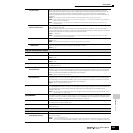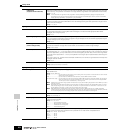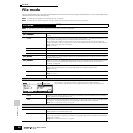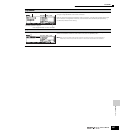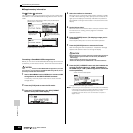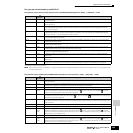Reference Utility Mode
Utility mode
262
Owner’s Manual
[SF1] MEQ (Master EQ)
From this display you can apply five-band equalization to all Voices, raising or lowering the level of each frequency
band (LOW, LOWMID, MID, HIGHMID, HIGH).
The parameters are the same as in the Performance Common Edit. See page 214.
Settings: For details about EQ, see page 178.
[SF2] MEF (Master Effect)
From this display you can set the Master Effect related parameters applied to all the Voices. This display can be
called up by pressing and holding the [MASTER EFFECT] button on the front panel in the Voice mode.
The parameters are the same as in the Performance Common Edit. See page 214.
[SF3] ARP CH
(Arpeggio Channel)
From this display you can set parameters related to output of the Arpeggio MIDI data in the Voice mode.
OutputSwitch This enables or disables MIDI data output for the Arpeggio function. When this is set to “on,” Arpeggio data is sent
via MIDI — allowing you to send the Arpeggio data to an external sequencer or play back the Arpeggios on
connected MIDI tone generators.
Settings: on (enable), off (disable)
TransmitCh (Transmit channel) Determines the MIDI channel through which Arpeggio playback data will be sent (when Output Switch above is on).
Settings: 1 ~ 16
[SF4] CTL ASN
(Controller Assign)
Sets the parameters related to the controllers in the Voice mode.
Details on each parameter are the same as in Performance Common Edit. See page 214.
[F3] SEQ (Sequencer)
[SONG] or [PATTERN] → [UTILITY] → [F3]
These special song- and pattern-related settings are available only when entering the Utility mode from the Song or Pattern mode.
[SF1] CLICK
From this display you can set the parameters related to the click sound (metronome) that is used during recording or
playback in the Song/Pattern mode.
Mode Determines whether and when the metronome click will sound.
Settings: off, rec, rec/play, all
off.....................The click will not sound.
rec....................The click will sound during song/pattern recording only.
rec/play............The click will sound during song/pattern recording and playback.
all .....................The click will always sound.
Beat Determines on which beats the metronome click will sound.
Settings: 16 (16th notes), 08 (8th notes), 04 (quarter notes), 02 (half notes), 01 (whole notes)
Volume Determines the click sound volume.
Settings: 0 ~ 127
Type Determines the click sound type.
Settings: 1 ~ 10
RecCount Sets the number of count-in measures provided before recording actually starts after pressing the [F] (Play)
button in the Record standby mode.
Settings: off (Recording starts as soon as the [F] button is pressed), 1 meas ~ 8 meas
SmplPrCnt (Sampling pre-count) This is available when entering the Sampling mode from the Song mode/Pattern mode, setting the Type to
“sample+note” then setting the Trigger mode to “meas.” This parameter sets the number of count-in measures
provided before a song/pattern starts after starting sampling.
n Since the click sound is created with the internal tone generator, using click playback affects the overall polyphony of this synthesizer.
[SF2] FILTER (MIDI Filter)
From this display you can set which MIDI events will be recognized/transmitted via MIDI. The settings made here
apply only to Song/Pattern playback data; they do not affect the MIDI events generated by your keyboard playing or
panel operations in the Voice and Performance modes.
MIDI events to which the Filter is applied:
Note, PgmChange (Program Change), CtrlChange (Control Change), PB (Pitch Bend), ChAt (Channel Aftertouch), PolyAT (Polyphonic
Aftertouch), Exclusive
[SF3] OTHER
PtnQuantize (Pattern Quantize) Determines the quantize value for Pattern switching during playback. When set to “1,” Patterns (sections) will always
switch on the first beat of the measure during playback. When “1/16” is selected, Patterns (sections) can be
switched on any 16th beat during playback.
Settings: 1 (1 measure), 1/2 (Half note), 1/4 (Quarter note), 1/8 (8th note), 1/16 (16th note)
PtnTempoHold
(Pattern Tempo Hold)
Determines whether or not the tempo setting will switch to the tempo value stored with each Pattern when a new
Pattern is selected during playback. When set to “on,” the tempo will be retained when Patterns are switched. When
set to “off,” the tempo will switch to that stored with the new Pattern when Patterns are switched.
Settings: on, off
n The tempo setting data in the Pattern Chain is not affected by this parameter.