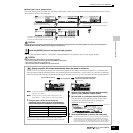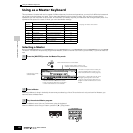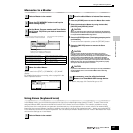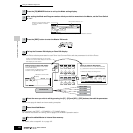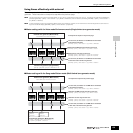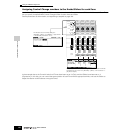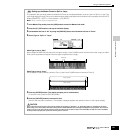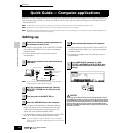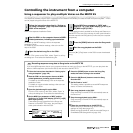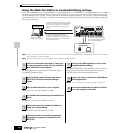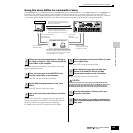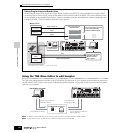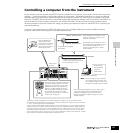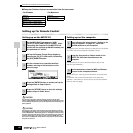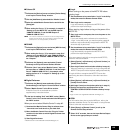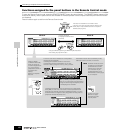Controlling the instrument from a computer
143
Owner’s Manual
Quick Guide — Computer applications
Controlling the instrument from a computer
Using a sequencer to play multiple Voices on the MOTIF ES
The sequence software program SQ01 contained in the included CD-ROM lets you create and edit multi-part song data — which
can be played using the sounds of the MOTIF ES.
Refer to the separate Installation Guide.
For details on the MIDI settings, refer to the separate
Installation Guide.
For details on synchronization settings, refer to the on-line
help of the SQ01.
From the “File” menus on the SQ01, select “Open” to call up
the dialog box. Then select the desired song file.
These settings make it possible for the Songs and Patterns on
the MOTIF ES to start, play and stop in exact synchronization
with the external controlling device (in this case, the computer
sequencer).
Click the [F] (Play) button on the SQ01 to start the selected
song.
Recording sequencer song data to Song tracks on the MOTIF ES
If you have MIDI sequence data on your computer and want to use it as a Song on the MOTIF ES, you can play back the
data on a MIDI sequencer (such as the SQ01) and record it to the MOTIF ES.
1 Follow the instructions described in “Setting up for
using a computer” (page 142).
2 Start the SQ01 on the computer then set all MIDI-
related parameters, including synchronization.
For details on the MIDI settings, refer to the separate
Installation Guide.
For details on synchronization settings, refer to the on-
line help of the SQ01.
3 Open the desired song file on the SQ01.
From the “File” menus on the SQ01, select “Open” to
call up the dialog box. Then select the desired song.
4 Set the MIDI Sync parameter to “MIDI” and the
SeqCtrl to “in” in the SYNC display ([UTILITY] →→
→→
[F5]
MIDI →→
→→
[SF3] SYNC).
These settings make it possible for the Songs and
Patterns on the MOTIF ES to start, play and stop in
exact synchronization with the SQ01.
5 Press the [SONG] button to enter the Song Play
mode, then select a Song to be recorded.
6 Press the [●] (Record) button to enter the Song
Record mode.
7 Set RecTrack to “multi.”
This setting makes it possible to record MIDI sequence
data to 16 tracks simultaneously.
8 Start song playback on the SQ01.
Song recording on the MOTIF ES automatically starts at
the same time.
9 Stop the song playback on the SQ01.
Song recording on the MOTIF ES automatically stops at
the same time.
10 Save the recorded song on the MOTIF ES.
Before selecting a different Song, store the Mixing
settings as Song data (page 131).
Before turning the power off, save the recorded Song to a
SmartMedia/USB storage device (page 132).
1
Follow the instructions described in “Setting up
for using a computer” (page 142) then install the
SQ01 to the computer.
2
Start the SQ01 on the computer then set all MIDI-
related parameters, including synchronization.
3
Open the desired song file on the SQ01.
4
Set the MIDI Sync parameter to “MIDI” and
SeqCtrl to “in” in the SYNC display ([UTILITY] →→
→→
[F5] MIDI →→
→→
[SF3] SYNC).
5
Press the [SONG] button to enter the Song mode.
6
Start the song playback on the SQ01.
TIP