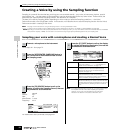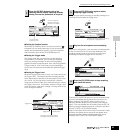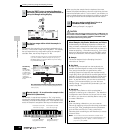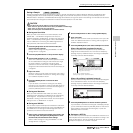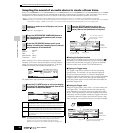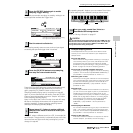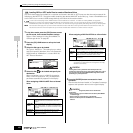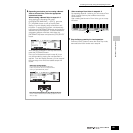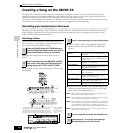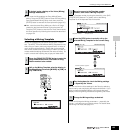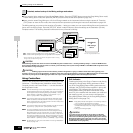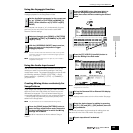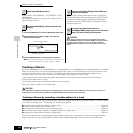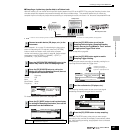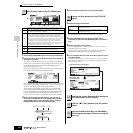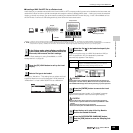Creating a Song on the MOTIF ES
102
Owner’s Manual
Quick Guide — Advanced Course
Creating a Song on the MOTIF ES
The MOTIF ES is a full-featured and enormously powerful music production machine, and all of the instrument’s advanced
features and functions come together seamlessly in the creation of a Song. Here, you’ll learn how to get the most out of the
sequencer-related functions of the MOTIF ES, using primarily the Song and Pattern modes.
This section is quite detailed and comprehensive. However, rather than following it step-by-step all the way through and trying to
use every feature in a single song, use it instead as a guide or a springboard for further exploration.
Recording your keyboard performance
Generally, you’ll start recording a Song or Pattern by playing a Voice from the keyboard. Since the instrument is set to multi-
timbral operation (page 162), the Voice you actually play and record depends on the Voice settings for the Song or Pattern,
made in the Mixing settings described below.
Selecting a Voice
Selecting a Voice for recording is different than selecting a
Voice for playing. Voice settings for the Song/Pattern mode
are handled in Song Mixing/Pattern Mixing.
See page 56 for instructions on how to select a Song or
Pattern.
For information on how to select a Song track or Pattern track,
see page 58.
● Move the cursor to “Bank” and select the desired Voice
Bank by using the data dial, [INC/YES] and [DEC/NO]
buttons.
● Move the cursor to “Number” and select the desired Voice
Number by using the data dial, [INC/YES] and [DEC/NO]
button. Refer to the separate Data List.
n With the [TRACK SELECT] lamp turned off, Normal Voices can be
selected in the way described on page 60.
n With the exception of Sample Voices and Mixing Voices, you can also
use the Category Search (page 62) in this display.
n
The Voice for each Part of the current Song or Pattern can be selected
also in the [SONG] → Song selection → [MIXING] → [F2] VOICE display
or the [PATTERN] → Pattern selection → [MIXING] → [F2] VOICE
display. You can also use the Category Search (page 62) in this display.
n
For information on how to select a voice of a Plug-in Board in the Song
mode/Pattern mode, see page 121.
1
Press the [SONG] button/[PATTERN] button to
enter the Song mode/Pattern mode, then select a
Song number/Pattern number to be created.
2
Enter the Mixing Edit mode ([MIXING] →→
→→
[EDIT]),
then select a Part (track) and call up the Voice
setting display ([F1] VOICE →→
→→
[SF1] VOICE).
SONG
PATTERN FILE
SEQUENCER
INTEGRATED
SAMPLING
MIXING UTILITY
EDIT
COMPARE SCENE STORE
SET LOCATE
JOB STORE
DEMO
ELEMENT/ PERF. PART/ ZONE
87654321
16
MUTE
TRACK
SELECT
NUMBER
SOLO
15
1412 13
11
10
9
SCENE
SF1 SF
2 SF3 SF4 SF5
F1 F2 F3 F4 F5 F6
INFORMATION
Turn the [TRACK SELECT] indicator on and
select one of the [1] - [16] buttons.
Indicates the current Part number. Parts 01-16 are internal tone
generator Parts. Parts 17-32 are tone generator Parts of the
PLG100-XG Multi Part Plug-in Board. Parts PLG01-03 are tone
generator parts of the Single Part Plug-in Board. Keep in mind
that the example instructions here use the internal tone generator.
Press the [F6] button
to switch between
the display for Parts
01-16, 17-32, and
PLG1-3.
3
Select a voice referring to the instructions below.
PRE1 (Preset1) ~ PRE6
(Preset 6)
Preset Banks 1 - 6 of the Normal Voice. These
correspond to the [PRE1] - [PRE6] buttons in the
Voice mode.
USER1 ~ USER2 User Banks 1 - 2 of the User Voice. These
correspond to the [USER1] - [USER2] buttons in
the Voice mode.
GM GM Normal Voice Bank. This corresponds to the
[GM] button in the Voice mode.
PDR (Preset Drum) Preset Bank of the Drum Voice. This corresponds
to pressing the [DRUM KITS] button and the
[PRE5] button simultaneously.
GMDR (GM Drum) GM Drum Voice Bank. This corresponds to
pressing the [DRUM KITS] button and the [GM]
button simultaneously.
UDR (User Drum) User Bank of the Drum Voice. This corresponds to
pressing the [DRUM KITS] button and the
[USER1] button simultaneously.
SMPL (Sample Voice) Indicates the Bank for the Sample Voices created
via the Sampling function (page 173).
MIXV (Mixing Voice) This bank is for the Mixing Voices (page 105)
dedicated for the Song mode/Pattern mode.
4
Play the keyboard to confirm the selected Voice.
5
Repeat steps #2 - 4 to set the Voice settings
(Mixing Settings) for each Part (track).