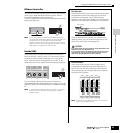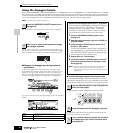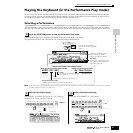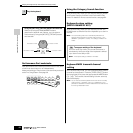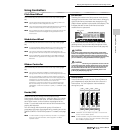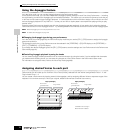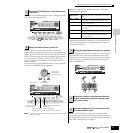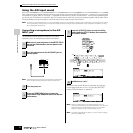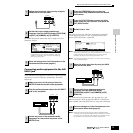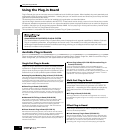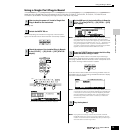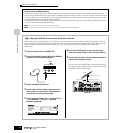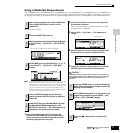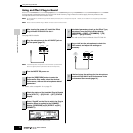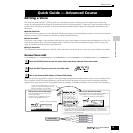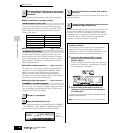Playing the Keyboard (in the Performance Play mode)
73
Owner’s Manual
Quick Guide — Playing the MOTIF ES
For details about each parameter, refer to page 214 in the
Reference section.
Connecting audio equipment to the A/D
INPUT jack
The explanation below applies in particular to high-level audio
equipment, such as CD players, synthesizers, and other
keyboards.
Move the cursor to the “Mic/Line” parameter by using the
Cursor button and set it to “line” by using the [INC/YES]
button, [DEC/NO] button, or data dial.
n When the output level of the connected equipment (such as a
microphone, guitar, bass) is low, set this parameter to “mic.” When the
output level of the connected equipment (such as a synthesizer
keyboard, CD player) is high, set this parameter to “line.”
n This setting is available for all modes. If you wish to store this setting,
press the [STORE] button.
For details about each parameter, refer to
page 214
in the
Reference section. When an optional AIEB2 or mLAN16E has
been installed, press the [SF5] button to call up the A/D display.
n Audio input signals from the OPTICAL INPUT and DIGITAL INPUT
connector (when the optional AIEB2 has been installed) or the mLAN
connector (when the optional mLAN16E has been installed) can also
be handled as Audio Input Parts. For details, see page 165.
7
Adjust the microphone input level by using the
GAIN knob on the rear panel.
8
Set the audio input related parameters as
necessary from the AUDIO IN display ([PERFORM]
→→
→→
[EDIT] →→
→→
[COMMON] →→
→→
[F5] AUDIO IN).
9
Store the settings as a User Performance in the
Performance Store mode (page 91).
1
Make sure to turn off the power of both the
MOTIF ES and the relevant audio equipment.
2
Plug the audio equipment cable to the A/D INPUT
jack on the rear panel.
3
Switch the power of the connected audio
equipment on, then switch the power of the
MOTIF ES on.
A/D INPUT
LR
GAIN
When the optional AIEB2 or mLAN16E has been installed,
the [F5] AUDIO IN menu has two indications: “A/D” and
“AIEB2” or “mLAN16E.” Here, call up the A/D display by
pressing the [SF5] button.
A/D INPUT
LR
LR
GAIN
4
Press the [PERFORM] button to enter the
Performance Play mode and select the desired
Performance.
5
Press the [UTILITY] button to enter the Utility
mode, press the [F2] I/O button, then press the
[SF1] INPUT button.
6
Set Mic/Line to “line.”
7
Adjust the audio input level by using the GAIN
knob on the rear panel.
8
Set the audio input related parameters as
necessary from the AUDIO IN display
([PERFORM] →→
→→
[EDIT] →→
→→
[COMMON] →→
→→
[F5]
AUDIO IN).
9
Store the settings as a User Performance in the
Performance Store mode (page 91).
A/D INPUT
LR
LR
GAIN