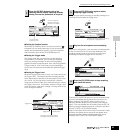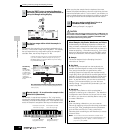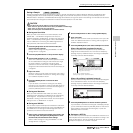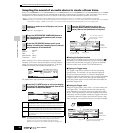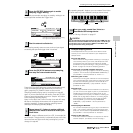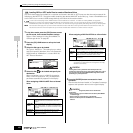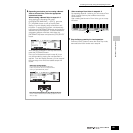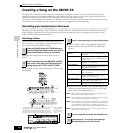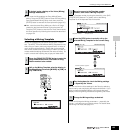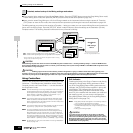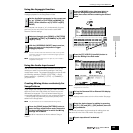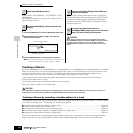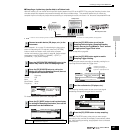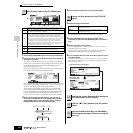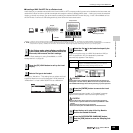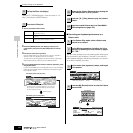Quick Guide — Advanced Course
Creating a Song on the MOTIF ES
103
Owner’s Manual
● First, store the Voice settings as Song Mixing/Pattern
Mixing. Press the [STORE] button to enter the Song Mixing
Store mode/Pattern Mixing Store mode, then press the
[ENTER] button to execute the Store operation (page 131).
● Next, save the stored Song Mixing as a file for all Songs
created on the instrument before turning the power off.
Press the [FILE] button to enter the File mode, then execute
the Save operation by following the instructions described
on page 132.
Selecting a Mixing Template
Here is an exceptionally convenient Song/Pattern creation
tool. The MOTIF ES has 32 different Mixing Templates for use
with a Song or Pattern, each pre-programmed for a variety of
music styles and applications. Simply dial up the template
that comes closest to the type of Song or Pattern you wish to
create, tweak the settings as desired, then start recording. It’s
a quick, smooth and inspiring way to get your ideas down.
Select a Template number by using the data dial, or the [INC/
YES]/[DEC/NO] buttons. For details, refer to the Mixing
Template list in the separate Data List booklet.
You can confirm the Voice settings for the Parts by selecting
tracks one by one and playing the keyboard with each. If you
wish to check the detailed settings, call up and view each
display in the Song Mixing mode and Song Mixing Edit mode.
Tweak and change the Mixing parameters — especially the
Voices — to fit the song you intend to create. For details about
the Mixing Edit mode, see page 127.
6
If desired, make a backup of the Voice (Mixing)
settings made above.
1
Press the [SONG]/[PATTERN] button to enter the
Song mode/Pattern mode, then select a Song/
Pattern number to be created.
2
Call up the Mixing Template selection display in
the Song Mixing Job mode ([MIXING] →→
→→
[JOB] →→
→→
[F6] TEMPLATE).
F6
SONG
PATTERN FILE
SEQUENCER
INTEGRATED
SAMPLING
MIXING UTILITY
EDIT
COMPARE SCENE STORE
SET LOCATE
JOB STORE
DEMO
3
Move the cursor to the Template number
location, then select a Mixing Template.
4
Press the [SF4] button to actually call up the
selected Mixing Template for the current Song.
5
Play the keyboard to check the Mixing settings
— especially the Voices.
6
Change the Mixing settings as desired.
Template number Template name
SF4
EXIT
The Edit indicator appears.