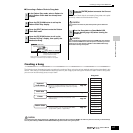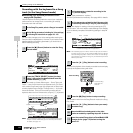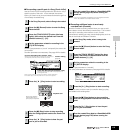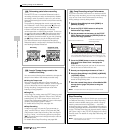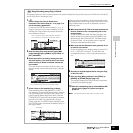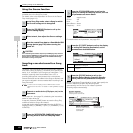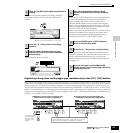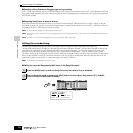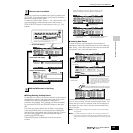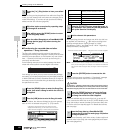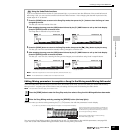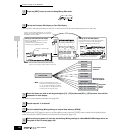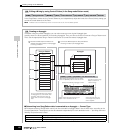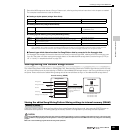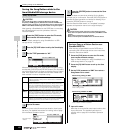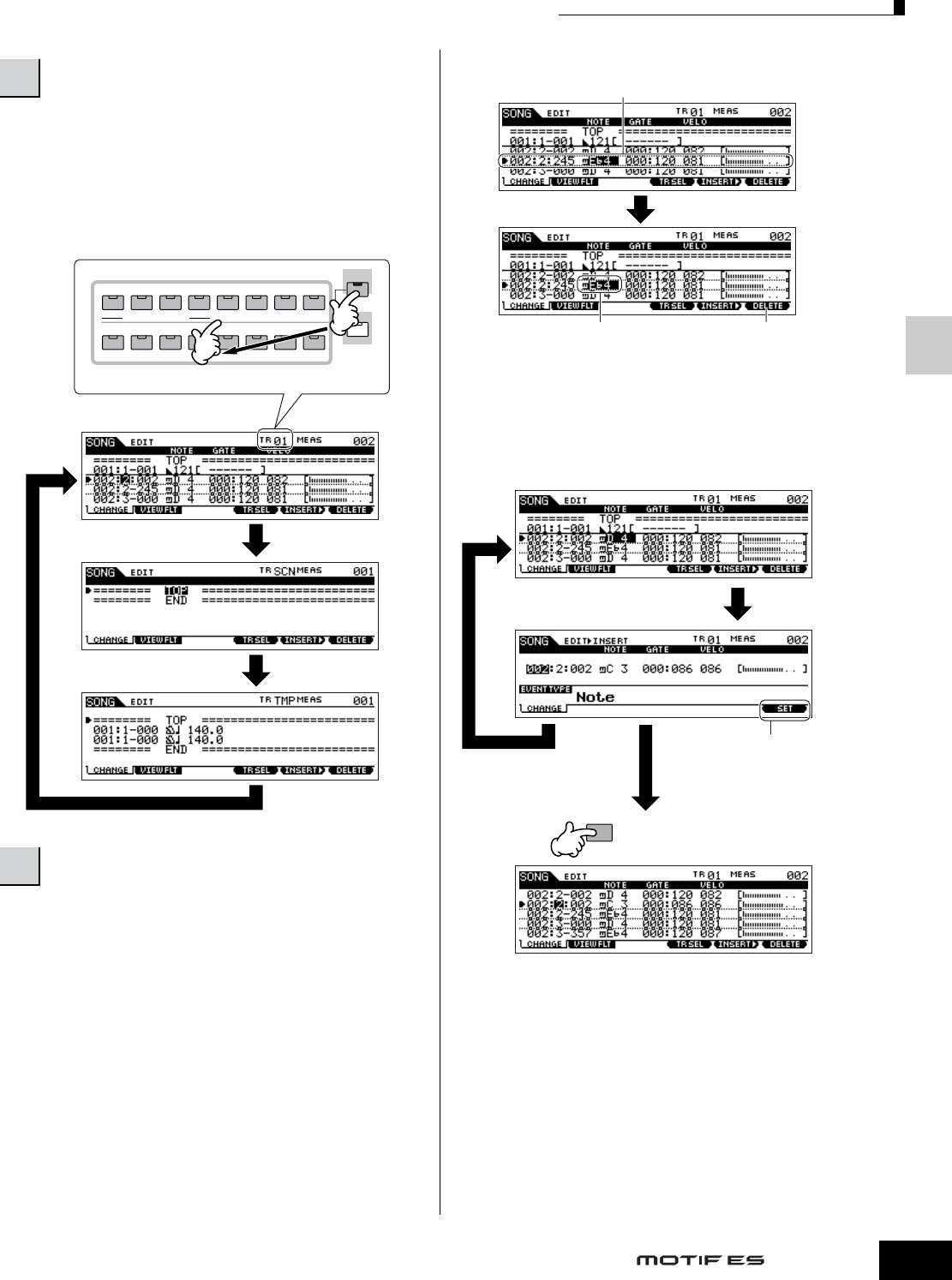
Quick Guide — Advanced Course
Creating a Song on the MOTIF ES
125
Owner’s Manual
Select one of the three available track types by pressing the
[F4] TR SEL (Track Select) button. Each press of the button
alternates among the track types.
To select one of the Pattern tracks (1 - 16), make sure the 1-16
track edit display is selected (see below), then turn the
[TRACK SELECT] button on and press any of the [1] - [16]
buttons.
● Editing/Deleting Existing Events
To edit data in the Event List, use the up/down cursor buttons
to highlight the specific event you want to edit, and use the
left/right cursor buttons to highlight the data type or
parameter to be edited. Then, change the value as needed
by using the [INC/YES] and [DEC/NO] buttons or the data
dial.
The entire line of the edited event will flash on the display.
Press the [ENTER] button to actually enter the edited data
(the entire line of the edited event will stop flashing). To abort
an edit simply highlight to a new event location without
pressing the [ENTER] button.
Press the [F6] button to delete the event at the current
location.
● Inserting New Events
To insert an event, use the up/down cursor buttons to
highlight an event at the desired point in the track measure,
beat, clock) – this is the location to which the new event will
be inserted. Then, follow the steps below.
In the Event List display, you can edit various types of events
such as Voice, volume, and pan as well as note events. This
means that you could, for example, enter Voice changes to
the middle of a track, even if the track was recorded using
only one Voice.
n For details about the MIDI events handled in the Event List display,
see page 225.
n If you find the display too cluttered, you can filter out certain event
types with the View Filter. Simply press the [F2] VIEW FLT button and
select the event types you want to be displayed. For details, see page
225.
3
Select a track to be edited.
4
Edit the MIDI events of the Song.
ELEMENT/ PERF. PART/ ZONE
8
7654321
16
MUTE
TRACK
SELECT
SOLO
15
1412 13
11
10
9
Select a track to be edited from 1 - 16.
1 - 16 track edit display
Scene track edit display
Tempo track edit display
[F4] button
[F4] button
[F4] button
When changing the value, the entire line will flash on the
display indicating this is being edited and not fixed yet.
This value has been
fixed as data.
Press the [F6] button to delete the
event at the current location.
[ENTER] button
ENTER
EXECUTE
Press the [F1] button or [EXIT] button
to abort and return to the main Event
List display.
Press the [F6] SET button to actually insert
the event shown in the display and remain
in display. If you wish to insert the event
type currently shown in the display several
times, use [F6] SET and press the [F1] or
[EXIT] button to return to the main Event
List display.
Press the [ENTER] button to actually insert the
event and return to the main Event List display.
[F5] button
[F1] button or
[EXIT] button