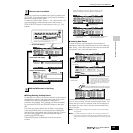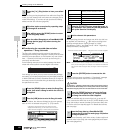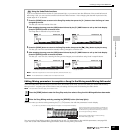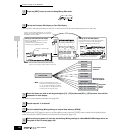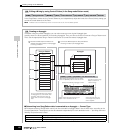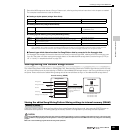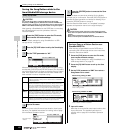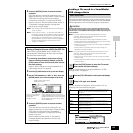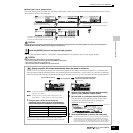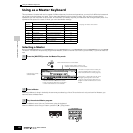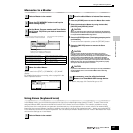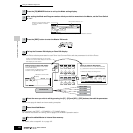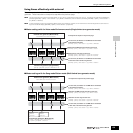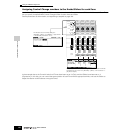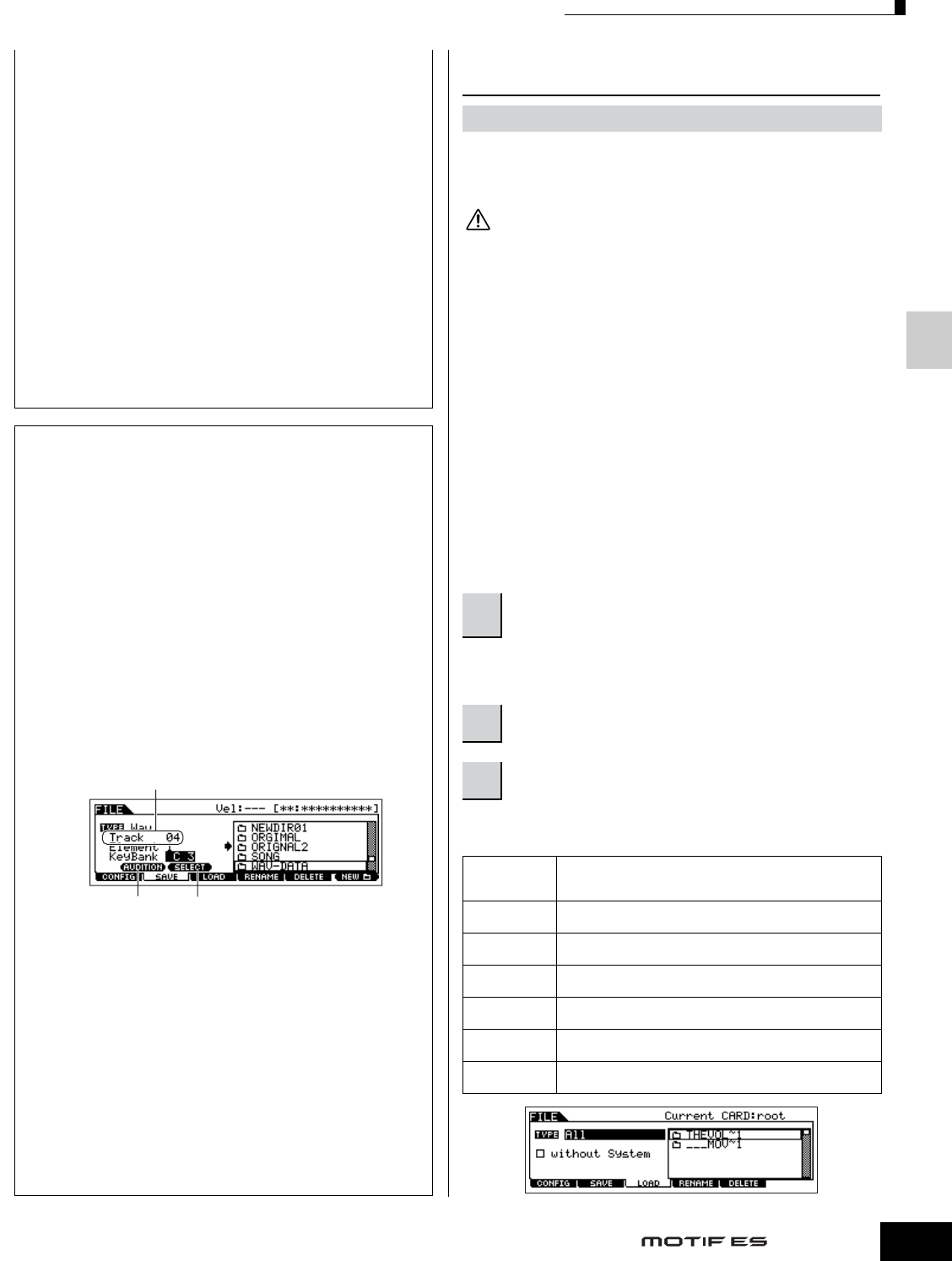
Quick Guide — Advanced Course
Creating a Song on the MOTIF ES
133
Owner’s Manual
5 Press the [ENTER] button to execute the Save
operation.
If you are about to overwrite an existing file, the
display prompts you for confirmation. Press the [INC/
YES] button to execute the Save operation to
overwrite an existing file, or press the [DEC/NO]
button to cancel it. After the data has been saved, a
“Completed” message appears and operation
returns to the original display.
n When loading a SMF (Standard MIDI File), set the file type to
“Song” or “Pattern.”
n Only the sequence track (1 - 16) and tempo track data of a
Song/Pattern created in the Song/Pattern mode can be saved
to a SmartMedia/USB storage device as Standard MIDI File
(format 0) data. The Mixing settings will not be saved to a
Standard MIDI File. If you wish to save the entire Song/Pattern
including the Mixing settings, set the file type to “All” or
“AllSong.” or “AllPattern.”
Saving a Sample Voice as a WAV file/AIFF file
After inserting a SmartMedia into the CARD slot or
connecting the USB storage device to the instrument,
follow the instructions below.
1 In the Song mode/Pattern mode, select a Song/
Pattern including the desired Sample, press the
[FILE] button to enter the File mode, then execute
the basic settings.
Refer to “Basic settings for using SmartMedia or a
USB storage device” on page 30.
2
Press the [F2] SAVE button to call up the Save display.
3
Set the TYPE parameter to “Wav” or “Aiff,” press the
[ENTER] button, then select a sample to be saved.
4 Press the [ENTER] button to execute the Save
operation.
If you are about to overwrite an existing file, the
display prompts you for confirmation. Press the [INC/
YES] button to execute the Save operation to
overwrite an existing file, or press the [DEC/NO]
button to cancel it.
After the data has been saved, a “Completed”
message appears and operation returns to the
original display.
Loading a file saved to a SmartMedia/
USB storage device
These instructions describe how to recall the data saved as a file type
“All (extension: W7A)” described on page 132 from the SmartMedia/
USB storage device to the instrument by using the Load operation.
Loading a file (extension: W7A) to this synthesizer automatically erases
and replaces all existing data in the User memory. Make sure to save any
important data to a SmartMedia/USB storage device before performing any
Load operations.
n If you wish to select and load a specified Waveform in the file
(extension: W7A), enter the File mode (in step #1 below) after
executing the following operations:
•
Enter the Voice mode if you wish to assign the Waveform to a Voice.
• Select a Performance in the Performance mode if you wish to assign
the Waveform to a Part of the Performance.
• Select a Song in the Song mode if you wish to assign the Waveform
to a Part of the Song.
• Select a Pattern in the Pattern mode if you wish to assign the
Waveform to a Part of the Pattern.
n If you wish to select and load a specified Sample Voice in the file
(extension: W7A), enter the File mode (in step #1 below) after
executing the following operations:
• Select a Song in the Song mode if you wish to assign the Sample
Voice to a Song.
• Select a Pattern in the Pattern mode if you wish to assign the Sample
Voice to a Pattern.
Refer to “Basic settings for using SmartMedia or a USB
storage device” on page 30.
You can load the file (extension: W7A) saved as “All” by
selecting one of the following file types.
Select the track containing the
sample to be saved.
This is available only when the cursor is
located at KeyBank. Each press of the [SF2]
SELECT button selects, one by one, the Key
Banks assigned to specific velocity ranges
for the selected key.
You can hear the selected
sample by pressing the
[SF1] button.
(Audition function)
[FILE] →→
→→
[F3] LOAD
1
Press the [FILE] button to enter the File mode,
then execute the basic settings.
2
Press the [F3] LOAD button to call up the Load display.
3
Select a file type to be loaded.
All All data in a file that is saved to the SmartMedia/USB storage
device as an “All” type can be loaded and restored to this
instrument.
Voice A specified Voice in a file can be individually selected and
loaded to this instrument.
Performance A specified Performance in a file can be individually selected
and loaded to this synthesizer.
Song A specified Song in a file can be individually selected and
loaded to this instrument.
Pattern A specified Pattern in a file can be individually selected and
loaded to this instrument.
Waveform A specified Waveform in a file can be individually selected and
loaded to this instrument.
Sample Voice A specified Sample Voice in a file can be individually selected
and loaded to this instrument.
CAUTION