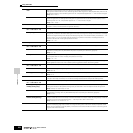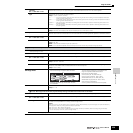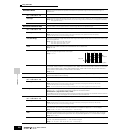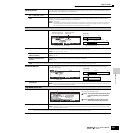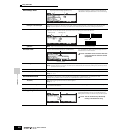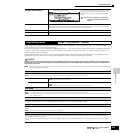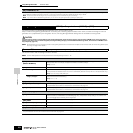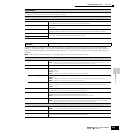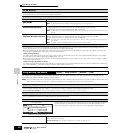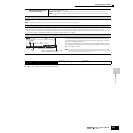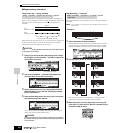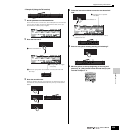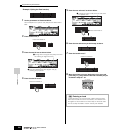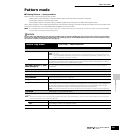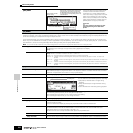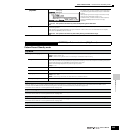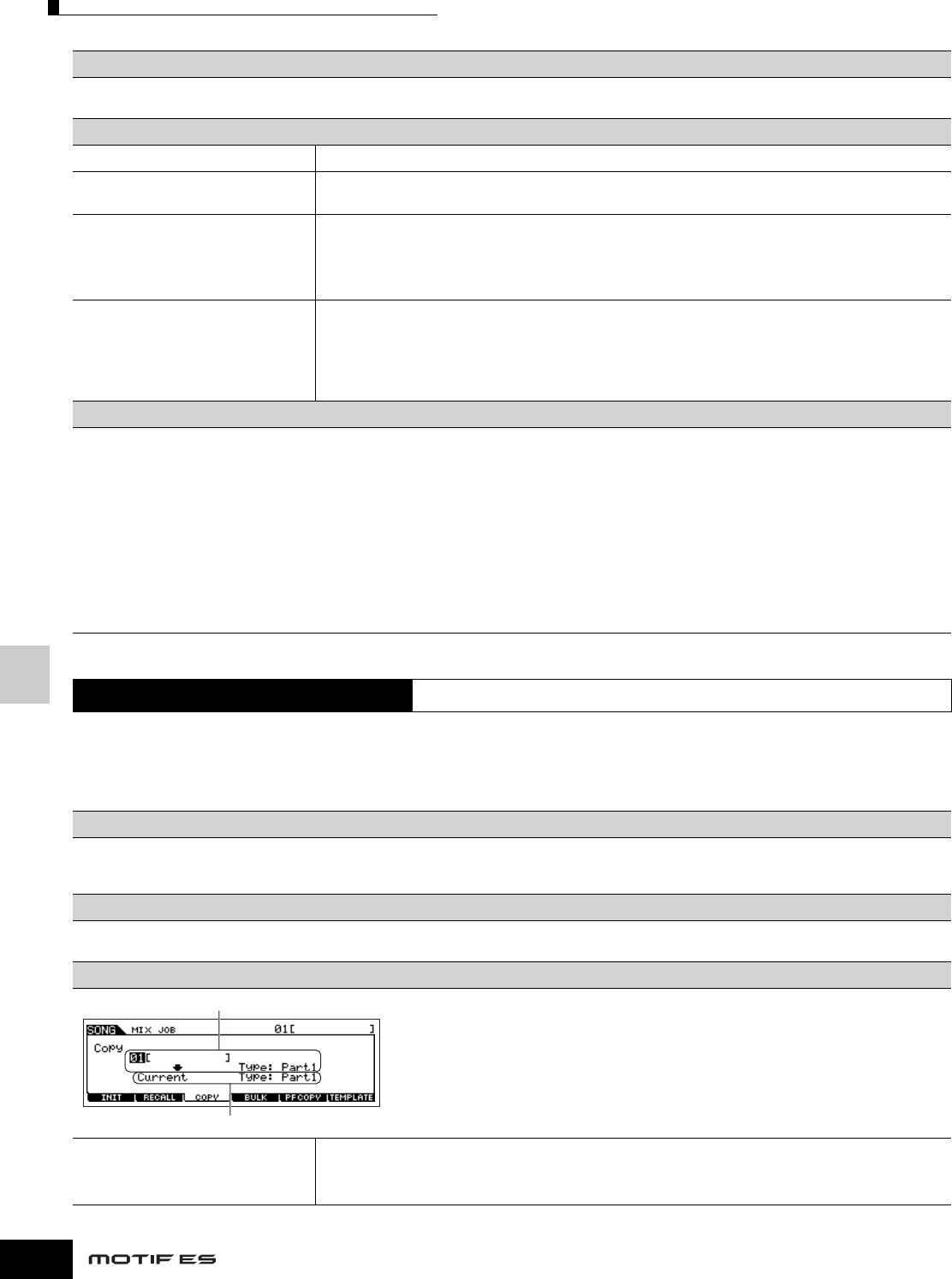
Reference Song Mode
Song Mixing Job mode
236
Owner’s Manual
The Song Mixing Job mode features several basic operations, such as Initialize and Copy. After setting parameters as required from the
selected display, press the [ENTER] button to execute the Job.
n Among the Audio Parts shown in the Song Mixing Job display, Audio Part 1 indicates the A/D Input Part. When the optional AIEB2 has been installed, Audio
Part 2 indicates the AIEB2 Input Part. When the optional mLAN16E has been installed, Audio Parts 2 - 5 are mLAN Input Parts.
[F3] EQ (Equalizer)
From this display you can set parameters related to the Part EQ (page 178).
The parameters are the same as in Performance Part Edit. See page 218.
[F4] TONE
[SF1] TUNE
Same as in Performance Part Edit. See page 218.
[SF2] FILTER
Same as in Performance Part Edit. See page 218.
n The FEG Depth setting is not available for Multi-part Plug-in Parts 17 - 32 and Plug-in Parts 1 - 3.
[SF3] FEG
(Filter Envelope Generator)
From this display you can set the FEG (Filter Envelope Generator) parameters for each Part. The parameters offset
the same parameters of the assigned Voice set in the Voice (Element) Edit mode (page 198).
The parameters are the same as in Performance Part Edit. See page 218.
n The FEG setting is not available for Multi-part Plug-in Parts 17-32, Plug-in Parts 1-3, or Parts to which Drum Voices have been
assigned.
[SF4] AEG
(Amplitude Envelope Generator)
From this display you can set the AEG (Amplitude Envelope Generator) parameters for each Part. The parameters
offset the same parameters of the assigned Voice set in the Voice (Element) Edit mode (page 200).
The parameters are the same as in Performance Part Edit. See page 219.
n The Sustain setting is not available for Multi-part Plug-in Parts 17 - 32, Plug-in Parts 1 - 3 or Parts to which Drum Voices have
been assigned.
n The Release setting is not available for Parts to which Drum Voices have been assigned.
[F5] RCV SW (Receive Switch)
From this display you can set how each individual Part responds to various MIDI data, such as Control Change and Program Change messages. When the
relevant parameter is set to “on,” the corresponding Part responds to the appropriate MIDI data.
Note that two different display types listed below are provided and you can switch between them by pressing the [SF5] button. Each display type features the
same settings in a different format; use the type you feel most comfortable with.
• Display showing four Parts
This display type shows the Receive Switch status for four Parts at a time. Set the desired Part on or off, for the corresponding MIDI data type. To view and edit
another set of four Parts, press the appropriate [NUMBER] button, [1] to [16].
Keep in mind that since all the available parameters cannot be simultaneously displayed, you will need to use the cursor controls to scroll the display in order to
see and set the other parameters.
• Display showing all parameters for one Part
This display type shows all of the Receive Switch settings for a single selected Part. Set the desired MIDI data type on or off for the selected Part. To select other
Parts, use the NUMBER [1] - [16] buttons (making sure that the [TRACK SELECT] button is on).
Song Mixing Job mode
[SONG] → Song selection → [MIXING] → [JOB]
[F1] INIT (Initialize)
This function lets you reset (initialize) all Song Mixing parameters to their default settings. It also allows you to selectively initialize certain parameters, such as
Common settings, settings for each Part, and so on — very useful when creating a completely new Song Mixing program from scratch.
Type of parameter to be initialized: All, Common (Common parameter settings for the selected Song Mixing), Part 1~16, PLG 1~3, Audio1~5
[F2] RECALL (Edit Recall)
If you are editing a Song Mixing program and select a different program without storing your edited one, all the edits you’ve made will be erased. If this happens,
you can use Edit Recall to restore the Song Mixing program with your latest edits intact.
[F3] COPY
From this display you can copy Part parameter settings from any Song Mixing program including the
currently edited (but not yet stored) one to a particular Part of the Song Mixing program you are
editing. This would come in handy when you want to use some settings from another program.
Source song Select a Song and Part to be copied. You can specify “Current” (the Song Mixing program you are editing and have
not yet stored) as a Source Song.
Part to be copied (Type): Part 1~16, PartP1~P3 (Plug-in Part 1~3), PartA1~A5 (Audio Part 1~5)
Source song and part
Destination song (current song) and part