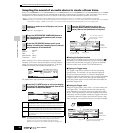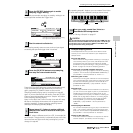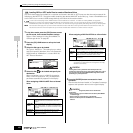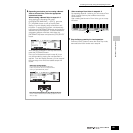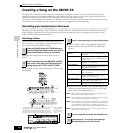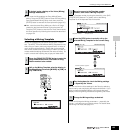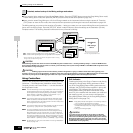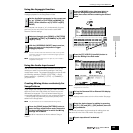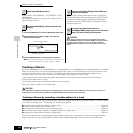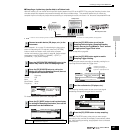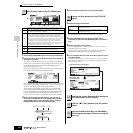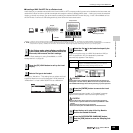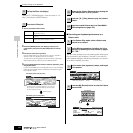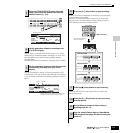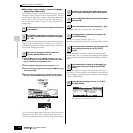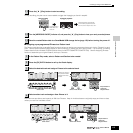Creating a Song on the MOTIF ES
106
Owner’s Manual
Quick Guide — Advanced Course
Input a name in the [COMMON] → [F1] GENERAL → [SF1]
NAME display.
For detailed instructions on naming, refer to page 53 in the
Basic Operation section.
1
Press the [STORE] button to enter the Mixing Voice Store mode.
2 Set the destination Voice Bank to “MIXV” and select the
destination Voice number.
3 Press the [ENTER] button to execute the Store operation.
n
You can store the Voice edited in the Mixing Voice Edit mode as a User
Normal Voice by setting the Voice Bank to “USER1” or “USER2.”
Press the [EXIT] button several times to return to the Song
Mixing mode/Pattern Mixing mode, press the [STORE] button
to enter the Song Mixing Store mode/Pattern Mixing Store
mode, then press the [ENTER] button to execute the Store
operation (page 131).
Mixing Voices are assigned to Parts of the Song/Pattern and stored to
internal DRAM. Because data contained in DRAM is lost when the power is
turned off, you should always save any data residing in DRAM to a
SmartMedia/USB storage device in the File mode before turning off the
power.
Creating a Pattern
When you create a Song, one of the most essential aspects is the rhythm. It is almost always the first thing you start with, and
provides a foundation for the rest of the music. The Pattern mode gives you the tools to create rhythm patterns for the
accompaniment of the Song. Here, in brief, are the basic steps in using Patterns to create a Song:
1) In the Pattern mode, create and chain together the phrases that will be used for the accompaniment and the Song.
2) Convert the Pattern data to a Song.
3) In the Song mode, record a melody on a separate track of the Song.
Here, we’ll explain in detail the first of these steps.
The created pattern (phrase) data resides temporarily in DRAM (page 187). Because data contained in DRAM is lost when the power is turned off, you
should always store any data residing in DRAM to a SmartMedia/USB storage device before turning off the power.
Creating a Phrase by recording a rhythm pattern to a track
In the following sections you’ll learn various different methods of creating Pattern data (also called “Phrases” — the raw material
for a Pattern) to a single track. The following five methods are explained.
● Sampling a rhythm loop (audio data) to a Pattern track ................................................................................................ Page 107
● Loading a WAV file/AIFF file to a Pattern track .............................................................................................................. Page 109
● Recording your keyboard performance to a Pattern track ............................................................................................ Page 110
● Recording a rhythm pattern created by Arpeggio playback to a Pattern track............................................................. Page 112
● Assigning a pre-programmed Phrase to a Pattern track .............................................................................................. Page 113
The first two methods involve using both audio data (created via Sampling, or imported from another device) and MIDI data.
Keep in mind that to use audio data, DIMM modules must be installed (page 289). The other three use only MIDI data.
7
Name the edited Mixing Voice.
8
Store the edited Mixing Voice to internal User
memory.
Destination Voice Number
Destination Voice Bank
9
Store the edited Song Mixing/Pattern Mixing to
internal User memory.
10
Save the Song data/Pattern data to a
SmartMedia/USB storage device in the File mode
(page 132) before turning off the power.
CAUTION
CAUTION