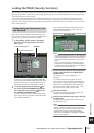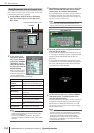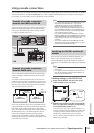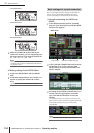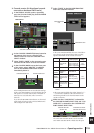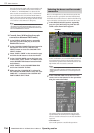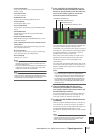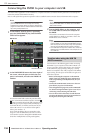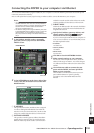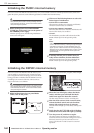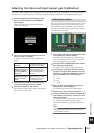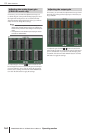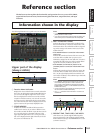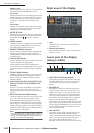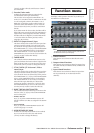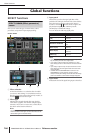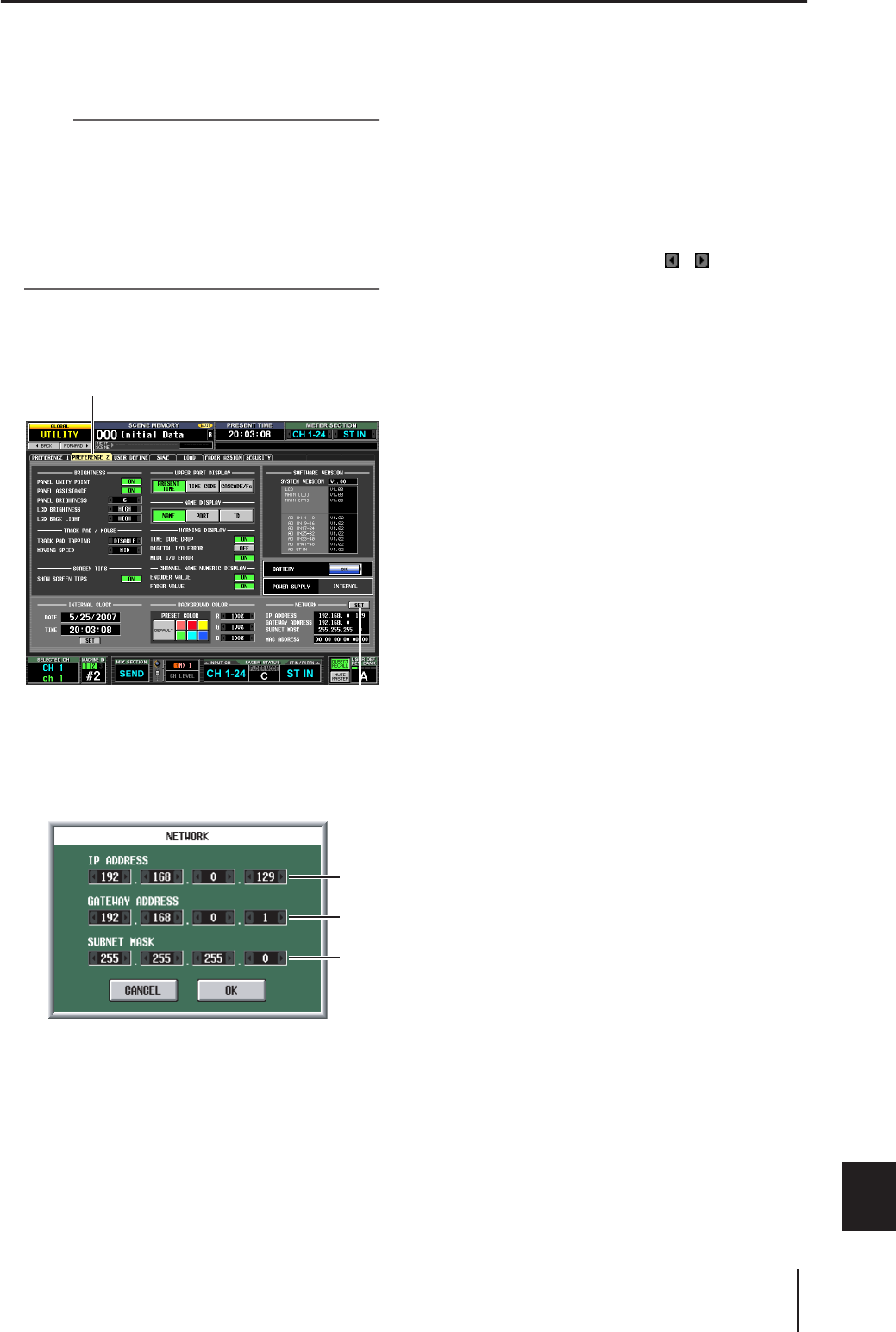
PM5D/PM5D-RH V2 / DSP5D Owner’s Manual Operating section 159
19
Other functions
Connecting the DSP5D to your computer via Ethernet
You can use the DSP5D Editor program installed in your computer to control the DSP5D’s parameters and to back up and
restore the contents of its memory.
Here we will explain the necessary steps for using an Ethernet cable to connect the DSP5D to your computer.
Note
• The following steps assume that the DSP5D Editor program
and DME-N Network driver have been correctly installed in
your computer. Before you continue, download the program
and driver from the Yamaha website and install them.
http://www.yamahaproaudio.com/
• For details on settings when using the DSP5D by itself, refer
to the DSP5D Editor Owner’s Manual. If you do not know the
network settings, you can initialize the internal memory
(
➥
p.160) to return the settings to the default values listed in
step 3.
1
In the DISPLAY ACCESS section, repeatedly
press the [UTILITY] key to access the PREFER-
ENCE 2 screen.
2
In the NETWORK area at the lower right of the
screen, click the SET button to access the NET-
WORK window.
A IP ADDRESS
This specifies the number (IP address) that is assigned
in order to distinguish individual devices within the
Internet or LAN (Local Area Network). Set this so that
it does not conflict with other devices on the network.
B GATEWAY ADDRESS
This specifies a number (gateway address) that distin-
guishes devices (gateways) that convert data between
different media or protocols to allow communication
within the network. Set this so that it does not conflict
with the IP address of other devices on the network.
C SUBNET MASK
Within the IP address used in the network, this defines
the bits that are used for the network address that dis-
tinguishes the network.
3
Specify the IP address, gateway address, and
subnet mask by clicking the / buttons
located at the left and right of each box.
If you’re connecting the DSP5D and your computer in
a one-to-one connection, we recommend that you use
the following default values.
• IP address
192.168.0.129
• Gateway address
192.168.0.1
• Subnet mask
255.255.255.0
4
Click OK to close the NETWORK window.
5
Make network settings on your computer.
For the case of the example shown above, set the IP
address in the range 192.168.0.2–127, and set the gate-
way address and subnet mask to the same value as the
DSP5D.
6
Use an Ethernet cable to connect the com-
puter and the DSP5D, and start up DSP5D
Editor on your computer.
This will allow communication between your com-
puter and the DSP5D. For specific operating
procedures, refer to the DSP5D Editor Owner’s
Manual.
PREFERENCE 2
SET button
1
2
3