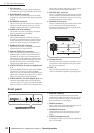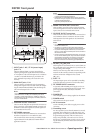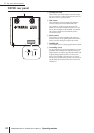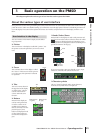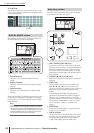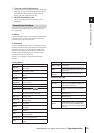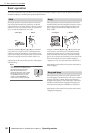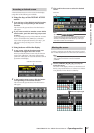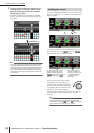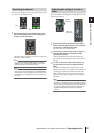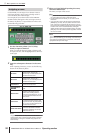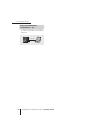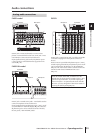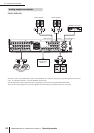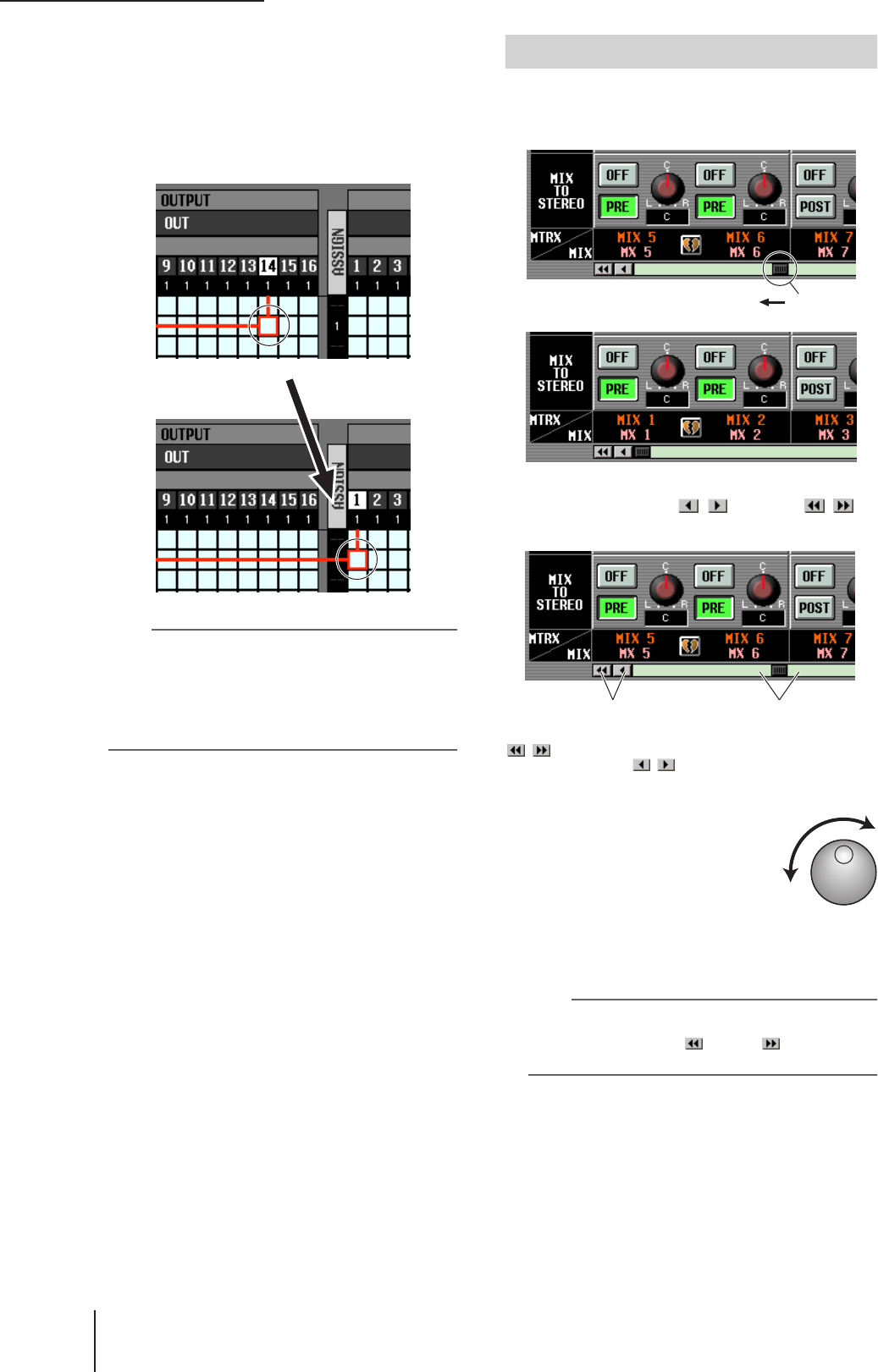
3 Basic operation on the PM5D
28 PM5D/PM5D-RH V2 / DSP5D Owner’s Manual Operating section
2
To move quickly to the outer edge of the cur-
rent window or to a different window, hold
down the [SHIFT] key and use the CURSOR
[√]/[®]/[π]/[†] keys.
You will move from the scroll window in which the
cursor is currently located, in the direction of the key
you pressed.
Hint
If the cursor is located on a grid such as in a PATCH screen,
turning the [DATA] encoder clockwise will move the cursor
toward the right, and turning it counterclockwise will move the
cursor toward the left. If you are holding down the [SHIFT]
key, turning the [DATA] encoder clockwise will move the cur-
sor downward, and turning it counterclockwise will move the
cursor upward.
A scroll bar is displayed if there are more items than can be
shown in a single screen. To scroll the screen, drag the box
shown in the bar.
You can also scroll the screen by clicking the vacant por-
tion of the scroll bar or the / buttons or /
buttons located at the ends of the scroll bar.
If you move the cursor to the scroll bar
and press the [DEC/CANCEL] key or
turn the [DATA] encoder counterclock-
wise, the screen will scroll toward the left
(or upward, in the case of vertical scroll-
ing). If you press the [INC/OK] key or
turn the [DATA] encoder clockwise, the screen will scroll
toward the right (or downward, in the case of vertical
scrolling).
Hint
If the cursor is located at the scroll bar box, holding down the
[SHIFT] key and turning the [DATA] encoder will have the
same result as clicking the button or button, depend-
ing on the direction in which you turn the encoder.
[SHIFT] key
+
CURSOR [®] key
Scrolling the screen
➠
Drag
Click these buttons to move the
scroll bar box step-wise in the
direction indicated. Clicking the
/ buttons will move in larger
steps than clicking the /
buttons.
Click in these areas to
make the scroll bar box
move by a large step in the
corresponding direction;
the screen will scroll
accordingly.