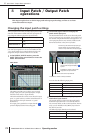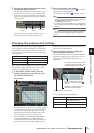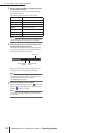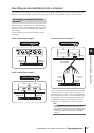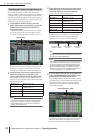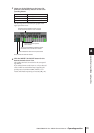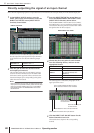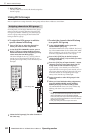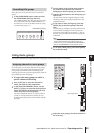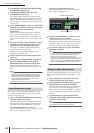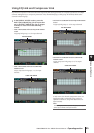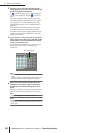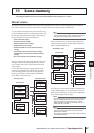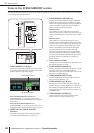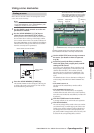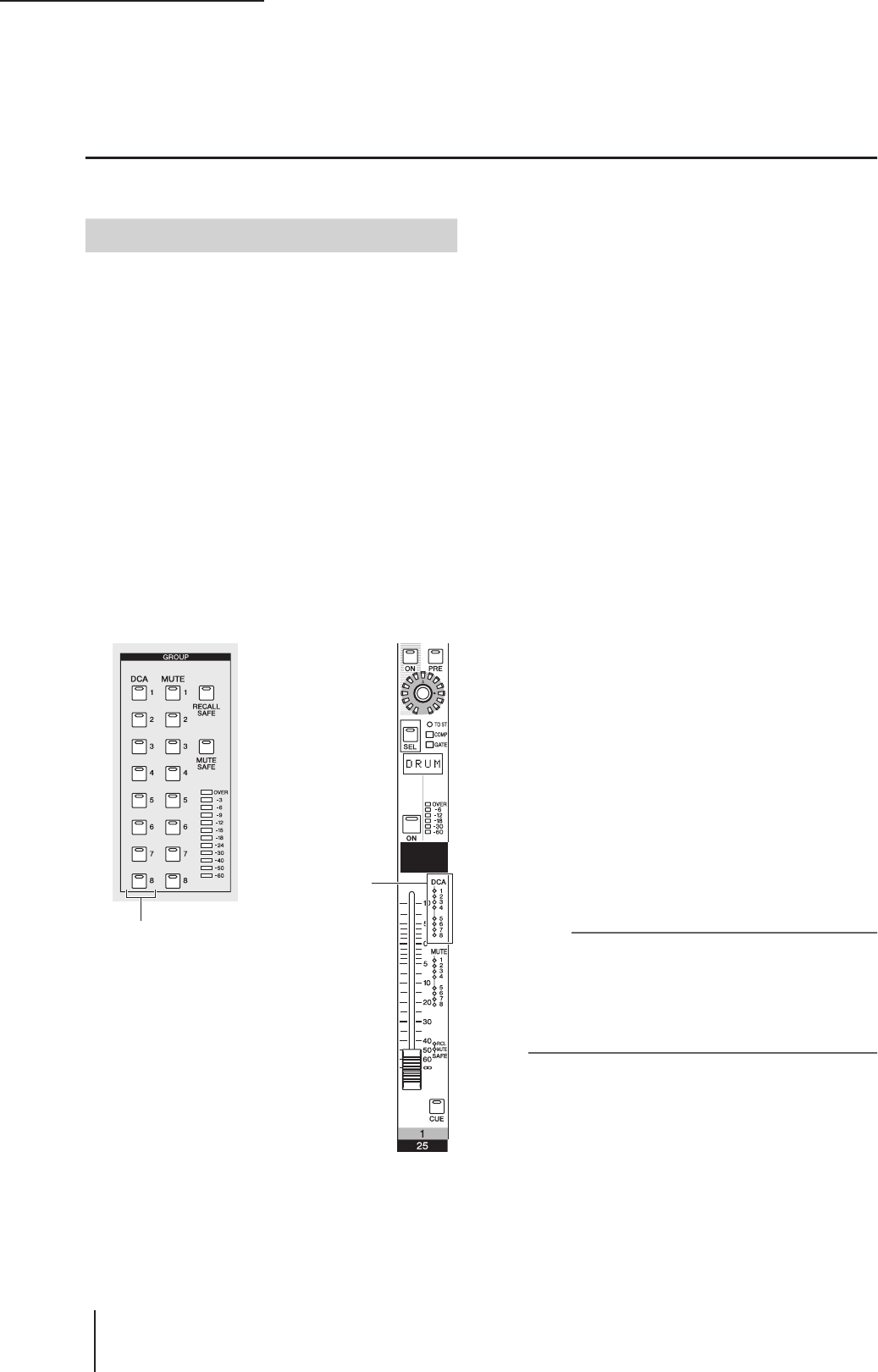
9 Items in the DCA strip
82 PM5D/PM5D-RH V2 / DSP5D Owner’s Manual Operating section
F DCA [CUE] key
This key is used to cue-monitor all channels assigned to
that DCA group.
Using DCA Groups
Here we explain how to assign channels to DCA groups and use the DCA faders to control them.
From the panel, you can assign channels to DCA groups
either by selecting a specific channel and specifying the
DCA group to which it will belong, or by selecting a spe-
cific DCA group and specifying the channels that will
belong to that DCA group.
❏ To select the DCA groups to which a
specific channel will belong
1
Press a [SEL] key to select the channel for
which you want to make assignments.
2
In the SELECTED CHANNEL section, press a
DCA [1]–[8] key to select the DCA group to
which the channel will be assigned (you may
select more than one DCA group).
The LEDs will light for DCA [1]–[8] key(s) that are
turned on. If an input channel is selected, its corre-
sponding DCA assign LED(s) in the channel strip will
also light.
3
Select the DCA group(s) for other channels in
the same way.
❏ To select the channels that will belong
to a specific DCA group
1
In the ASSIGN MODE section, press the
ASSIGN MODE [DCA] key.
The ASSIGN MODE [DCA] key will blink. The [DCA]
key of the FADER MODE section will also blink. While
this key is blinking, you can use the [CUE] key of each
channel to assign that channel to a DCA group.
2
Press a DCA [CUE] key in the DCA strip to
select the DCA group (1–8) to which you want
to assign channels.
3
Press the [CUE] key of input channels / output
channels (you may select more than one) to
assign them to the selected DCA group.
If a DCA group 1–6 is selected, you can select only
input channels. If a DCA group 7/8 is selected, you can
select input channels and output channels. If an input
channel is selected, its corresponding DCA assign
LED(s) in the channel strip will also light.
4
Assign channels to other DCA groups in the
same way.
5
When you have finished making assignments,
press the ASSIGN MODE section ASSIGN
MODE [DCA] key to make its LED go dark.
The FADER MODE section [DCA] key will also stop
blinking, and return to its previous state.
Hint
• You can also assign channels to DCA groups from within the
display. Input channel DCA assignments are made in the
INPUT DCA/GROUP function DCA GROUP ASSIGN
screen (
➥
p.296), and output channel DCA assignments are
made in the OUTPUT DCA/GROUP function DCA GROUP
ASSIGN screen (
➥
p.258).
• DCA group settings are saved as part of the scene.
Assigning channels to DCA groups
DCA [1]–[8] keys
DCA assign LEDs