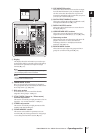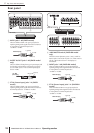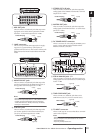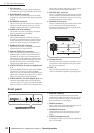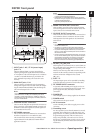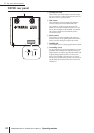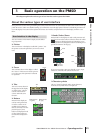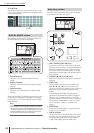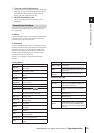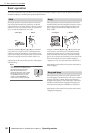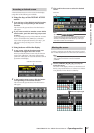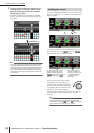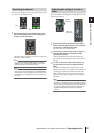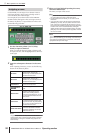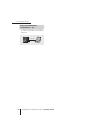PM5D/PM5D-RH V2 / DSP5D Owner’s Manual Operating section 25
3
Basic operation on the PM5D
F Track pad and left/right buttons
These are used to move the pointer or select the desired
parameter. To adjust a knob-type parameter in the dis-
play, hold down the left button or right track pad
button while you operate the track pad.
G PHONES (Headphone) jack
This is a stereo phone jack for connecting a set of
headphones.
If desired, you can add the following external user inter-
face components.
❏ Mouse
A PS/2 compatible mouse can be connected to the MOUSE
connector located on the front panel of the PM5D and
used in the same way as the track pad.
❏ Keyboard
A PS/2 compatible keyboard can be connected to the KEY-
BOARD connector located on the front panel of the PM5D
and used in the same way as the character palette in the
display to input characters, numerals, and symbols. The
numeric key pad of the keyboard can be used to input
numerical values or to recall scenes.
Each key (or combination of keys) has the following
function.
Full keyboard
Numeric key pad
External user interface
Key Function
<PageUp>
Same function as the [INS/OK] key of the Data
Entry section
<PageDown>
Same function as the [DEC/CANCEL] key of
the Data Entry section
<←>, <→>,
<↑>, <↓>
Same function as the CURSOR [√]/[®]/[π]/
[†] keys
<Alt> +
<PageUp>
Same function as moving the [DATA] encoder
clockwise
<Alt> +
<PageDown>
Same function as moving the [DATA] encoder
counterclockwise
<Enter> Same function as the [ENTER] key
<Shift> Same function as the [SHIFT] key
<Ctrl> + <←>,
<Ctrl> + <→>
Same function as the buttons of the
character palette
<Ctrl> + <x>
Copies the text string in the box and clears the
copy-source character string (Cut)
<Ctrl> + <c>
Same function as the COPY button of the
character palette
<Ctrl> + <v>
Same function as the PASTE button of the
character palette
<Insert>
Same function as the INS button of the char-
acter palette
<Delete>
Same function as the DEL button of the char-
acter palette
<Home>
Moves the input location in the box to the
beginning
<End>
Moves the input location in the box to after the
last-input character
<BackSpace>
Deletes the preceding character that was
input in the box (Backspace)
<Tab>
Switches to the next screen within the same
function
<Shift> + <Tab>
Switches to the previous screen within the
same function
<Esc>
Accesses the function menu (if the function
menu is already displayed, recalls the last-dis-
played screen)
<Alt> +
<0>–<9>
Switch screens within the same function
Key Function
<0>–<9>
Input a scene number (if the PREFERENCE 1
screen item USE NUMERIC-KEYPAD is on),
input numerical values (if off)
<.>
Returns the scene selection number to the
number of the scene that was last recalled or
stored
<+>
Same function as the [π] key of the SCENE
MEMORY section
<->
Same function as the [†] key of the SCENE
MEMORY section
</>, <*> Not used
<Enter>
Same function as the [RECALL] key of the
SCENE MEMORY section (if the PREFER-
ENCE 1 screen item USE NUMERIC-KEY-
PAD is on), same function as the [ENTER] key
(when off)
Key Function