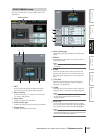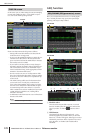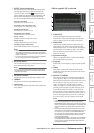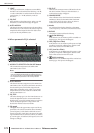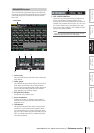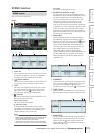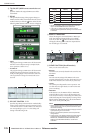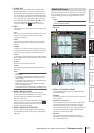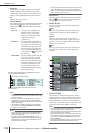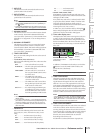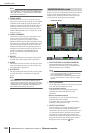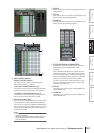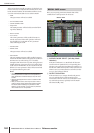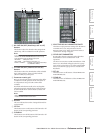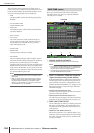PM5D/PM5D-RH V2 / DSP5D Owner’s Manual Reference section 177
Information shown
in the display
Function
menu
Global
functions
Output
functions
Input
functions
Appendices
O BLANK SKIP
Specifies how scene numbers can be selected. If the
BLANK SKIP button is off, all scene numbers can be
selected consecutively regardless of whether they con-
tain scene data. In contrast if the BLANK SKIP button
is on, only numbers in which a scene is actually stored
can be selected. This setting applies when you switch
scenes using the SCENE MEMORY [π]/[†] keys in
the SCENE MEMORY section of the panel, the
[DATA] encoder, or the / buttons in the screen.
P EDIT
These buttons let you rearrange the order of the scenes
in memory.
• CUT
Cuts the scene selected in the list, and holds it in a tem-
porary memory buffer. Subsequent scenes will be
moved forward by one.
• COPY
Copies the scene selected in the list into the memory
buffer. The copy-source and other scenes will not be
affected.
• INSERT
Inserts the scene from the memory buffer at the num-
ber selected in the list. Scenes that follow the number at
which you inserted will be moved backward by one.
• PASTE
Overwrites the scene from the memory buffer onto the
blank number selected in the list. Other scenes will not
be affected.
• CLEAR
Deletes the scene selected in the list.
• UNDO
Cancels the operation that was last performed in the
EDIT area.
Note
•A confirmation message will appear when you click one of
these buttons.
• If a read-only or protected scene is selected in the list, the
CUT, INSERT, and CLEAR buttons are grayed-out, and
cannot be used.
• If an existing scene is selected in the list, the PASTE button
is grayed-out, and cannot be used.
• If the list is sorted by title, the CUT, INSERT, and UNDO
buttons are displayed in gray.
• If you modify the contents of a scene by operations in other
than the EDIT section, the UNDO button is displayed in gray.
Q DIRECT RECALL ASSIGN
This lets you select the scenes that will be directly
recalled by the SCENE MEMORY [1]–[8] keys on the
panel. This function is available if the DIRECT
RECALL button is on.
When you move the cursor to the field on the left and
turn the [DATA] encoder, or when you click the /
buttons to select a scene number, the scene name will
appear in the field on the right.
R DIRECT RECALL/MUTE MASTER
These are linked with the DIRECT RECALL/MUTE
MASTER buttons shown at the bottom of the display.
(➥ p.165)
The Event List function lets you register scenes in the order
of use, so that these scenes can be recalled either manually
or automatically according to the specified time code or
interval.
Note
The setting screen for the PM5D is always shown, even if the
DSP5D is cascade-connected.
A EVENT LIST ENABLE/DISABLE
Use the following three buttons to enable/disable the
Event List function.
• DISABLE
The Event List function will not recall scenes registered
in the event list.
• ENABLE [ALL MANUAL]
Scenes registered in the event list will be recalled only
by manual operation. If the list contains events for
which a time code has been specified, the candidate
event for recall will change as time code progresses, but
events will not actually be recalled unless the recall
operation is performed manually.
• ENABLE
Scenes registered in the event list will be recalled
according to the specified condition (time code, inter-
val, or manual operation).
EVENT LIST screen
EVENT LIST
1
3
2