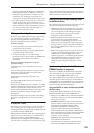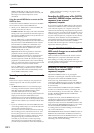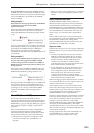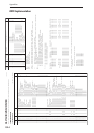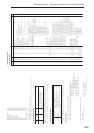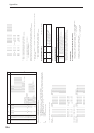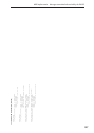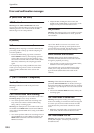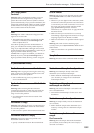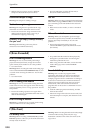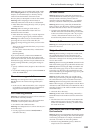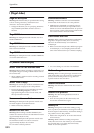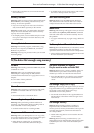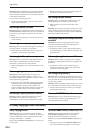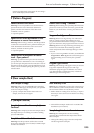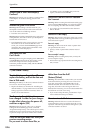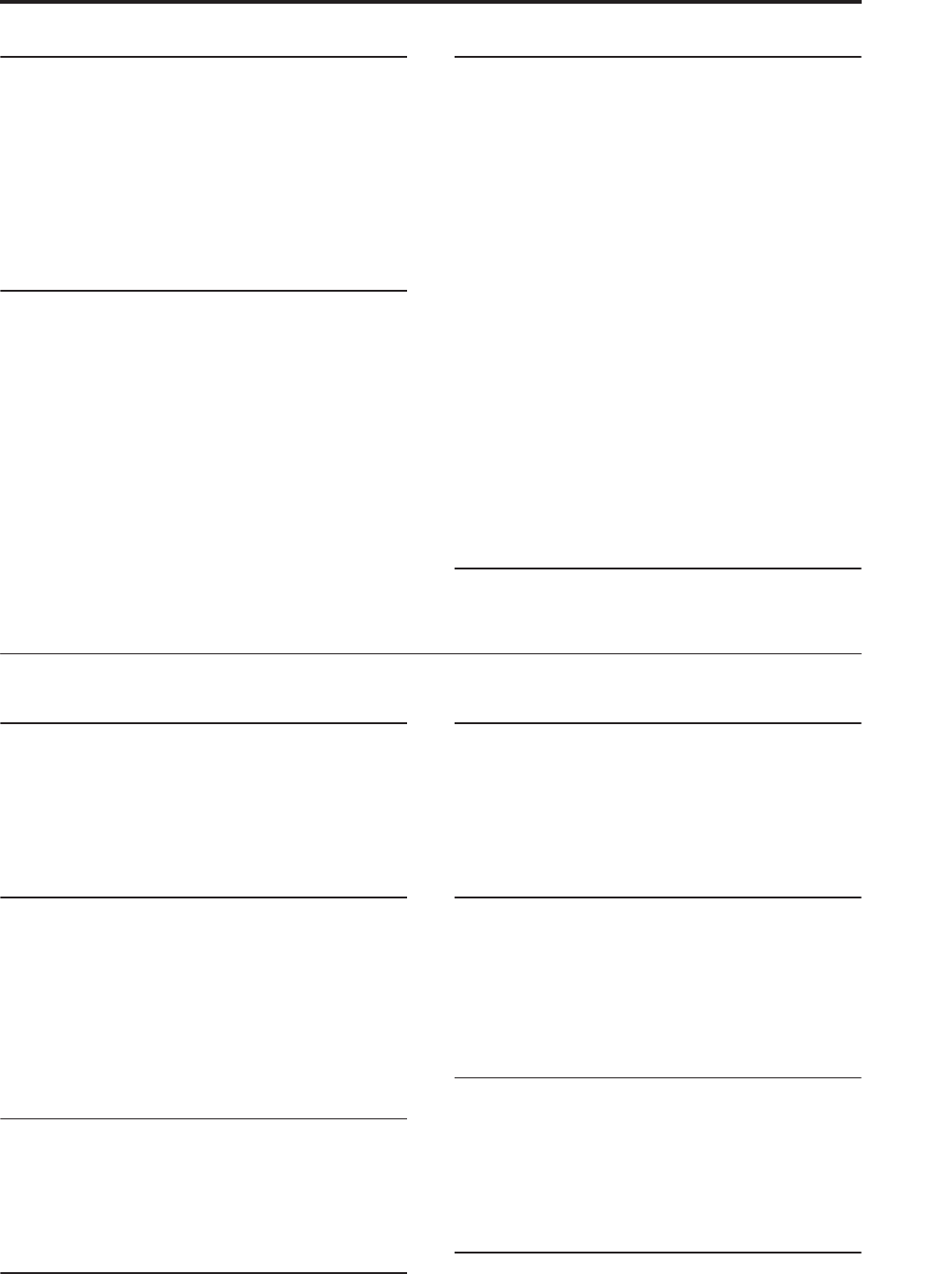
Error and confirmation messages D (Destination–Disk)
1019
Can’t open pattern
Continue?
Meaning: When you finished recording, it was not
possible to allocate enough memory to open the
pattern that was Put into the track. (When it must be
opened automatically.) If you press the OK button, the
pattern data will be deleted, and the recorded or edited
content will be saved. If you press the Cancel button,
the recorded content will be discarded.
CLIP!
Meaning: The “CLIP!” indication will appear if the
signal level exceeds 0 dB.
• The signal being sampled or recorded to an audio
track has overloaded; use the Recording Level
slider to adjust the level.
Note: When inputting from the AUDIO INPUT 1–4
jacks, you will obtain the widest possible dynamic
range if you adjust the MIC/LINE gain select switch
and the LEVEL knobs (AUDIO INPUT 1 and 2 only) as
high as possible without allowing “ADC
OVERLOAD!” to appear. In addition, you should set
Level (0–2a) to 127, and adjust Recording Level as
high as possible without allowing “CLIP!” to appear.
CLOCK ERROR!
Meaning: The clock was not detected correctly when
you set System Clock to S/P DIF or Word Clock in
Global mode.
• Whenever you use digital audio connections, make
sure that all connected systems are set so that there
is one and only one word clock master. You can set
the word clock for the OASYS using the Global
page System Clock parameter. For more
information, see “System Clock” on page 644 of the
Parameter Guide.
• Make sure that your external device is correctly
transmitting a digital signal. The OASYS can accept
sampling frequencies of 48 kHz or 96 kHz.
• Make sure that there is no problem with the optical
cable.
Meaning: The word clock was not being input
correctly when you set System Clock to Word Clock in
Global mode.
• Make sure that there is no problem with the BNC
cable.
Completed
Meaning: Execution of the command ended normally.
D (Destination–Disk)
Destination and source are identical
Meaning: When copying or bouncing, the same song,
track or pattern was selected for both the source and
destination. To solve this problem:
• Select a different song, track, or pattern for the
source and destination.
Destination from-measure within the limits
of source
Meaning: When executing the Move Measure
command for all tracks or within the same track, the
specified destination measure is within the source
range. To solve this problem:
• Set a destination measure that is outside of the
source range.
Destination is empty
Meaning: When editing, the track or pattern that was
specified as the destination contains no musical data.
To solve this problem:
• Select a track or pattern that contains musical data.
Destination measure is empty
Meaning: The measure that was specified as the
destination contains no data.
• Specify a destination measure that contains data.
Destination multisample already exists
Meaning: A multisample already exists at the
destination (save location) multisample.
• Either delete the multisample at the destination
(save location), or change the save destination
multisample number.
Destination multisample and source
multisample are identical
Meaning: The same multisample is selected for the
source and destination.
• Select different multisamples for the source and
destination.
Destination sample already exists
Meaning: A sample already exists at the destination
(save location).
• Either delete the sample at the destination (save
location), or change the save destination sample
number.
Destination sample data used in source
sample
Can’t overwrite
Meaning: Since the sample data at the destination
(save location) is also used by the source sample, it
cannot be overwritten.