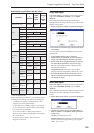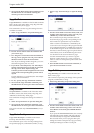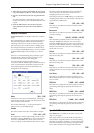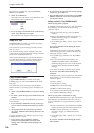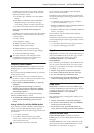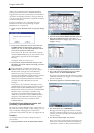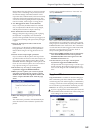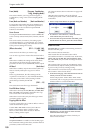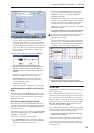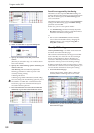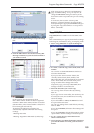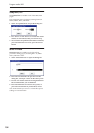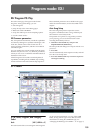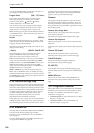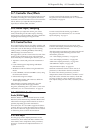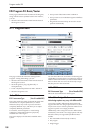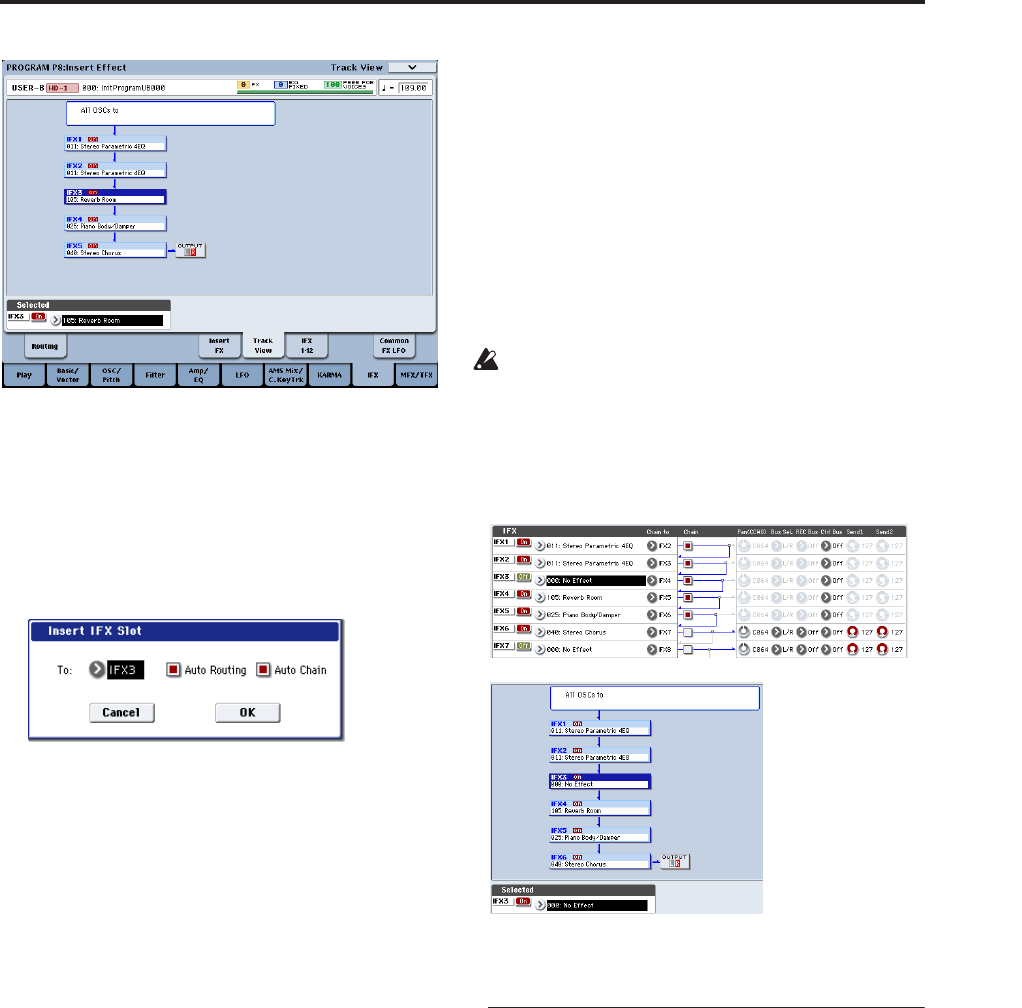
Program: Page Menu Commands Cut IFX Slot
151
Note: In Combi or Seq modes, this Track View page
is a convenient way to check the IFX that are
chained for each timbre or track, and the Insert FX
command can be used in this page as well to edit
the effect settings of each timbre or track. When you
do so, the routing will be adjusted automatically so
that the settings of other timbres or tracks will
remain the same.
3. Select “Insert IFX Slot” to open the dialog box.
4. Use the “To” field to specify the IFX number at
which you want to insert a slot. (The IFX you
selected in step 1 or 2 will be shown here as the
default.)
Specify the “Auto Routing” and “Auto Chain”
options. Normally you will leave these on.
Auto Routing: This automatically adjusts the
following parameters in order to preserve the
currently-existing routing.
• Routing: Bus Select
• Routing- Page Menu: DKit Patch (Combi/SEQ)
Auto Routing always enabled on the Track View
page
You can’t change the Auto Routing setting if you’ve
executed the Insert IFX Slot command from the Track
View page. The command will always be executed
with this option On.
Drum Kits not supported by Auto Routing
Drum Kits can store separate Bus Select settings for
each key. Because these settings are stored in the Drum
Kit, and not the Program, the Auto Routing option
can’t correct them.
Drum Kit Programs will use these separate Bus Select
settings if the IFX Routing page’s Use DKit Setting
parameter is turned On.
In this case, you have two options. Either:
• Use Auto Routing, and then manually adjust the
Bus Select settings for each key of the Drum Kit to
match the new IFX slot arrangement.
or:
• Don’t use the Insert IFX Slot command. Instead,
remove the unwanted IFX slot by changing the
Chain to settings, or by using the Copy IFX or
Swap IFX commands.
Auto Chain: on: If the IFX you’ve inserted is located
within a chain, the Chain setting will automatically
be turned on for the inserted IFX so that it will be
chained with the preceding and following IFX.
If the IFX you’ve inserted is not inside a chain, Auto
Chain does nothing.
5. Press the OK button to execute the Insert IFX Slot
command, or press the Cancel button to cancel.
If there are not enough IFX units to insert, pressing
the OK button will simply exit the command
without doing anything.
In this example, 000: No Effect will be inserted into
IFX3 when you execute the command. The effects
that were at IFX3–IFX5 will be relocated to IFX4–6,
resulting in a chain consisting of IFX1–IFX6.
6. For the newly inserted slot, turn the On/Off
setting On. Then select and edit the desired effect.
Cut IFX Slot
Cut IFX Slot is available on the Routing and Insert FX
tabs of the IFX page.
This command removes an IFX slot, and moves the
other IFX upwards to fill in the gap–convenient when
you want to remove an effect that you’re not using.
When the IFX are moved upwards, all of their related
settings are copied as well. This includes Chain, Pan,
REC Bus, FX Control Bus, Sends 1 and 2, and (for
Combis and Songs only) Ctrl Ch.
This command also provides an Auto Routing option
that automatically adjusts related parameters in order
to preserve the previously-existing routing.
1. In the Insert FX page, select the insert effect slot
that you want to remove.
In this example, IFX1→IFX2→IFX3→IFX4→IFX5 are
chained, and we are going to remove the IFX3 slot.
You can also perform this operation from within the
Track View page. Select the insert effect slot that you
want to remove.