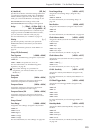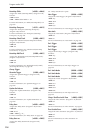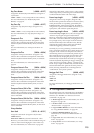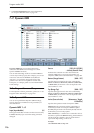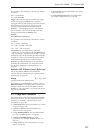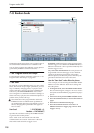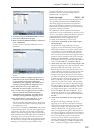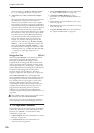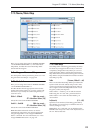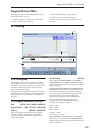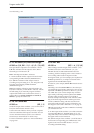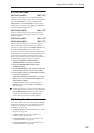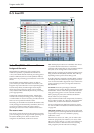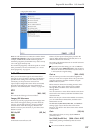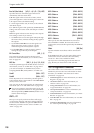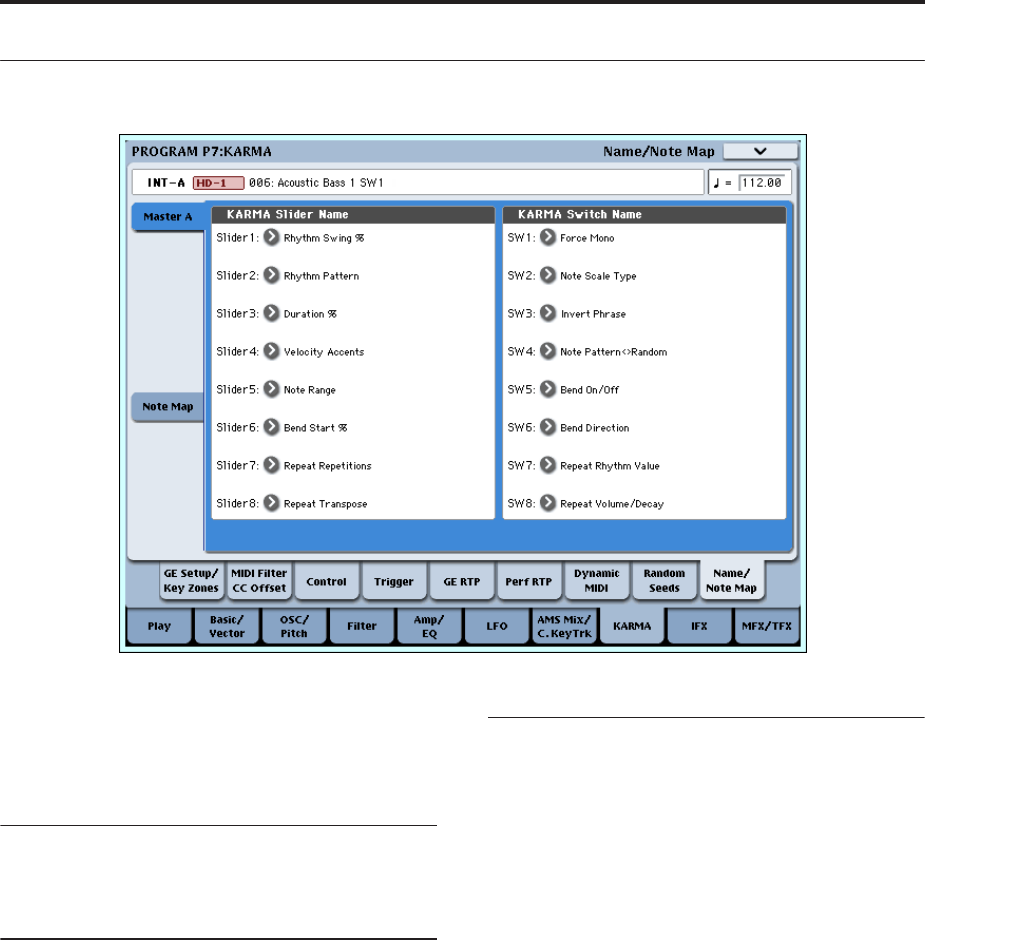
Program P7: KARMA 7–9: Name/Note Map
121
7–9: Name/Note Map
Here you can assign the names for KARMA SLIDERS
1-8 and KARMA SWITCHES 1-8, view Global Note
Map Tables, and edit the Custom Note Map Table
stored with the Program.
7–9a: Program Name and Tempo
For descriptions of these parameters, please see “7–2a:
Program Name and Tempo” on page 100.
7–9b: Module A
Here you can assign the names for KARMA SLIDERS
1-8 and KARMA SWITCHES 1-8.
The RTC Models include appropriate names for the
sliders and switches. However, you may wish to edit
the names if you modify the control assignments, or
create new ones.
Slider1…Slider8 [000: (no name)…
571: Waveform Select [16]]
Selects the name for the KARMA SLIDERS.
Switch1…Switch8 [000: (no name)…
571: Waveform Select [16]]
Selects the name for the KARMA SWITCH.
Note: The Slider and Switch names can also be
automatically assigned to new control assignments
using the Page Menu “Auto Assign KARMA RTC
Name” command. For more information, see “Auto
Assign KARMA RTC Name” on page 139.
7–9c: Note Map
Note Maps allow notes being generated by the GE to
be selectively remapped to other notes, or removed
completely (changed into rests). Here you can view
Global Note Map Tables, and edit the Custom Note
Map Table that is stored with each Program. The Note
Map Table is assigned in Module Parameters-Control:
Note Map (☞p.106).
Table [Custom, Global 1…64]
There are 64 Global Note Map Tables provided in the
system which cannot be edited, and provide a wide
variety of preset note-remapping functions. There is
also a single Custom Note Map Table stored in each
Program, Combi, and Sequence.
When “Table” = Custom, you can edit the Custom
Table using the “In” and “Out” parameters below.
When “Table” is one of the 64 Global Tables, you
cannot edit it.
In (Note In) [C-1…G9]
Specifies a note number (of data being generated by
the GE) that you want to map to a different note or to
remove (change to a rest).
Note: When “In” is selected, you can hold down the
ENTER switch and press a note on the keyboard to set
the “In” field to that note.