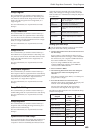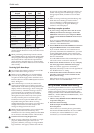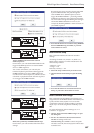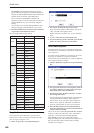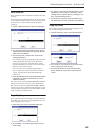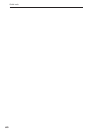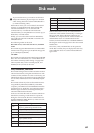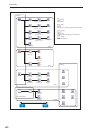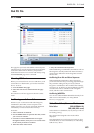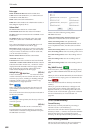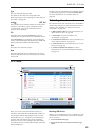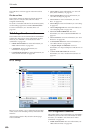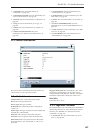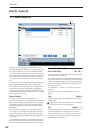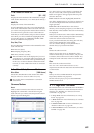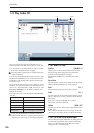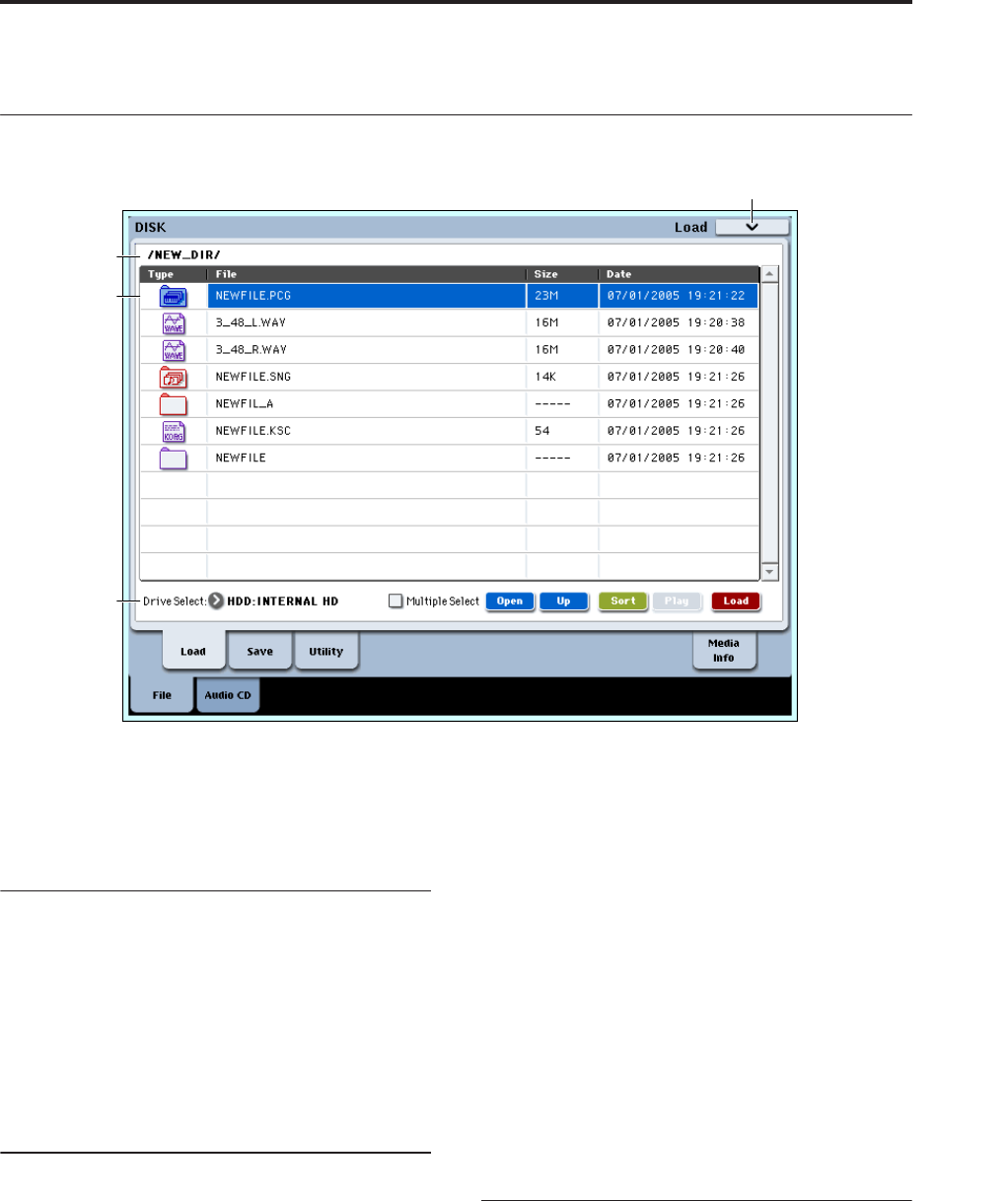
Disk P0: File 0–1: Load
693
Disk P0: File
0–1: Load
This page lets you load a selected file or directory into
internal memory. Use the Open button and Up buttons
to select the desired file or directory, and press the
Load button to load it. You can also load data by using
the Load selected page menu command.
Mounting USB devices
Before you can load from or save to a USB device, such
as hard drives or flash media, you need to mount the
device. To do so:
1. Go to the Media Info page.
2. Select the Scan device command from the page
menu.
The USB device will now appear in the Drive Select
menu.
Auditioning sounds from disk
Whenever you’ve selected an individual Program,
Combination, Drum Kit, or Wave Sequence from
within a PCG file, you can play it from the keyboard
immediately–no need to load it into memory!
To do this:
1. Select a PCG file on the disk.
2. Use the OPEN button to open the PCG file, so that
you can see its contents.
3. Continue to use the OPEN button to navigate
through the folders, until you’ve can see the name
of the sound you’d like to audition.
4. Touch the name of the sound.
5. Play the sound from the keyboard.
When auditioning a Combination, the Timbres will use
the Programs currently loaded into internal memory–
which may be different from the Programs stored in
the PCG file.
Auditioning Drum Kits and Wave Sequences
When auditioning Drum Kits or Wave Sequences,
you’ll hear them as if they were being played through
the parameter settings of the previously selected
Program or Combination. This includes filter settings,
envelopes, etc. So, before you start auditioning sounds,
it’s best to first select a suitable sound in Program
mode, and then return to Disk mode.
Auditioning WAVE files
You can also audition 48kHz WAVE files directly from
disk. For more information, see “Play (WAVE
Preview)” on page 694.
0–1a: Drive Select, Command buttons
Drive Select [HDD:INTERNAL HD,
CDD, HDD, RDD: name]
Selects the device (hard disk, CD, etc.) that you will use
for loading/saving.
The volume label assigned to the media will be
displayed.
Note that USB devices will not appear until you have
mounted them; for more information, see “Mounting
USB devices,” above.
0–1c
0–1b
0–1a
0–1PMC