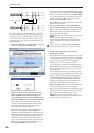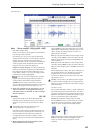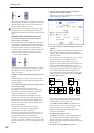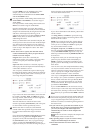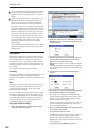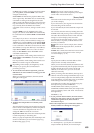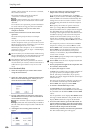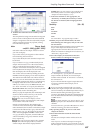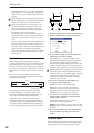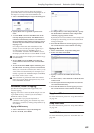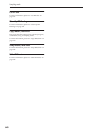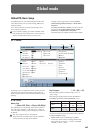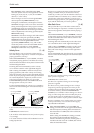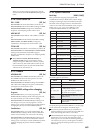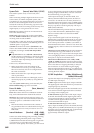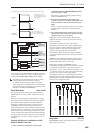Sampling mode
638
that multisample for the “2–1c: OSC1 Multisample/
Wave Sequence” or “2–5: OSC2 Basic” parameters
“MS1”–“M4” (if “Type” = Multisample) and create a
program.
Be aware that if you exit Time Stretch without using
the Save button then press the OK button to save the
sample, the sample(s) you created will be lost.
Before executing the Slice on a long sample, you
should first divide the sample into measures. In
some cases, it may not be possible to assign the
sample to the keyboard or edit the slice locations.
Time Stretch requires vacant samples,
multisamples, and relative parameters in order to
execute. Before you execute, make sure that there is
sufficient free space. If there is not, an error will
occur.
Note: If you open the time slice (Slice) dialog box on
the same sample, it will be sliced in the same way it
previously was. These slice locations will also be
used if you use the “Time Slice” menu command, so
that you don’t have to make the settings again.
If you wish to detect the attacks again or to re-do the
operation, change the “Sensitivity” after you open
the dialog box.
Crossfade Loop
When looping a pitched instrument sample of a
complex sound such as strings or woodwinds to make
the sound sustain, it is necessary to create a long loop
to preserve the rich character of the sound. Crossfade
Loop can be used to minimize the difference in sound
between the two regions to create a natural-sounding
loop.
In order to solve such problems, Crossfade Loop
causes the sound to change gradually from the end to
the beginning of the loop.
In actuality, the sample data is created as follows.
A specific length (the “Crossfade Length”) of the
waveform immediately before the beginning of the
loop is taken and mixed with the end portion.
At this time, the waveform level of the portion
immediately before the end (the length specified by
“Crossfade Length”) will gradually decrease, and the
waveform level immediately before the beginning of
the loop will gradually increase as the two are mixed.
1. Select the sample that you wish to Crossfade Loop.
2. Select “Crossfade Loop” to open the dialog box.
3. In “Crossfade Length,” specify the length of the
sample that you wish to crossfade.
If you set this as %, “Crossfade Length” will be
calculated automatically. Specify the proportion of
the “Crossfade Length” relative to the length
between the loop start and loop end. If you set this
to 50%, crossfade will be performed on the second
half of the region between loop start and loop end.
If the length from the beginning of the sample to the
loop start is shorter than the length from the loop
start to the loop end, “Crossfade Length” can be set
only up to the length from the beginning of the
sample to the loop start. In this case, a setting of
100% will not be possible.
4. Set “Curve” to specify how the volume will
change in the crossfaded region.
Linear: The volume will change linearly.
Power: The volume will change non-linearly.
Sometimes a setting of Linear will produce the
impression that the volume has dropped in the
middle of the curve. In such cases, use Power.
5. In “Save to No.,” specify the save destination
sample number. By default, an unused sample
number will be selected.
The sample number cannot be specified if
“Overwrite” is checked (page 615).
For stereo samples, use “Save to No.(L)” and
“(R)” to specify the save-destination of the L and R
channels.
6. To execute Crossfade Loop, press the OK button.
To cancel without executing, press the Cancel
button.
Pitch BPM Adjust
This command sets the “Pitch” (3–1b) of the selected
index on the basis of a BPM value. Raising the pitch of
sample playback will increase the playback speed.
Sound
Playback Repeated playback
(first half of loop) (second half of loop)
Gradually changes to first half
Loop
Start
Loop
End
Crossfade
Length
Loop
Start
Loop
End