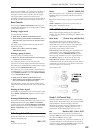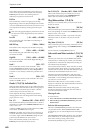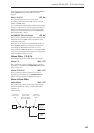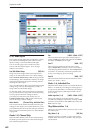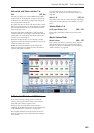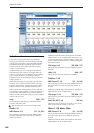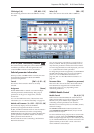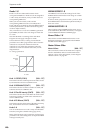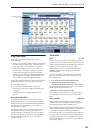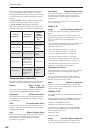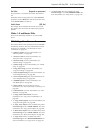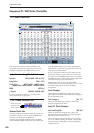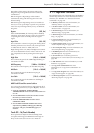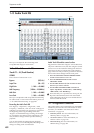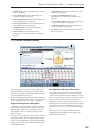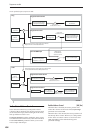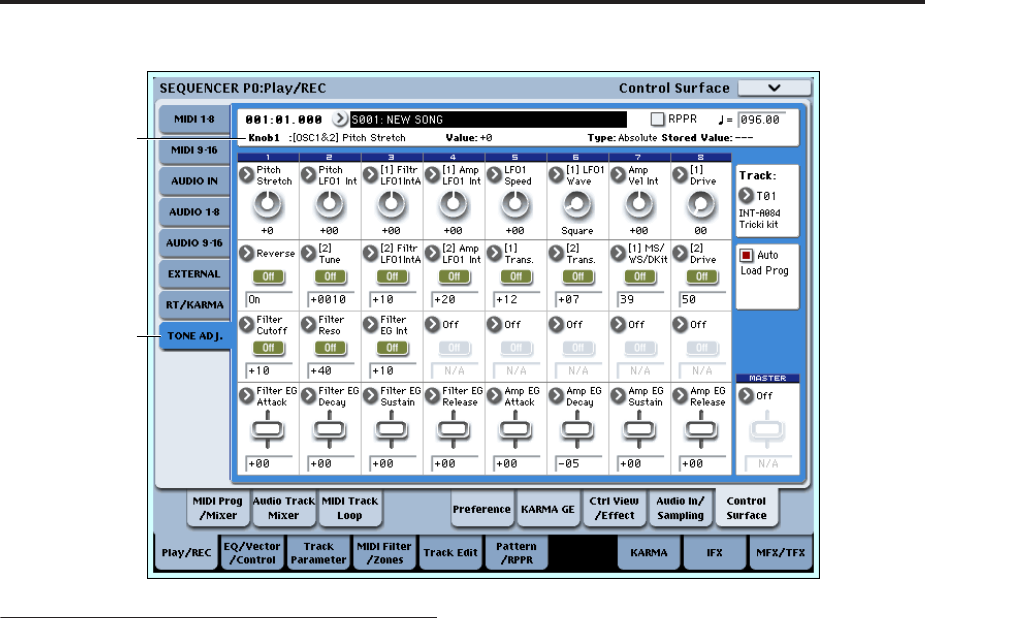
Sequencer P0: Play/REC 0–9: Control Surface
447
0–9g: Tone Adjust
Tone Adjust provides two important features
simultaneously:
• It lets you use all of the sliders, knobs, and switches
to control Program parameters - like the knobs on
an analog synth, or the drawbars on an organ.
• It lets you modify Programs for use within a
specific Song, including everything from subtle
tweaks (like changing LFO speeds) to dramatic
changes (such as selecting a different Multisample).
Any changes that you make are stored with the
Song, and do not alter the original Program.
Each of the sixteen Tracks has its own set of tone adjust
parameters, but only one Track is shown at a time.
For more information, see:
• “Tone Adjust and MIDI SysEx” on page 26
• “Interaction between Tone Adjust and MIDI CCs”
on page 26
• “Absolute, Relative, and Meta parameters” on
page 26
Saving Tone Adjust Edits
In Program mode, when you make edits via Tone
Adjust and then save the results, the Program data is
changed–just as if you’d edited the internal parameters
directly. For more information, see “Saving Tone
Adjust Edits” on page 26.
In Sequence mode, however, all Tone Adjust edits are
stored within the Song; the Program itself is not
changed. This lets you alter the way that a Program
sounds in one specific Song without affecting the way
that it sounds in Program mode, or in any other
Combis or Songs.
Track select
Track [1…16]
This selects the Track whose Tone Adjust parameters
appear on the screen and the Control Surface. You can
switch back and forth between the different Timbres as
much as you like, without losing your edits.
This parameter is the same as the selected Track in
TIMBRE/TRACK mode; changing one will also
change the other.
You can use a shortcut to change the current Track
directly from the Control Surface, without leaving
Tone Adjust mode:
1. Press and hold the TONE ADJUST button.
2. While holding TONE ADJUST, press a
PLAY/MUTE or SELECT button to select a Track.
The PLAY/MUTE buttons select Tracks 1–8, and the
SELECT buttons select Tracks 9–16.
3. Release the TONE ADJUST button.
The Control Surface and screen will change to show
the Tone Adjust parameters for the newly selected
Track.
Auto Load PRG [Off, On]
When you first load a Program into a Track, this
parameter determines whether or not the Program’s
Tone Adjust settings will be loaded as well.
These settings include the parameters assigned to each
slider, knob, and switch, along with the on/off state of
any Switches assigned to Absolute parameters.
Note that any edits you’ve made using Tone Adjust in
Program mode will already have been stored into the
Program’s parameters. This means that the Program
will still sound the same, whether or not you load the
Tone Adjust settings.
0–9g
Selected parameter
information