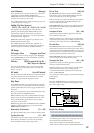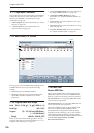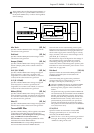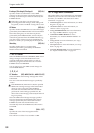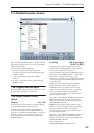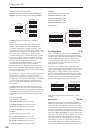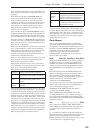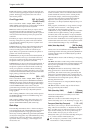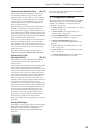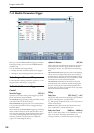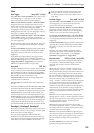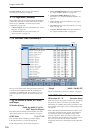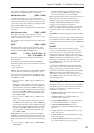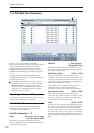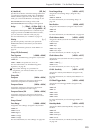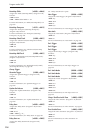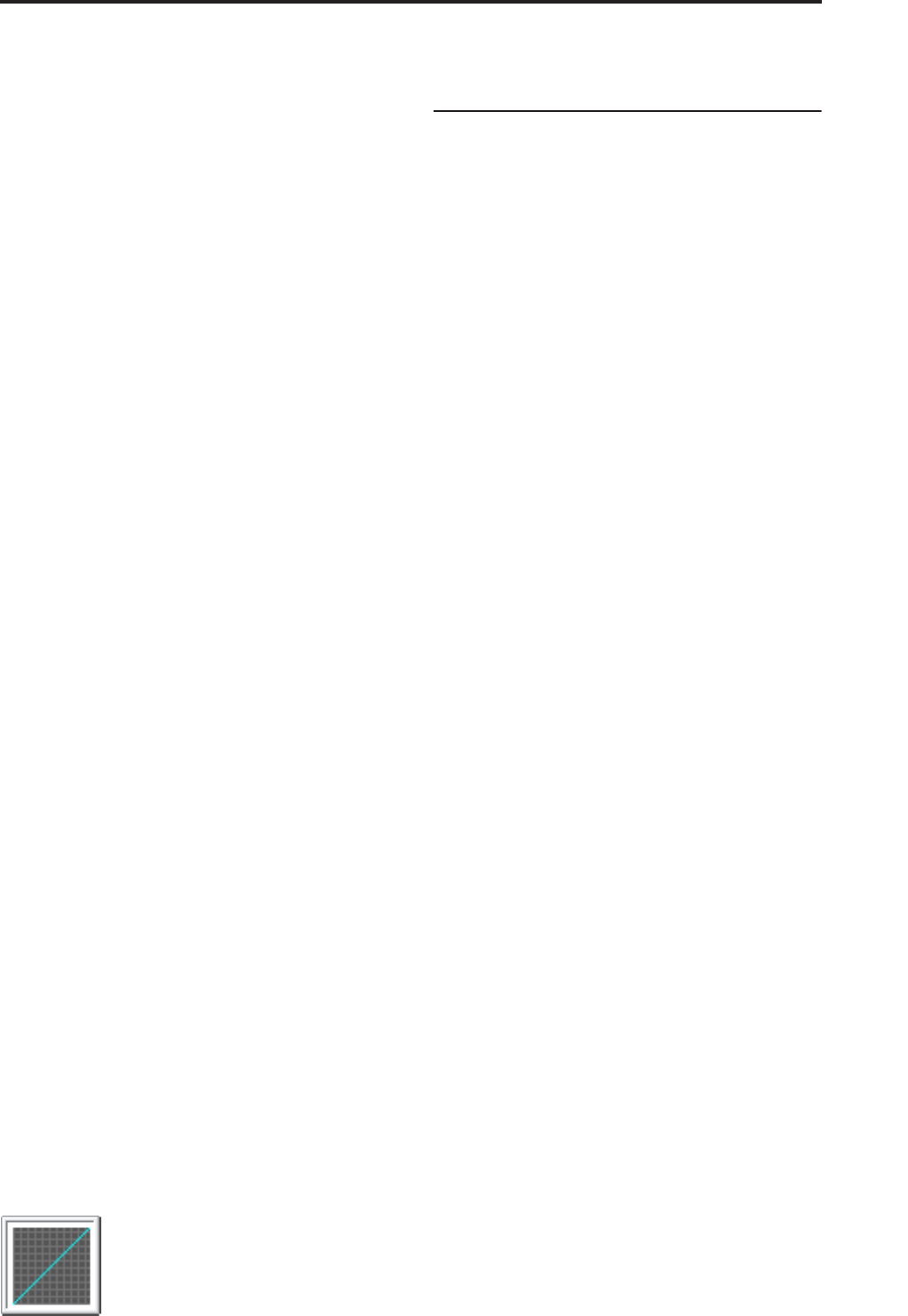
Program P7: KARMA 7–3: Module Parameters-Control
107
Chord Track (Note Map Chord Track) [Off, On]
Selects whether the Note Map Table will track your
chord changes within the range of a single octave.
Tables use the key of C as a reference. As an example,
assume you play a C Chord that generates a C Major
arpeggio (C-E-G etc.) in the Middle C octave (C4 to
C5). You edit that octave in the note Map Editor to
have no 3rd (E4 removed).
With “Chord Track” set to Off (unchecked), playing a
D chord would exhibit no changed notes, because
there is no E4 in the arpeggio. With “Chord Track” set
to On (checked), the D chord would sound the same as
the C chord (no 3rd), except it would be in the key of D.
When On (checked), all chords played in the Middle C
octave would have their 3rd removed.
However, if you play the input chord an octave lower,
the notes would go through the octave of the table
below Middle C, and would not have the removed
note. This allows you to set up different maps for each
octave, yet have the table track your chord changes
within each octave.
Note: The functioning of this parameter may be
additionally modified by Kbd Track (C2 Ref), below.
Keyboard Track (C2 Ref)
(Note Map Kbd Track) [Off, On]
Selects whether the Note Map Table will track your
chord changes across the entire keyboard, with
reference to C2.
When Chord Track is already turned on, setting “Kbd
Track” to On (checked) provides the additional
functionality of tracking the table to the lowest note of
the input chord (with reference to C2), no matter where
it is played. In other words, any chord played in any
octave will be transposed so it ends up with its lowest
note in the C2 octave before being run through the
table, and returned to the correct octave after. As an
example, assume you play an input chord in the key of
C in the C2 octave (lowest octave of a 61 note
keyboard). If you remove the 3rd (for example) which
is E2, playing a chord anywhere on the keyboard will
have the lowest note run through the table at C2 and
hence keep the exact same table mapping for any
chord, removing the third in any key, in any octave.
This allows you to set up complex melodic maps
spanning several octaves if desired, and then have
them track your chords all over the keyboard.
Note: Not available unless “Chord Track” is set to On
(checked).
Note Map Table Display
This displays a small graphic of the current Note Map
Table selected for the Module. Changing the “Note
Map Table” setting (directly or via Real-Time
Parameter Control) causes the selected table to be
displayed.
The various Note Map Tables can be viewed full size
on the Note Map Page (7-9c).
▼ 7-3: Page Menu Commands
The number before each command shows its ENTER +
number-key shortcut. For more information on these
shortcuts, see “ENTER + 0-9: shortcuts for menu
commands” on page 138.
• 0: Write Program. For more information, see “Write
Program” on page 138.
• 1: Exclusive Solo. For more information, see
“Exclusive Solo” on page 138.
• 2: Copy KARMA Module. For more information,
see “Copy KARMA Module” on page 146.
• 3: Initialize KARMA Module. For more
information, see “Initialize KARMA Module” on
page 147.
• 4: Copy Scene. For more information, see “Copy
Scene” on page 147.
• 5: Swap Scenes. For more information, see “Swap
Scene” on page 147.
• 6: Capture Random Seed. For more information,
see “Capture Random Seed” on page 147.