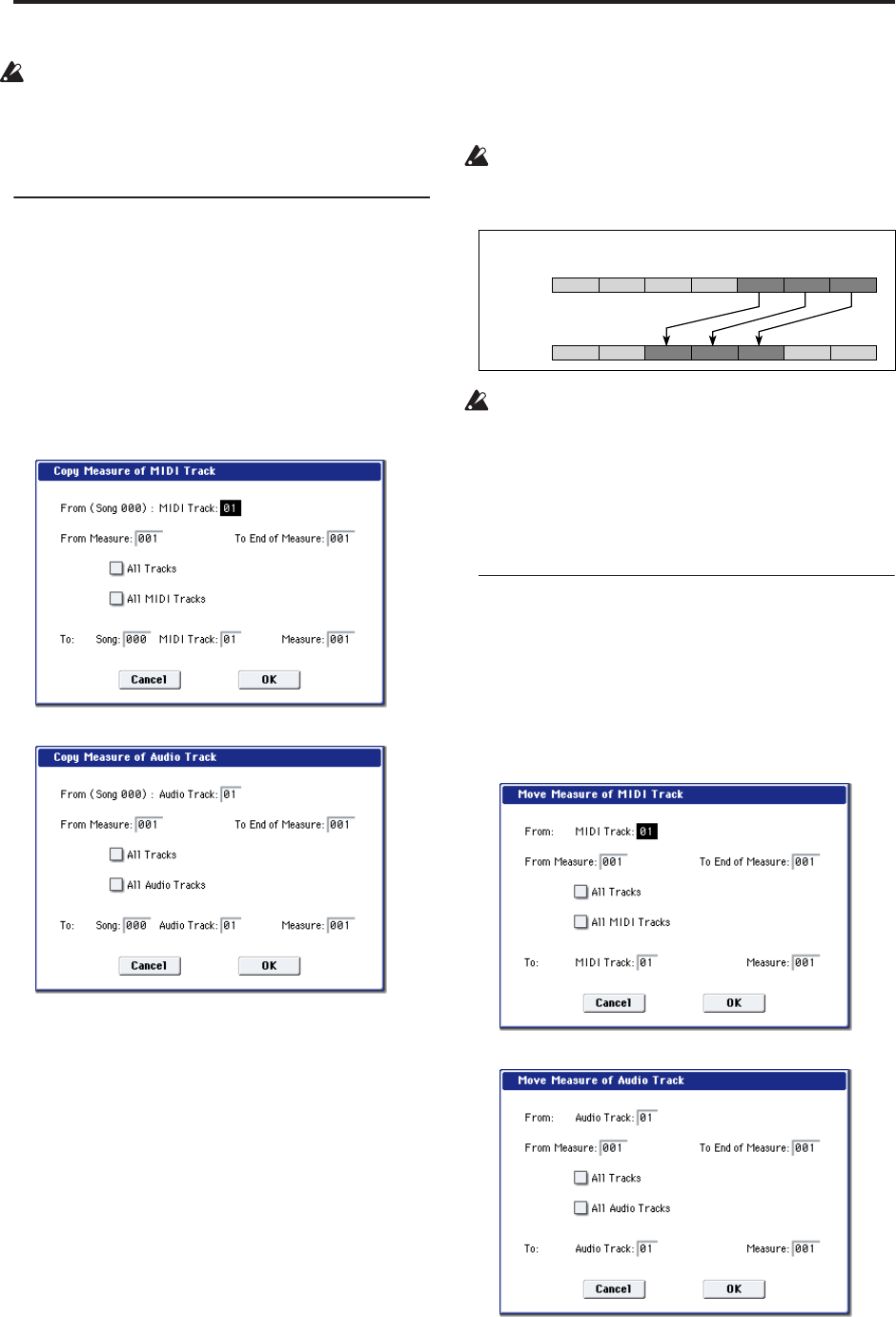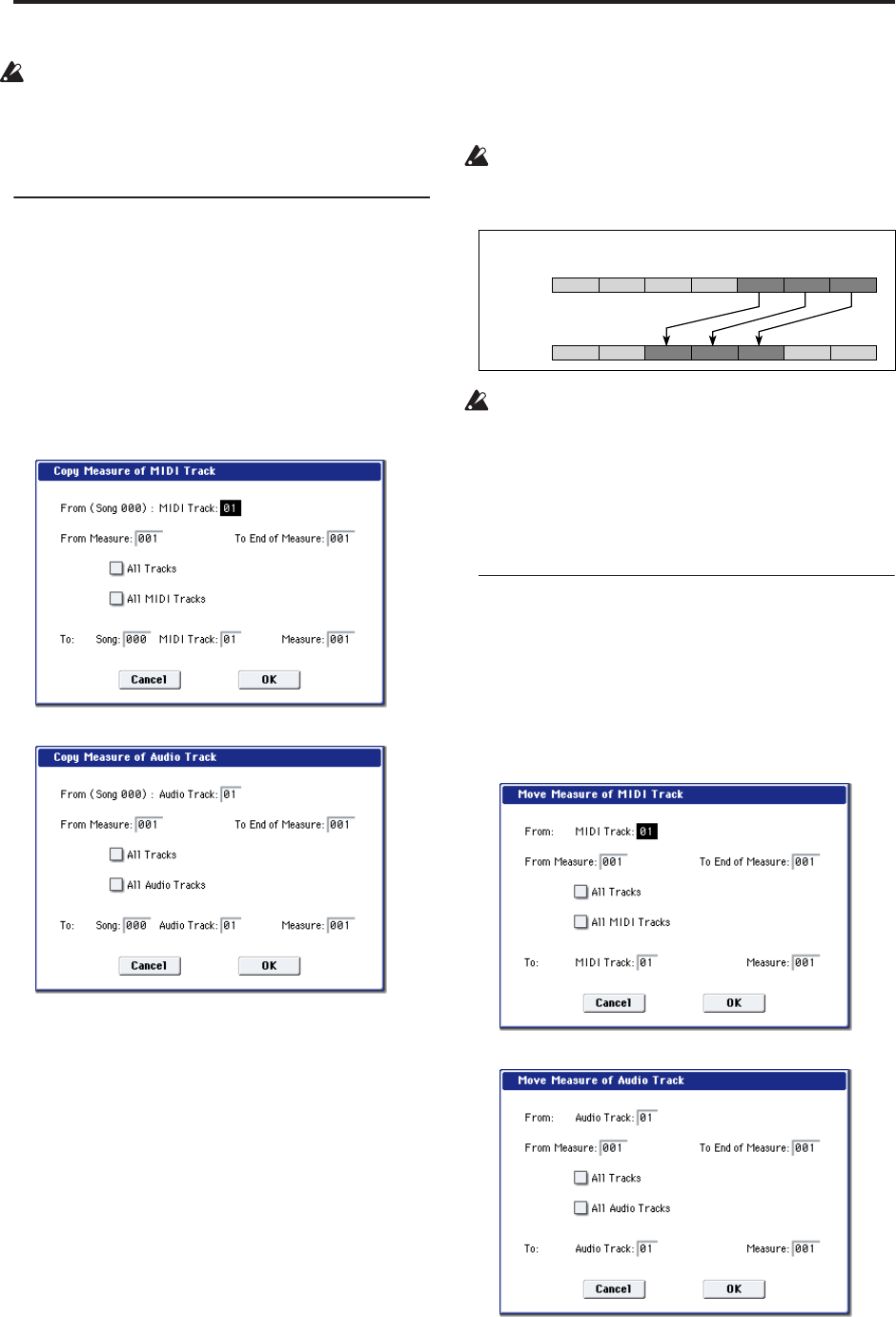
Sequencer mode
546
If you execute Repeat Measure at a location in the
middle of an audio event that spans several
measures, a new region will be automatically
created and named.
Note: The WAVE file itself will not be modified.
Copy Measure
This command copies the measures of musical data
specified as the “From” source to the beginning of the
measure specified as the “To” location.
When you execute the Copy Measure command, the
existing track data at the copy destination will be
rewritten.
1. Select the copy source song.
2. Select “Copy Measure” to open the dialog box.
MIDI tracks
Audio tracks
3. Use From: Track or “Audio Track” to select the
copy-source track.
(By default, this will be the Track Select track.)
If you execute with All Tracks, All MIDI Tracks,
and All Audio Tracks unchecked, only the selected
track will be copied. Note that the time signature
and tempo will not be copied.
If you check All Tracks, the playback data of all
tracks including the Master Track will be copied.
If you check All MIDI Tracks (when a MIDI Track is
selected), all MIDI tracks will be copied.
If you check All Audio Tracks (when an Audio
Track is selected), all audio tracks will be copied.
4. In From Measure and To End of Measure, specify
the range of copy source measures.
By default, the range of measures will be set as
specified on the Track Edit page.
5. Use To: Song to select the copy-destination song,
use Track or “Audio Track” to select the copy-
destination track (if you haven’t checked All
Tracks, All MIDI Tracks, or All Audio Tracks), and
use Measure to select the measure at which the
copied data will be inserted.
You can’t copy between MIDI and audio.
6. To execute the Copy Measure operation, press the
OK button. To cancel, press the Cancel button.
If the copy-source you specify is a portion of an
audio event that spans several measures, or if the
copy-destination is a portion of an audio event that
spans several measures, a new region will
automatically be created and named when you
execute the Copy Measure command.
Note: The WAVE file itself will not be modified.
Move Measure
This command moves the specified measures to
another location. Existing data at the destination will
be pushed back to make room for the moved data, and
the data surrounding the old location will be moved to
fill in the gap.
1. Select “Move Measure” to open the dialog box.
MIDI tracks
Audio Tracks
2. Use From: Track or “Audio Track” to select the
move-source track.
(By default, this will be the Track Select track.)
2 (4/4)1 (4/4) 5 (3/4)4 (3/4)3 (4/4) 6 (3/4) 7 (4/4)
2 (4/4)1 (4/4) 5 (3/4)4 (3/4)3 (4/4) 6 (3/4) 7 (4/4)
Track 1
(source)
Track 2
(destination)
Example: When you copy measures 5–7 of track 1 to the third measure of track 2,
measures 3–5 of track 2 will be rewritten.