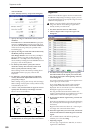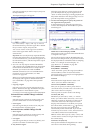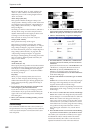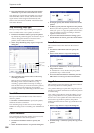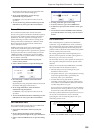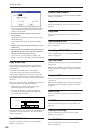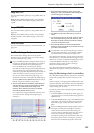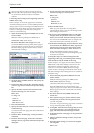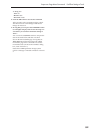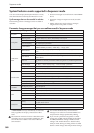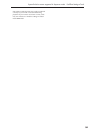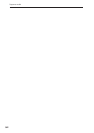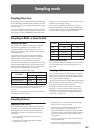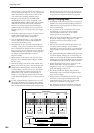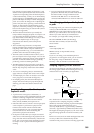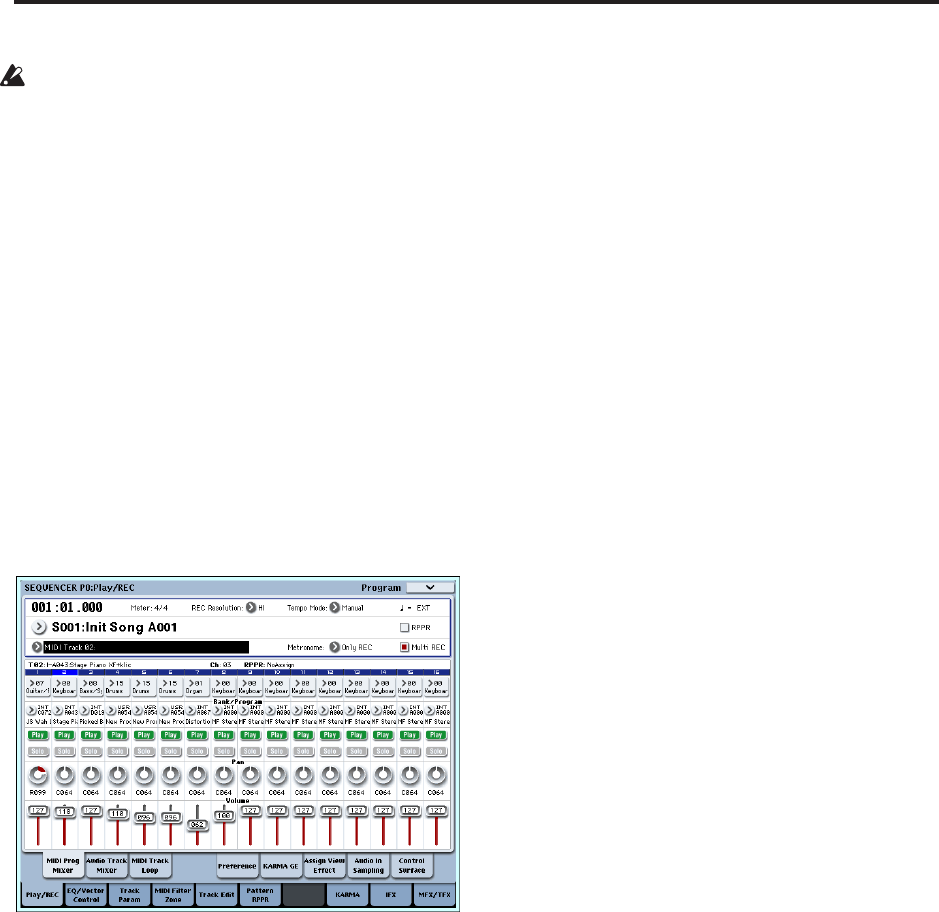
Sequencer mode
558
You can only insert events to specify the type of
effect and the effect parameters. Settings for effect
on/off and bus selection must be recorded in
realtime.
1) Inserting effect settings at the beginning and in the
middle of the song
In this example we’ll use the page menu command
“Put Effect Setting to Track” to insert MIDI parameter
change system exclusive messages into MIDI track 2 so
that the insert effect (IFX3) uses 051: Stereo Phaser for
measures 1 through 8, and 048: Stereo Flanger for
measures 9 and following.
1. Select the desired program for MIDI track 2, and
send it to IFX3.
Make the following settings for MIDI track 2.
Track Select: MIDI Track 02 (P0)
Bus Select (IFX/Indiv. Out Assign): IFX3 (P8)
Use the P0: MIDI Track Prog Select/Mixer page to
assign the desired program to track 2, and use the
P8: Insert Effect page to route the effect to track 3
and make effect settings.
2. Set Track Select to MIDI Track 02, and specify the
desired routing.
3. In P8: Insert Effect, choose the “Put Effect Setting
to Track” page menu command to open the dialog
box.
4. Specify the effect and insertion location for the
exclusive message you want to insert.
Effect: IFX3
To: Song: 000
Track: 03
Measure: 001
Beat.Tick: 01.000
5. Press the OK button.
6. Specify the effect that you want to use for measure
9 and following.
Go to the P8: Insert FX page, and choose 048: Stereo
Flanger for IFX3.
7. In the P8: IFX 1-12–IFX3 page, set the parameters
as desired.
8. In the P8: Insert FX page, choose the “Put Effect
Setting to Track” page menu command to open the
dialog box.
9. Specify the effect and insertion location for the
exclusive message you want to insert.
Effect: IFX3
To: Song: 000
Track: 03
Measure: 009
Beat.Tick: 01.000
10.Press the OK button.
When you play back after executing these
commands, the effect on track 3 will change to 048:
Stereo Flanger at measure 9.
11.If you press the COMPARE switch (it will light)
and play back, the playback will occur as it did
before you executed “Put Effect Setting to Track.”
You can use the COMPARE switch to compare the
state of the track before and after execution.
12.In the P4: Track Edit page, set Track Select to Track
03, and choose the “MIDI Event Edit” page menu
command to access the event edit screen. (In the
Set Event Filters dialog box, check “Exclusive.”)
Notice that a MIDI parameter change system
exclusive message is inserted at the beginning and
at measure 9 of track 3.
2) Using the song’s own effect settings from the
beginning of the song, and inserting effect settings
from elsewhere into the middle of the song
In this example, we’ll apply an insert effect (IFX3) to
MIDI track 3, and make settings so that it uses 051:
Stereo Phaser from the beginning of the song. At
measure 9, we’ll insert a MIDI parameter change
system exclusive message to make IFX3 switch to the
048: Stereo Flanger effect settings that were created for
a different song.
1. Select a desired program for MIDI track 3, and
send it to IFX3.
Make the following settings for MIDI track 3.
Track Select: MIDI Track 03 (P0)
“Bus Select (IFX/Indiv.Out Assign)”: IFX3 (P8)
In the P0: MIDI Track Prog Select/Mixer page,
assign a program to track 3. Then use the P8: Insert
Effect page to route track 3 to the effect, and make
effect settings.
2. Use Track Select to select MIDI Track 03, and
record on it.
3. On a separate song you copied, make the effect
settings that you want start using at measure 9.
1) Create song S001.
2) Use the “Copy From Song” page menu command
to copy from Song 000 to Song 001.
4. In song 001, make the effect settings that you want
to use from measure 9. Go to the P8: Insert FX
page, and choose 048: Stereo Flanger for IFX3.
5. In the P8: Insert FX– IFX3 page, set the parameters
as desired.
6. Choose “Put Effect Setting to Track” to open the
dialog box.
7. Insert the effect settings you created in song 001
into song 000.
Effect: IFX3