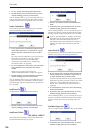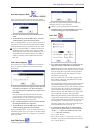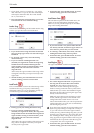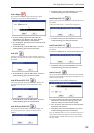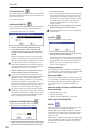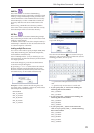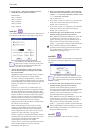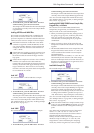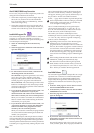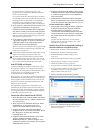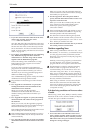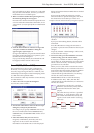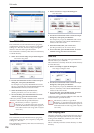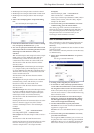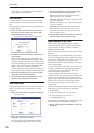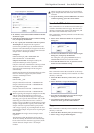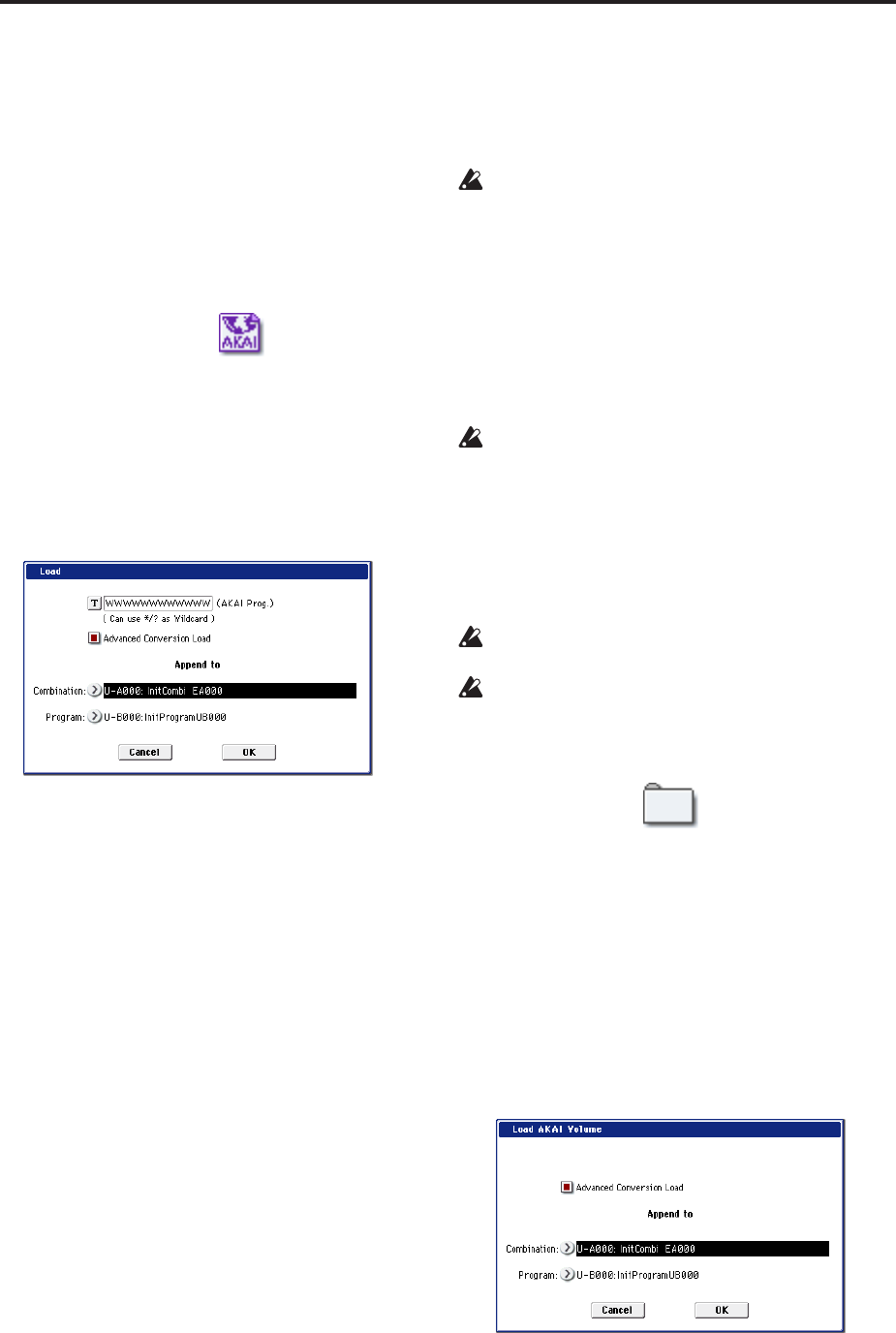
Disk mode
714
Akai S1000/S3000 Loop Conversion
In rare cases, loops from Akai samples may need to be
changed when loaded into the OASYS:
• Some Akai samples may contain multiple loops. If
this is the case, OASYS will use the first HOLD
loop, if present. If there is no HOLD loop, OASYS
will use the longest loop.
• Some Akai samples may have loop lengths with a
resolution of less than a single sample. In this case,
OASYS will round the loop to the nearest sample.
Load AKAI Program File
The selected Program file will be loaded as a OASYS
program, or converted and loaded as programs +
combination. You also have the option of loading only
as multisamples and samples.
1. Select an AKAI Program file in the directory
window.
2. Select the page menu command “Load selected” to
open the dialog box.
3. In “Advanced Conversion Load,” select how the
AKAI Program file will be loaded.
On (checked): Program file parameters such as key
group, key group zone, oscillator, pitch, filter,
amp/pan, LFO, and EG will be converted into a
OASYS program or programs and combination.
Off (unchecked): The selected Program file will be
loaded as a multisample. Only the keymap-related
parameters within the Program file will be loaded to
create the multisample.
4. If you checked “Advanced Conversion Load,” use
“Append to: Combination” to specify the
destination bank and number of the combination
that will be created by the convert-load operation.
When you execute the command, the combinations
that are created will be loaded starting at the bank
and number you specify here.
5. If you checked “Advanced Conversion Load,” use
“Append to: Program” to specify the destination
bank and number of the program that will be
created by the convert-load operation.
When you execute the command, the programs that
are created will be loaded starting at the bank and
number you specify here.
Note: The multisamples and samples that are loaded
will be loaded after the last multisample and sample
currently existing in sample RAM. The Program files
and Sample files loaded at this time will be packed into
available spaces (Append load), loading only the valid
data.
Note: If the Sample files used by the Program file are
not in the current directory or below it, a dialog box
will appear, allowing you to specify the directory. Use
the procedure “If a file to be loaded cannot be
found,…” (page 703) to load the required Sample files.
Since sample RAM overflow checking is performed
when loading each sample file, an overflow may
occur during the loading process.
Note: If a loaded multisample is assigned samples
whose sample names end in “-L” and “-R,” an “-L”
and “-R” will automatically be added to the end (23
and 24 characters) of the multisample name.
Note: When you load two multisamples whose
multisample names are identical except for ending in
“-L” and “-R,” they will be recognized in Sampling
mode as a stereo multisample.
Depending on the structure of the AKAI Program,
the data may be converted into two or more
programs and one combination when it is loaded. In
this case, the number of programs created is limited
to a maximum of sixteen (the maximum number of
programs usable in a combination), and a message
of “Exceeded 16 Programs” may appear. Please be
aware of this when loading complex AKAI Program
data.
If the loading-destination bank and number exceed
USER-G127, loading will automatically stop.
The data in the locations following the specified
bank/number will be rewritten when you load. If
you want to keep this data, use “Save All” or “Save
PCG” before you load the AKAI Program data.
Load AKAI Volume
You can load Program files and Sample files in a single
operation from a Volume on an AKAI S1000/S3000
format sample CD. On AKAI S1000/S3000 format
sample CDs, the Program files and Sample files are
organized into Partitions and Volumes (See page 691,
diagram)
1. In the 0–1: Load page, use “Drive Select” to select
the AKAI S1000/S3000 format media.
2. In the directory window, select the desired AKAI
S1000/3000 format volume.
3. Select the page menu command “Load selected” to
open the dialog box.
4. If you check “Advanced Conversion Load,” all
Sample files included in the selected volume will
be loaded as samples.
Program file settings such as key group, key group
zone, oscillator, pitch, filter, amp/pan, and EG will