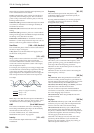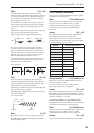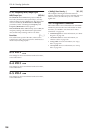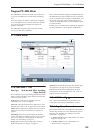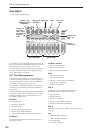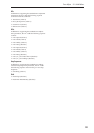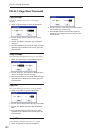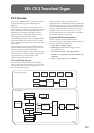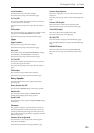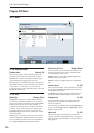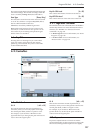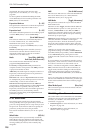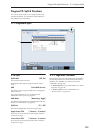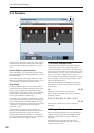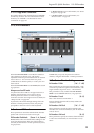EXi: CX-3 Tonewheel Organ
214
EXi Program P0: Play
0–1: Main
This is the main page of Program mode. For a full
description of this page and all of its functions, please
see “EXi Program P0: Play” on page 155. This section
describes only the overview display, which differs for
each individual EXi.
0–1b: Overview and Page Jump
This part of the page shows an overview of the most
important settings for the Program’s two EXi
instruments. The specific parameters will vary,
depending on which EXi are being used. The specific
parameters for the AL-1 are described below.
The graphics give you a quick way to check all of these
settings at a glance. They also let you jump instantly to
any of the displayed parameters. Just touch one of the
graphics, and you’ll jump to the page containing its
parameters. For instance, if you touch the Filter EG
graphic, you’ll go to the Filter EG page.
Tip: Pressing EXIT several times will always bring you
back to this page.
Display shows programmed values–not AMS
These graphics show the values of the programmed
parameters, including any edits made via Tone Adjust.
They do not update to show temporary changes made
by AMS modulation.
For instance, moving the joystick up (JS+Y) will often
switch the Rotary Speaker between fast and slow, via
AMS. You’ll hear the sound change - but since the
programmed parameter is still the same, the display
won’t be updated.
CX-3
Drawbar Mode
This shows whether the Drawbars are set to Normal or
EX modes.
Press this area to jump to the Basic page.
Keyboard Split
This shows whether the Keyboard Split is turned on, or
turned off.
Press this area to jump to the Keyboard Split page.
Keyboard Split Zone/Common Key Zone
The upper portion of this graphic shows the keyboard
split range within the CX-3.
Press this area to jump to the Keyboard Split page.
The lower portion shows the key zones for EXi1 and
EXi2, as set on the Common section’s Program Basic
page, in relation to the entire MIDI note range. The
range of the 76-note or 88-note keyboard is also shown,
as appropriate.
Press this area to jump to the Program Basic page.
EX Percussion
This area shows the EX Percussion settings. It will only
appear if the Drawbar Mode is set to EX.
Press this area to jump to the EX Percussion page.
Lower
These graphics will only be displayed if Keyboard
Split is turned On.
0–1b