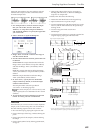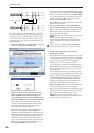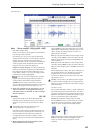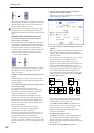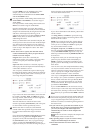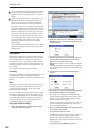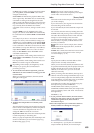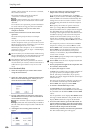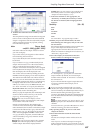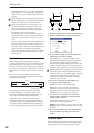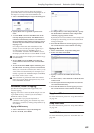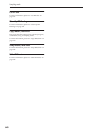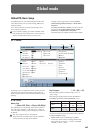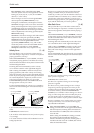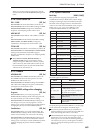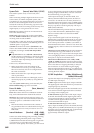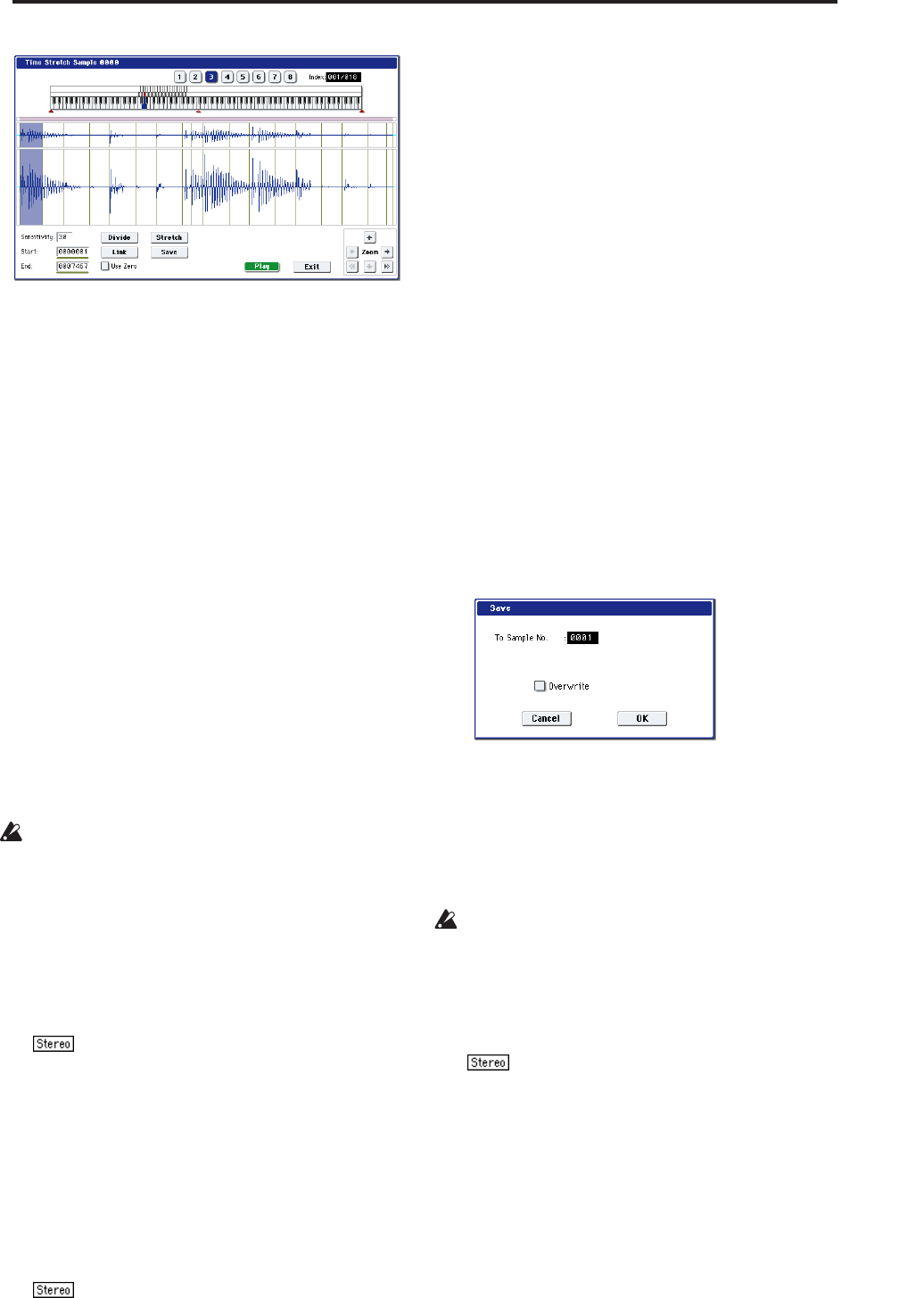
Sampling: Page Menu Commands Time Stretch
637
8. Audition the results that were created by Time
Stretch.
The sample before being time-stretched is assigned
to the C2 note of the keyboard. The time-stretched
sample is assigned to C#2. Sliced (divided) samples
will be assigned consecutively upward, starting
from D2 on the keyboard.
Index [Source, Result,
xxx(001…090)/yyy(001…090)]:
Selects the index for the sample whose waveform
you wish to display.
If you select Source, the original waveform before
time-stretching will be selected.
If you select Result, the time-stretched sample will
be selected.
If you set this to xxx/yyy, an individually sliced
sample will be selected. xxx is the selected index,
and yyy indicates the total number of sliced
samples. A maximum of 90 samples can be assigned
to the keyboard. If the sample was sliced into more
than 90 samples, this will be displayed as 90.
You can also select an index by holding down the
ENTER switch and playing a note on the keyboard.
The index that includes that note will be selected.
When you execute Time Stretch, the addresses will
be specified automatically. However, playback may
be slightly offset due to inaccuracies in the end
address, etc. If this occurs, set Index to Result, and
use “Start” and “End” to re-specify the addresses.
Keyboard & Pads: This shows the multisample that
is temporarily used in this dialog box.
When you play the keyboard, this multisample will
sound. It will act in the same way as in normal
pages (e.g., the Recording pages). (0–1a)
In the case of a stereo sample, a stereo
multisample will be used temporarily. The sample
of each index will sound in stereo.
Sample waveform display: This displays the
waveform of the selected sample. If the Index is
other than Result, the locations at which the sample
is sliced will be indicated by a gray-colored line. If
Index is set to xxx/yyy, the sample of the selected
index will be highlighted. If Index is other than
xxx/yyy, the Start, Loop Start, and End addresses
will be indicated by red, green, and blue colored
lines, respectively.
In the case of a stereo sample, the L channel
sample data will be displayed above, and the R
channel sample data will be displayed below.
ZOOM: Here you can zoom in/out vertically and
horizontally on the waveform displayed in the
“Sample waveform display.” (1–1f)
9. If the slice locations are not appropriate, use
“Sensitivity” to modify the sensitivity at which
the attacks are detected, thus changing the slice
locations.
Sensitivity [00…30]
Start:
End:
Use Zero:
Divide:
Link:
See “Time Slice” on page 629, steps 6 and 7.
10.When you press the Stretch button, the Time
Stretch dialog box will appear, and you can re-do
the time stretch.
Execute Time Stretch using the same procedure as in
step 5. If the sample slice locations are not
appropriate, this will also affect the result of Time
Stretch. For details on setting the slice locations, see
“Time Slice,” steps 6 and 7.
11.Save the sample you created. Press the Save
button, and the Save dialog box will appear.
In “To Sample No.,” specify the save destination
sample number. By default, an unused sample
number will be selected. If “Overwrite” is checked,
this cannot be set.
If you wish to delete the original sample data and
overwrite it with the edited sample, check
“Overwrite.”
If you execute this command with “Overwrite”
checked, the original sample data will be deleted,
and overwritten by the edited sample data. Thus, in
the Time Stretch dialog box that appears after
execution, the edited sample data will automatically
have its attacks detected and sliced, and displayed
in Index Source.
For stereo samples, use “Save to No.(L)” and
“(R)” to specify the save-destination of the L and R
channels.
To execute the Save, press the OK button. To cancel
without executing, press the Cancel button.
12.By repeating steps 10–11 you can create more
samples as desired.
13.Press the Exit button to end the Time Stretch
operation.
The last-saved sample number will be set for the
index.
Note: If you to use the saved sample in Program
mode or Sequencer mode, you can use the “Convert
MS To Program” menu command, or you can select