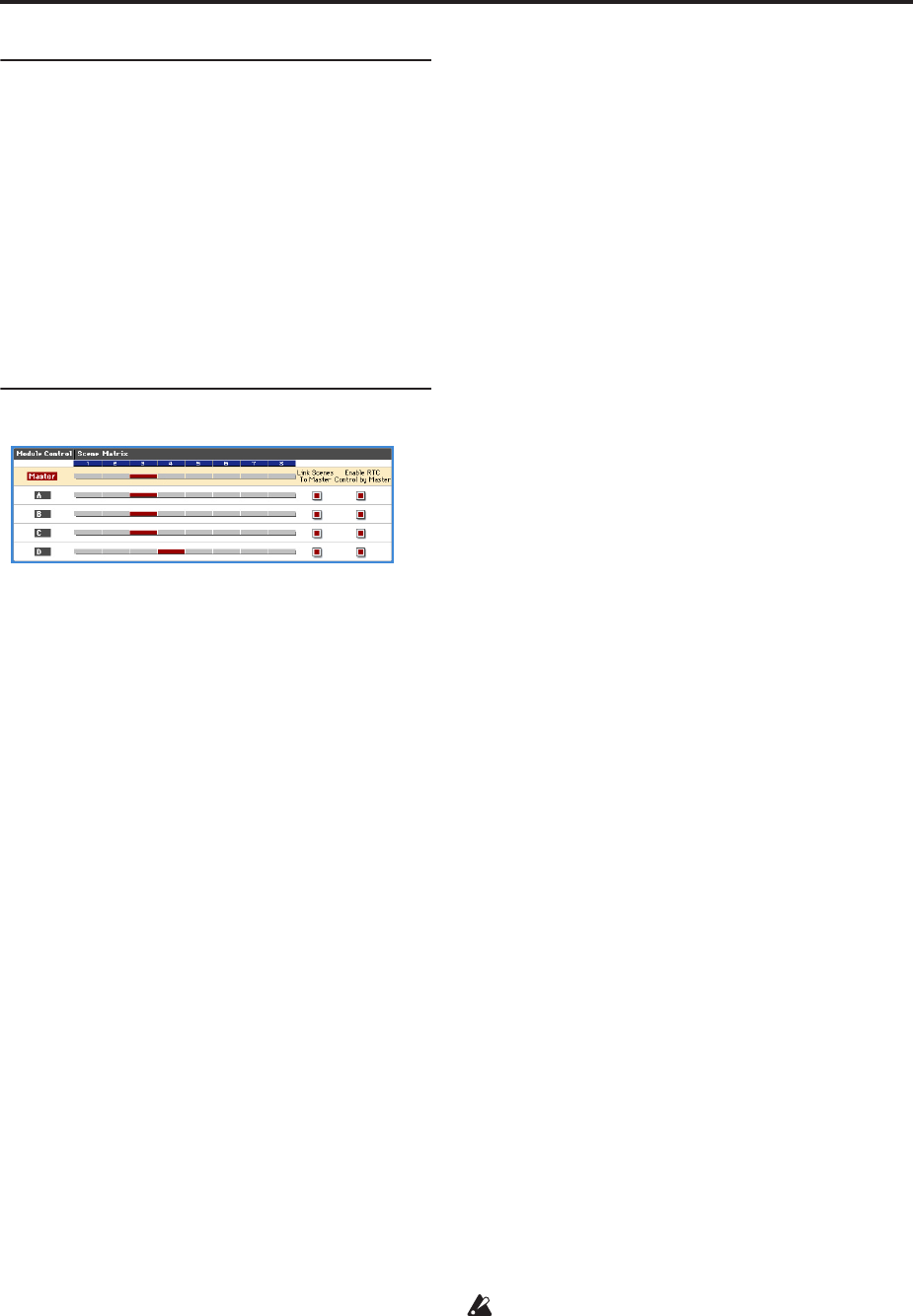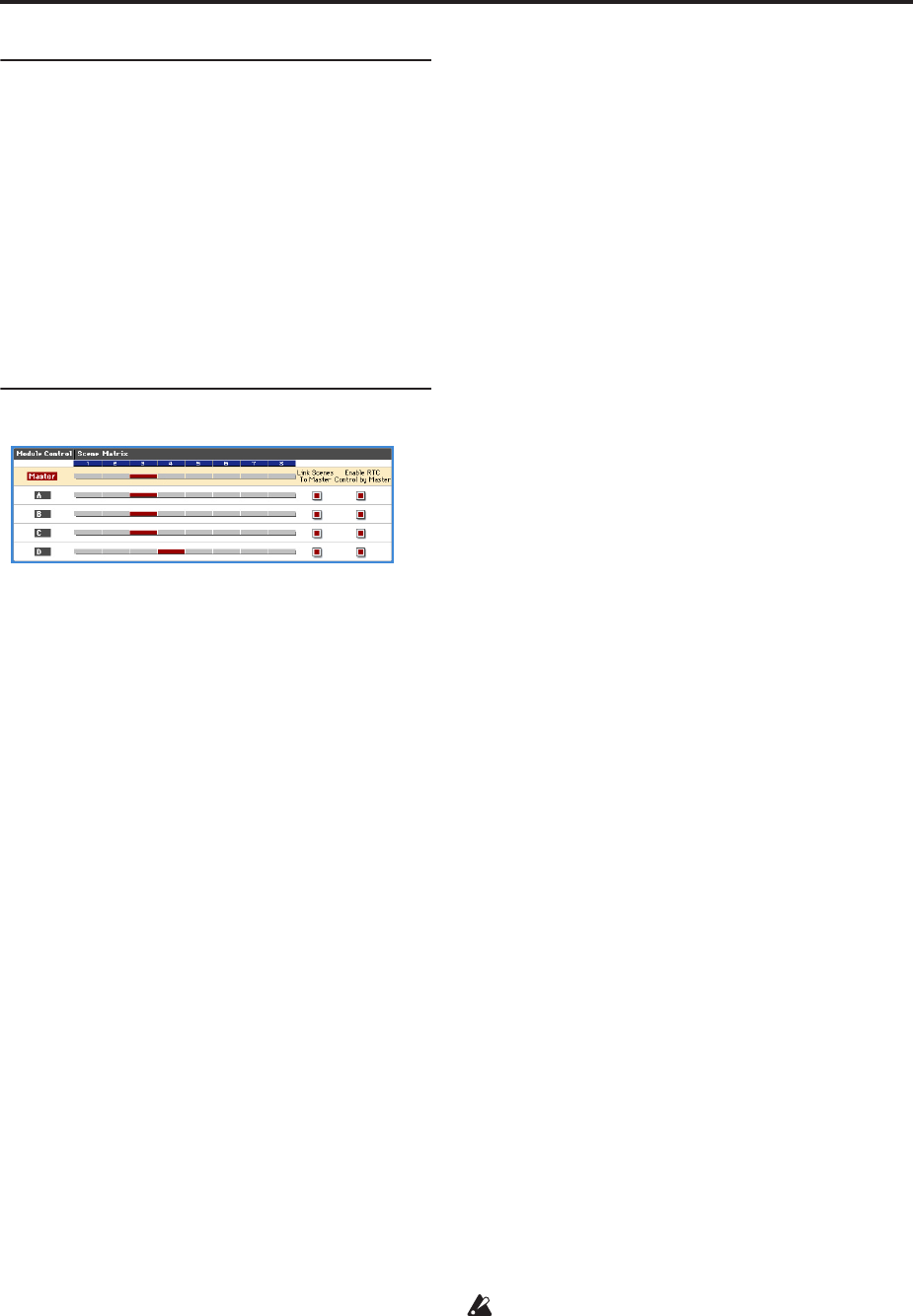
Combination mode
384
7–5c: GE Real-Time Parameters for
Module Control = A, B, C, D
Module Control = A, B, C and D let you control GE
Real-Time Parameters independently for the
corresponding KARMA Module.
GE Real-Time Parameters 01…32
Here you can edit the GE Real-Time Parameters of each
KARMA Module and assign them to KARMA Real-
Time Controls for use with Module Control = Master,
A, B, C and D.
Please see “GE Parameter 01…32” on page 110.
7–5d: Module Control Scene Matrix
Here you can conveniently view and edit the selected
Scenes for each of the five Module Control layers at the
same time.
There is a row for each Module, with the top row
corresponding to the Master setting. Each row has
eight buttons corresponding to the eight front panel
Scene Switches. Therefore, you can select any scene in
any layer without changing the Module Control
setting. The grid shows an overview of which Scene is
selected in any of the layers at any given time.
Master [1…8]
A [1…8]
B [1…8]
C [1…8]
D [1…8]
You can touch any row and change scenes in any
Module, or change Scenes in the Master Layer and
consequently change the other layers if they are linked
to it (if “Link Scenes To Master” is on (checked)).
If you touch the label on the left side, you will change
the “Module Control” setting to the selected layer, and
the light orange row will indicate the current Module
Control setting.
Link Scenes To Master
A [Off, On]
B [Off, On]
C [Off, On]
D [Off, On]
On (checked): Changing a Scene in the Master Layer
selects a new Scene for the linked Module Layer. All
four Modules independently store their current Scene
in the top level Master Scene. It can be the same Scene
for each linked Module, or completely different Scenes.
This allows complete flexibility as to which Modules
have which Scenes in which combinations.
This is the mode you would use mainly in
Combination mode, for real-time play, and for setting
up “Song Templates” (Combination made to be song
inspiration templates, i.e. Scenes similar to verses,
choruses, fills, etc.) For example if master buffer 1 is
selected, module A (e.g., drum pattern) could be
switched to scene 5, and module B (e.g., bass riff) could
be switched to scene 8.
Off (unchecked): Changing a Scene in the Master
Layer only changes Module parameters assigned to
KARMA SLIDERS and SWITCHES in the Master
Layer. The Module Layers do not change Scenes, but
stay where they are.
Each layer is independent - this is the mode you would
use mainly in the sequencer when you want to copy in
four unrelated KARMA GEs one a time and use them
in a song. In this case, you do not usually want them to
be connected to each other.
Enable RTC By Master
A [Off, On]
B [Off, On]
C [Off, On]
D [Off, On]
Off (unchecked): If there are controls in the Master
Layer that are assigned to the specified Module,
moving them or changing scenes in the Master Layer
will have no effect on the Module’s parameters.
This allows you to “disconnect” a Module Layer from
the Master and “freeze” its current sound (in
conjunction with turning Link Scenes To Master off.)
On (checked): If there are controls in the Master Layer
that are assigned to the specified Module, moving
them or changing scenes in the Master Layer will affect
the parameters and sound of the Module.
Note: In order to completely disconnect a Module from
alteration by the Master Layer (“freeze” its settings),
you need to uncheck both Link Scenes To Master and
Enable RTC By Master. If you only disable Link
Scenes To Master, the settings of the Master Scenes
may still influence any parameters that are hooked up
to controls in both the Master and Module Layers,
depending on whether they were last moved in the
Master.
Of course, any Module’s Real-Time Parameters that are
only assigned to controls in the Master Layer for that
Module will also be affected by the Master Scenes,
unless Enable RTC By Master is Off (unchecked).
When Enable RTC By Master is turned Off
(unchecked), any parameters that are assigned to
controls in both the Master and Module Layers may
change, because the values for the Module Layer
will be sent out for whatever scene is selected in the
Module Layer.
In other words, if Duration % (Gate) is assigned in both
layers to a Slider, and it was last moved in the Master
Layer, the GE will be playing with the Master Layer