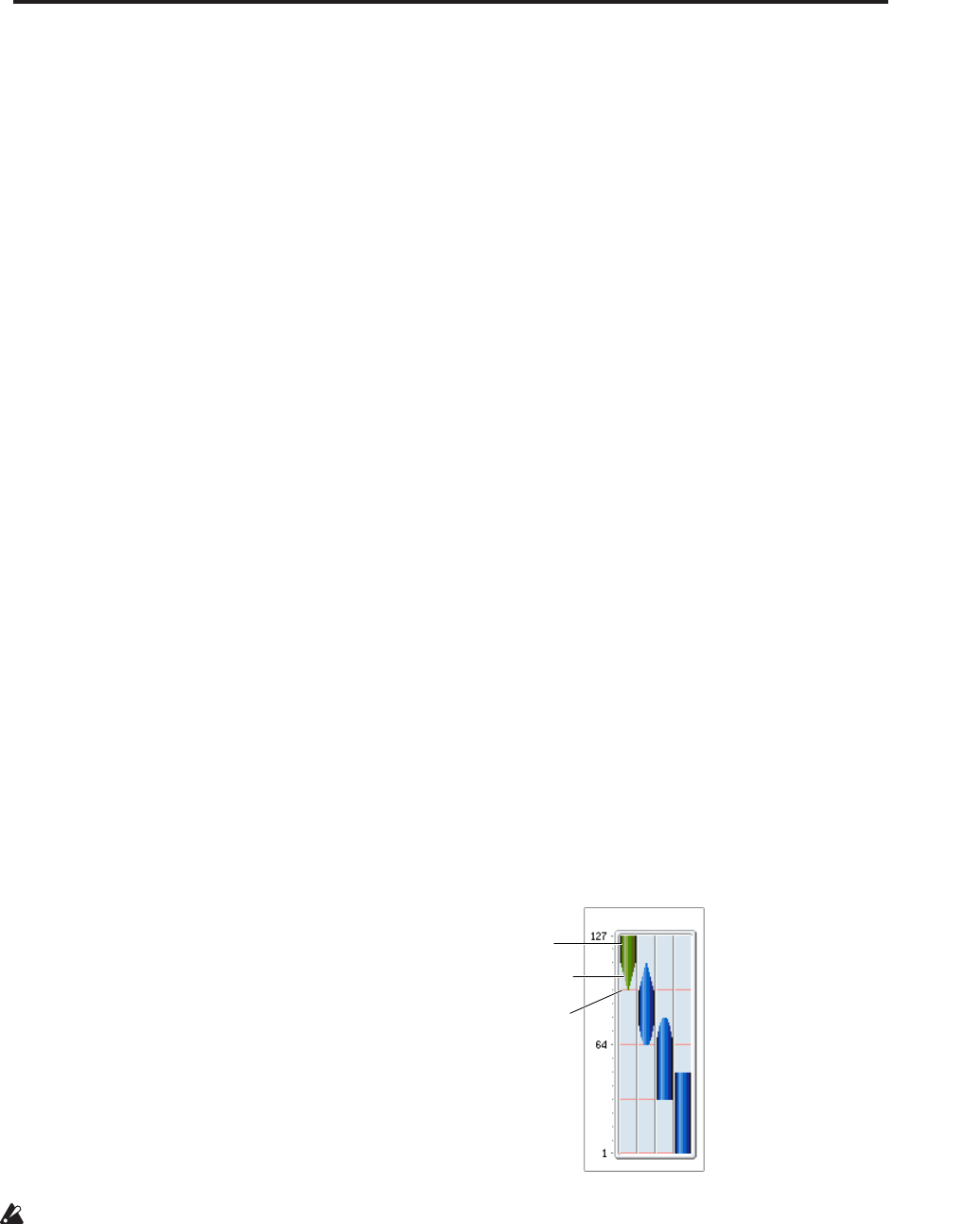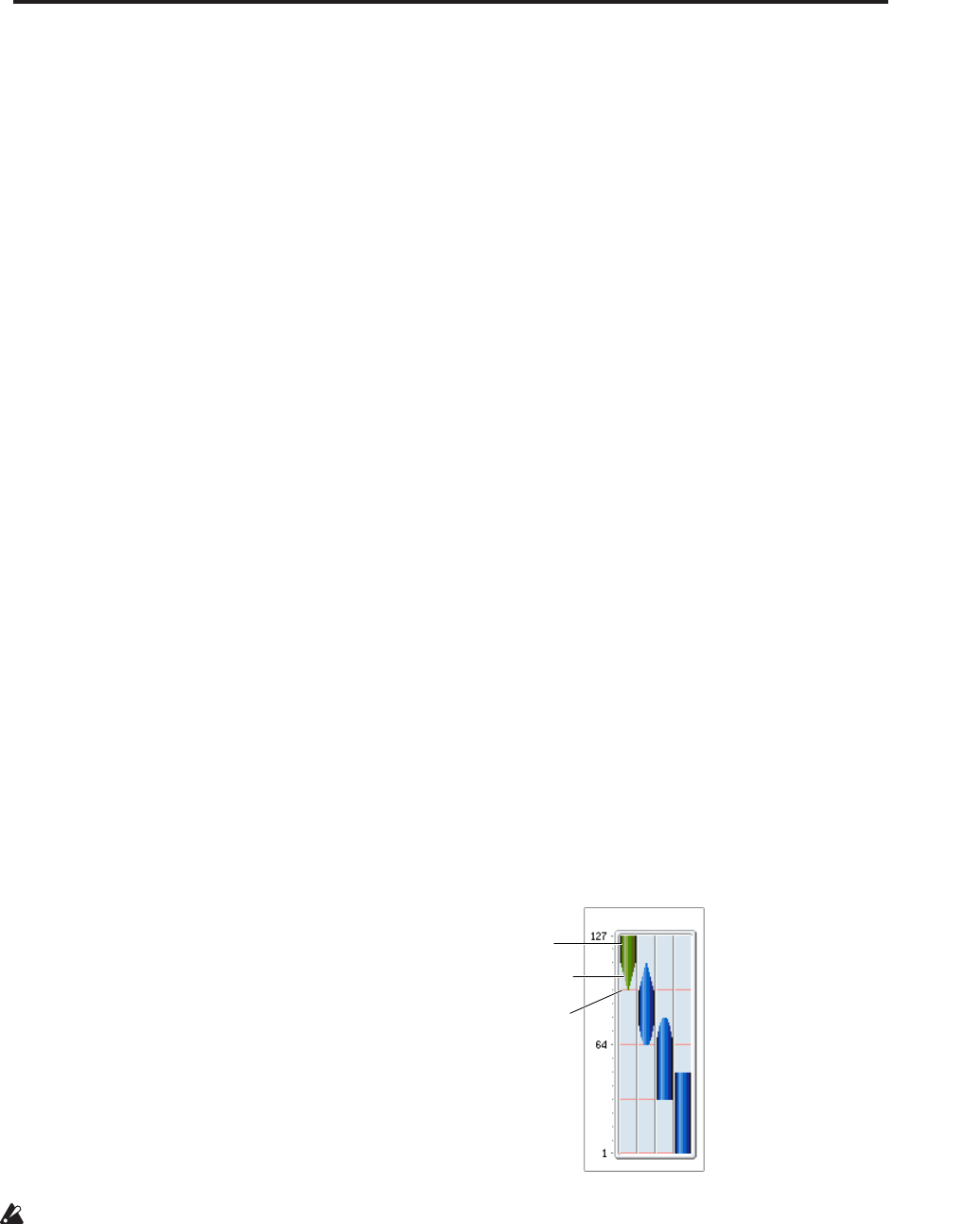
Global P5: Drum Kit 5–1: Sample Setup
675
RAM mono, RAM stereo Select menu
Use the tabs to select a group of one thousand, and
then choose a RAM sample within that group. Press
the OK button to execute, or press the Cancel button to
cancel.
If you choose “Bank” RAM mono:
Mono drum samples will be displayed. The L-channel
or R-channel of stereo drum samples can also be
selected as mono drum samples. In these cases, -L or -R
is shown following the drum sample of the same
name.
If you choose “Bank” RAM stereo:
Only stereo drum samples will be displayed, using the
same numbers and names as the mono samples. The
same stereo sample will be specified regardless of
whether you select -L or -R.
Start Offset [Off, 1st…8th]
In addition to simply starting playback from the
beginning, ROM and EXs drum samples can have up
to 8 different pre-programmed alternate starting
points.
Similarly, RAM drum samples can play either from the
beginning of the waveform, or from the loop start
point.
ROM and EXs samples
With ROM and EXs drum samples, the Start Offset
specifies whether to use the normal start point (Off), or
to use one of the alternate start points (1st–8th).
Some ROM and EXs drum samples may have fewer
than 8 pre-programmed points, in which case only the
available points can be selected.
RAM samples
With RAM drum samples, only Off and 1st are
available. Off uses the normal start point, and 1st uses
the loop start instead. 2nd through 8th will be grayed
out.
Reverse [Off, On]
This lets you play the selected drum sample
backwards, without looping.
On (checked): The drum sample will play back in
reverse.
The location at which reverse playback starts and ends
is already specified for each drum sample. In the case
of RAM bank samples whose “Start” and “End”
(Sampling 2–1d) are specified, the sample will play
(backward) from “End” to “Start.”
Off (unchecked): The drum sample will play back
normally.
This parameter will not change the playback
direction of a sample for which “Reverse”
(Sampling 2–1d) is checked.
Level (Amp Level) [–99…+99]
Specifies the volume.
Keys for which a value of +99 is specified will sound at
a volume twice as high as the amp level of the program
which uses that drum kit. Keys for which a value of 0 is
specified will sound at the volume of the amp level of
the program which uses that drum kit.
Keys for which a value of –99 is specified will not
sound.
Attack (Amp EG Attack) [–64…+63]
Adjusts the attack time of the volume (Amplifier). The
attack time for each key is determined by adding this
value to the amp EG Attack Time of the program that
uses this drum kit.
Decay (Amp EG Decay) [–64…+63]
Adjusts the decay time of the volume (Amplifier). The
decay time for each key is determined by adding this
value to the amp EG Decay Time of the program that
uses this drum kit.
Transpose [–64…+63]
Adjusts the pitch in semitone steps.
+12 is one octave up, and –12 is one octave down.
Tune [–99…+99]
This adjusts the pitch in cents, over a range of ±1
octave. A cent is 1/100 of a semitone.
Bottom Velocity [1…127]
This sets the lowest velocity at which the drum sample
will sound. DS1’s Bottom Velocity can be equal to, but
not lower than, than that of DS2.
Xfade Range [Off, 1…127]
This specifies the velocity range starting at “Bottom
Velocity” over which DS1 will fade-out and DS2 will
fade-in.
For instance, if the Bottom Velocity is set to 64, and the
Xfade Range is set to 20, DS2 will start to fade in at
velocities of 84 and below.
When velocities are within the Xfade Range, the
Oscillator will use twice as much polyphony as it
would normally.
Note: You can only fade between two zones at once.
Curve [Linear, Power, Layer]
This controls the volume curve of the crossfade. Linear
and Power (short for Equal Power) let you fine-tune
the way that the two drum samples mix together; one
or the other may be more appropriate for a given pair
of drum samples. Layer, true to its name, lets you layer
the two drum samples together without any
crossfading.
Select
Bottom
Velocity
Xfade
Range/Curve