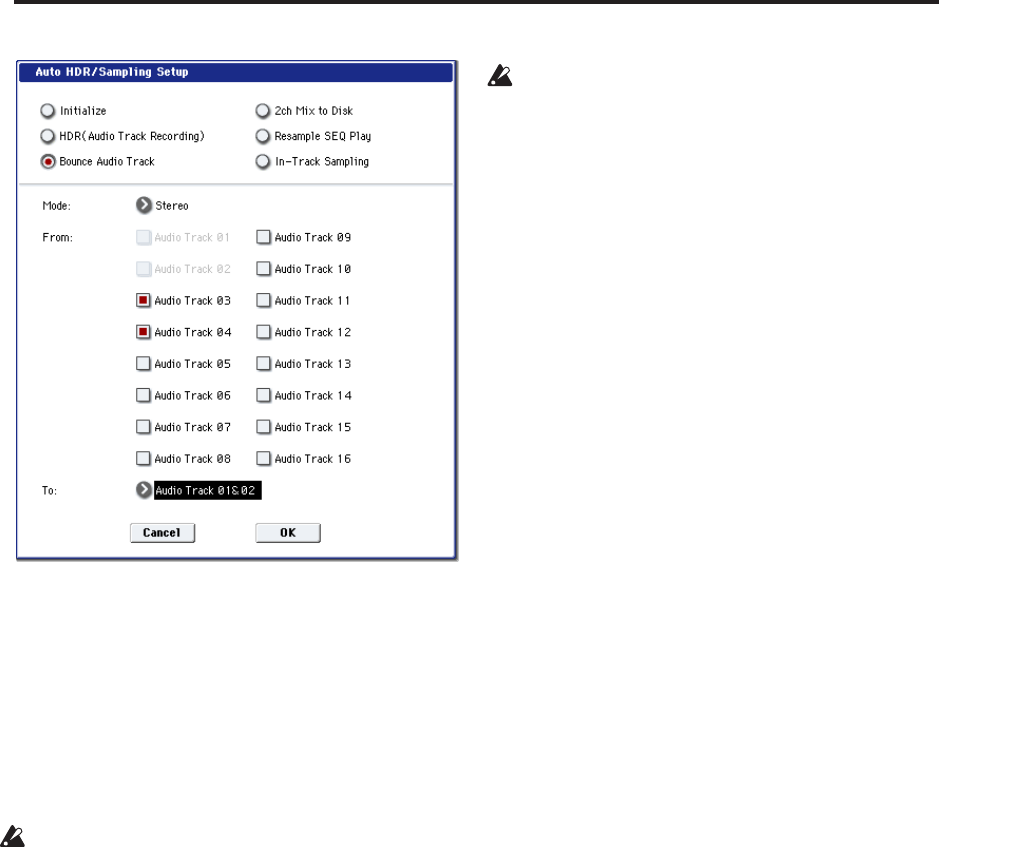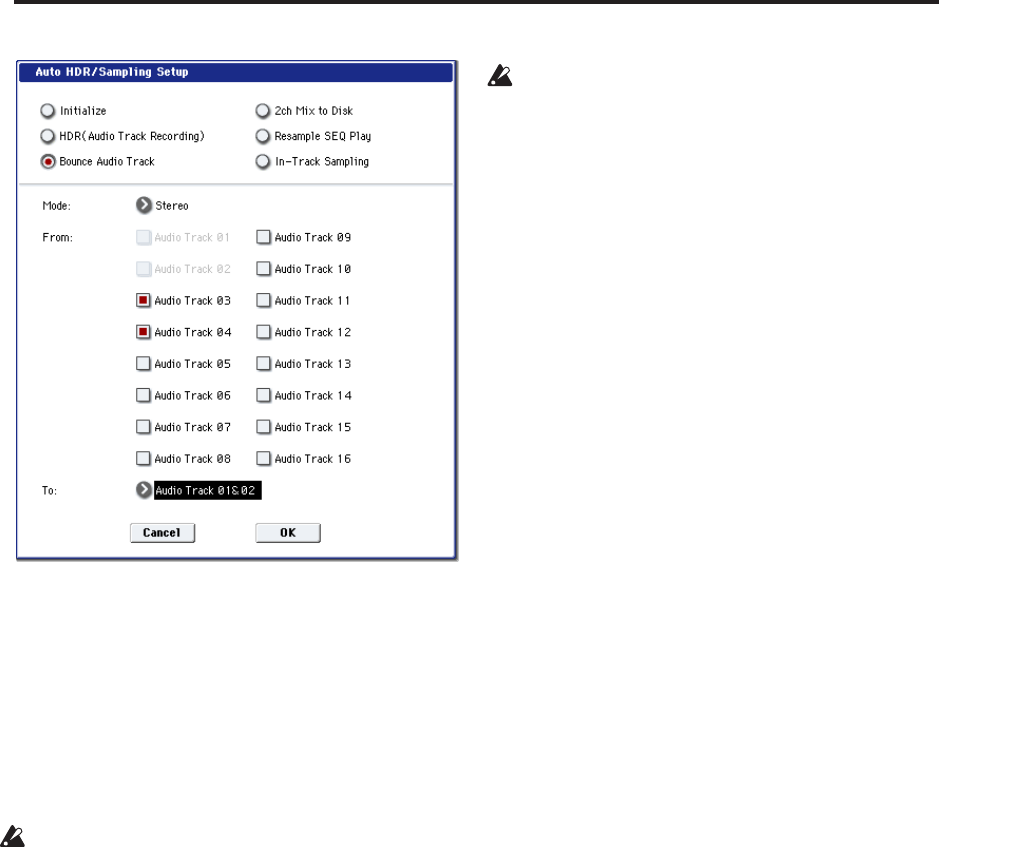
Sequencer: Page Menu Commands Auto HDR/Sampling Setup
531
2. Use “Mode” to specify whether you will bounce in
mono or in stereo.
Mono: Settings will be made so the track(s) you
selected in “From” can be bounced in mono to a
single audio track.
Stereo: Settings will be made so that the track(s) you
selected in “From” can be bounced in stereo to two
audio tracks.
3. Use “From” to select the bounce-destination
track(s).
If you’re bouncing in “Mode” Mono, the “From”
setting can’t be more than 15 audio tracks. If you’re
bouncing in Stereo, the “From” setting can’t be
more than 14 audio tracks.
4. Use “To” to select the bounce-destination audio
track(s).
If using “Mode” Mono, choose from Audio Track 1–
16.
If using “Mode” Stereo, choose from Audio Track
1&2–15&16.
5. Press the OK button to execute the command. If
you decide not to execute, press the Cancel button.
For more information, see “Auto HDR/Sampling
Setup: Automatically-set parameters and their
values” on page 533.
Recording to the bounce after executing the command
1. Press the SEQUENCER REC/WRITE switch and
then the SEQUENCER START/STOP switch.
Only the audio track(s) you select in “From” will
play back, and bounce-recording will begin.
2. When the audio track(s) finish playing back, press
the SEQUENCER START/STOP switch. (Bounce-
recording will stop.)
Checking the recorded result
1. Turn SOLO ON for the audio track selected by
“To” in the dialog box.
2. Press the SEQUENCER START/STOP switch to
begin playback.
If you don’t change the settings after executing the
command, the effect settings will be ignored, and
the audio from the audio track will be bounced
directly. Even if IFX1 is being applied to the output
of Audio Track 1 and 2 as shown below, IFX1 will
not be applied to the sound that is recorded on the
bounce-destination audio tracks.
Audio Track 01: Side Guitar → IFX1: Guitar Amp
Audio Track 02: Side Guitar → IFX1: Guitar Amp
Audio Track 03= Audio Track 01 + Audio Track 02
If you want to apply an effect to the output of audio
track 03, use the audio track 03 Bus Select to send
the output to IFX1.
An example of changing the settings
• If you want to bounce audio that is processed by an
effect, you can do this by changing the REC Bus or
REC Source settings.
If you want to bounce the audio from the audio
track after it has been processed by the insert effect
and master/total effects, send the post-effect audio
to the REC Bus, and set the bounce-destination
audio track’s REC Source to REC Bus.
Audio Track 01 → IFX1 → REC Bus 1
Audio Track 02 → IFX1 → REC Bus 1
Audio Track 03: REC Source REC 1
When you bounce, the audio processed by IFX1 will
be recorded on audio track 03.
• If you want to bounce audio after it is processed by
a total effect, set the bounce-destination audio
track’s REC Source to L/R, and make settings so
that the post-effect sound is sent to the bounce-
destination audio track.
Audio Track 01 → Solo On → IFX1 → MFX/TFX
Audio Track 02 → Solo On → IFX1 → MFX/TFX
Audio Track 03: REC Source L
When you bounce, the audio processed by IFX1 and
MFX/TFX will be recorded on audio track 03.
If you selected 2ch MIX to Disk:
1. Refer to Auto HDR/Sampling Setup steps 1 and 2,
and select 2ch MIX to Disk.
2. Press the OK button to execute the command. If
you decide not to execute, press the Cancel button.
For more information, see “Auto HDR/Sampling
Setup: Automatically-set parameters and their
values” on page 533.
Making the song into a two-channel (stereo) WAVE file
after you execute this command
1. Select the song that you want to resample.
2. Press the SAMPLING REC switch and then the
START/STOP switch (Standby).
3. Press the SEQUENCER START/STOP switch.
The song will play back, and resampling will begin
at the same moment.
4. When song playback ends, resampling will stop,
and a WAVE file will be created.
Even if you press the SEQUENCER START/STOP
switch during playback, playback and resampling
will stop, and a WAVE file will be created.
To audition the WAVE file you created
• Use the page menu command “Select Directory.”