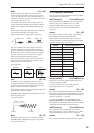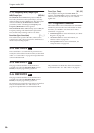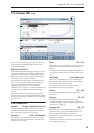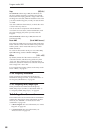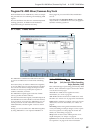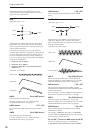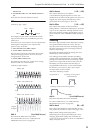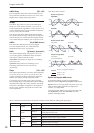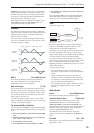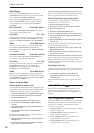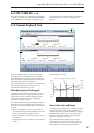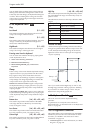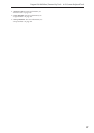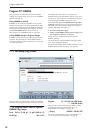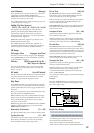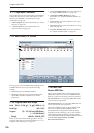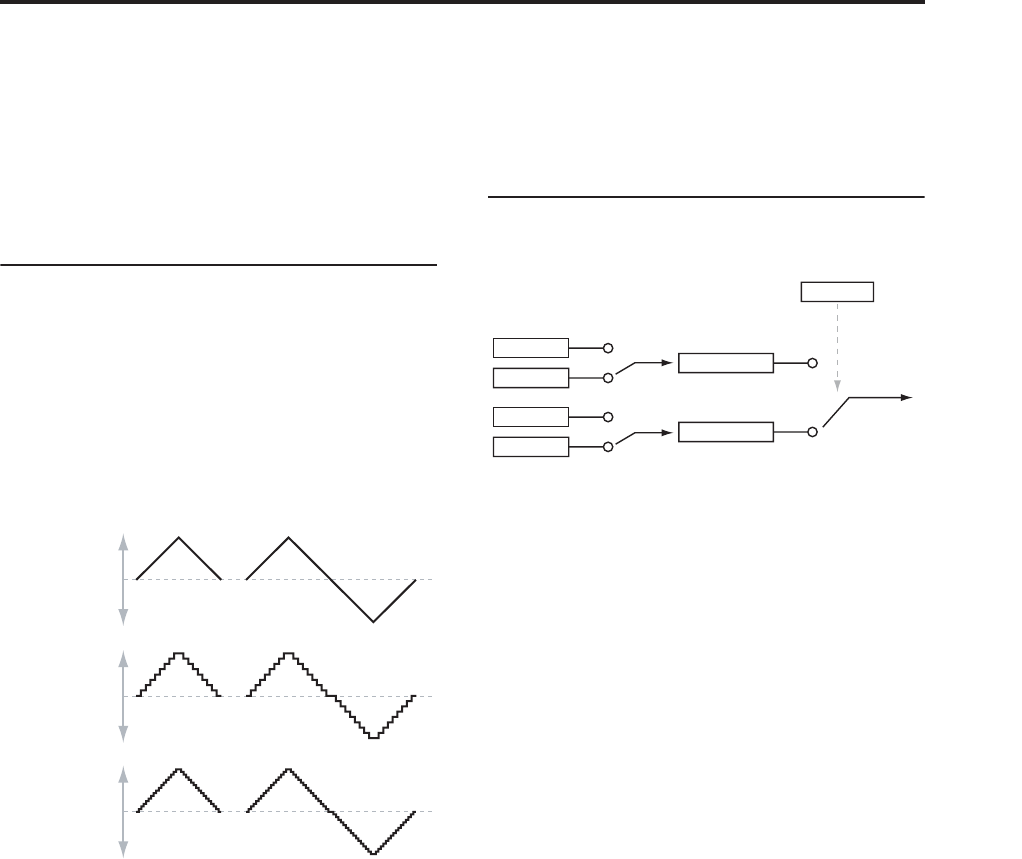
Program P6: AMS Mixer/Common Key Track 6–1: OSC 1 AMS Mixer
93
Unipolar sources only go from 0 to 99, with 50 in the
middle. MIDI controllers, such as JS+Y (CC#1), are all
unipolar. In practice, EGs are usually programmed to
be unipolar, even though the Filter and Pitch EGs do
allow both positive and negative levels.
With unipolar sources, it’s almost always better to use
the Symmetric mode. The Asymmetric mode can
cause offsets and other strange results.
Quantize
This Mixer Type changes the input from a continuous
signal into a series of discrete steps. Instead of moving
smoothly between values, it will snap immediately
from one value to another.
You can use this to change the shape of LFOs or EGs,
or to force a controller to land on a few specific values.
AMS Mixer Quantize examples
AMS A [List of AMS Sources]
This selects the AMS input source to be quantized.
For a list of AMS sources, see “AMS (Alternate
Modulation Source) List” on page 967.
AMS A # Of Steps [2…32]
This controls the severity of the effect. The lower the
number of steps, the more “steppy” the output will be.
For instance, when this is set to 2, there will be “steps”
at 0, 50, and 99. With a bipolar AMS input, there will
also be steps at –50 and –99.
As another example, when it is set to 5, there will be
steps at 0, 20, 40, 60, 80, and 99 (as well as –20, –40, –60,
–80, and –99 for bipolar inputs).
Tip: Quantized Ribbon Pitch Bend
You can easily use the Ribbon to create quantized pitch
bend, for fret-dragging effects, brass rips, and more. To
do so:
1. Select the AMS Mixer as the Oscillator Pitch AMS
input.
2. Set the Pitch AMS Intensity to any exact half-step
value, such as +5.00, +7.00, etc.
3. Set the Ribbon amount to 0.00.
4. In the AMS Mixer, select the Ribbon as AMS A.
5. Set the AMS A # of Steps to the same number you
used in Step 2.
Now, playing the Ribbon will create quantized pitch
bends. JSX will still produce smooth pitch bends, as
usual, so you can use both techniques together.
Gate
AMS Mixer, Type = Gate
This Mixer Type lets you set up two different AMS
sources (or fixed AMS amounts), and then switch
between the two using a third AMS source.
It’s similar to an audio gate with a side-chain, but with
even more flexibility–since you get to choose what
happens when the gate is closed (below the threshold),
as well as when it’s open (above the threshold).
You can also choose whether the gate will be able to
open and close continuously in response to the control
source, or whether it only opens or closes at the
beginning of the note, and then stays that way over the
note’s entire duration.
You can use the Gate to:
• Use a foot-switch (or other controller) to apply
pitch-bend or other effects to some notes, but not to
others
• Apply controllers to a parameter only after the
controller reaches a certain threshold–for instance,
use Velocity to control harmonics in the STR-1, but
only once Velocity is greater than 90
• Use a joystick, switch, or other controller to switch
between two different LFOs (or any two AMS
sources)
Gate Control
Source [List of AMS Sources]
This selects the AMS source to control the gate.
Control at Note-On Only [Check-box]
When this is enabled (checked), the value of the
Control Source at note-on will select the output
(Below Threshold or At & Above Threshold). The
selected output will then remain active throughout the
duration of the note, regardless of any subsequent
change in the Control Source’s value.
Note that the output value itself can continue to
change; only the selection of Below or At & Above is
fixed.
Threshold [-99…+99]
This sets the value of the Control Source at which the
gate opens or closes.
+99
0
–99
+99
0
–99
+99
0
–99
Unipolar (e.g., JS+Y) Bipolar (e.g., LFO)
Original
AMS A
Quantize
Steps = 8
Quantize
Steps = 16
Control
Below
At & Above
Fixed Value
AMS
Fixed Value
AMS