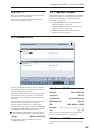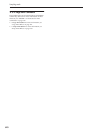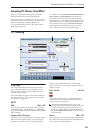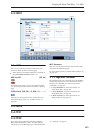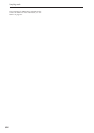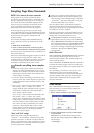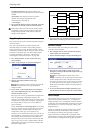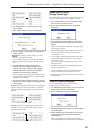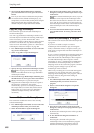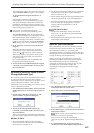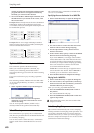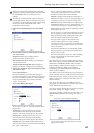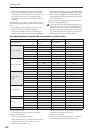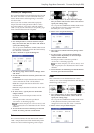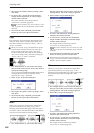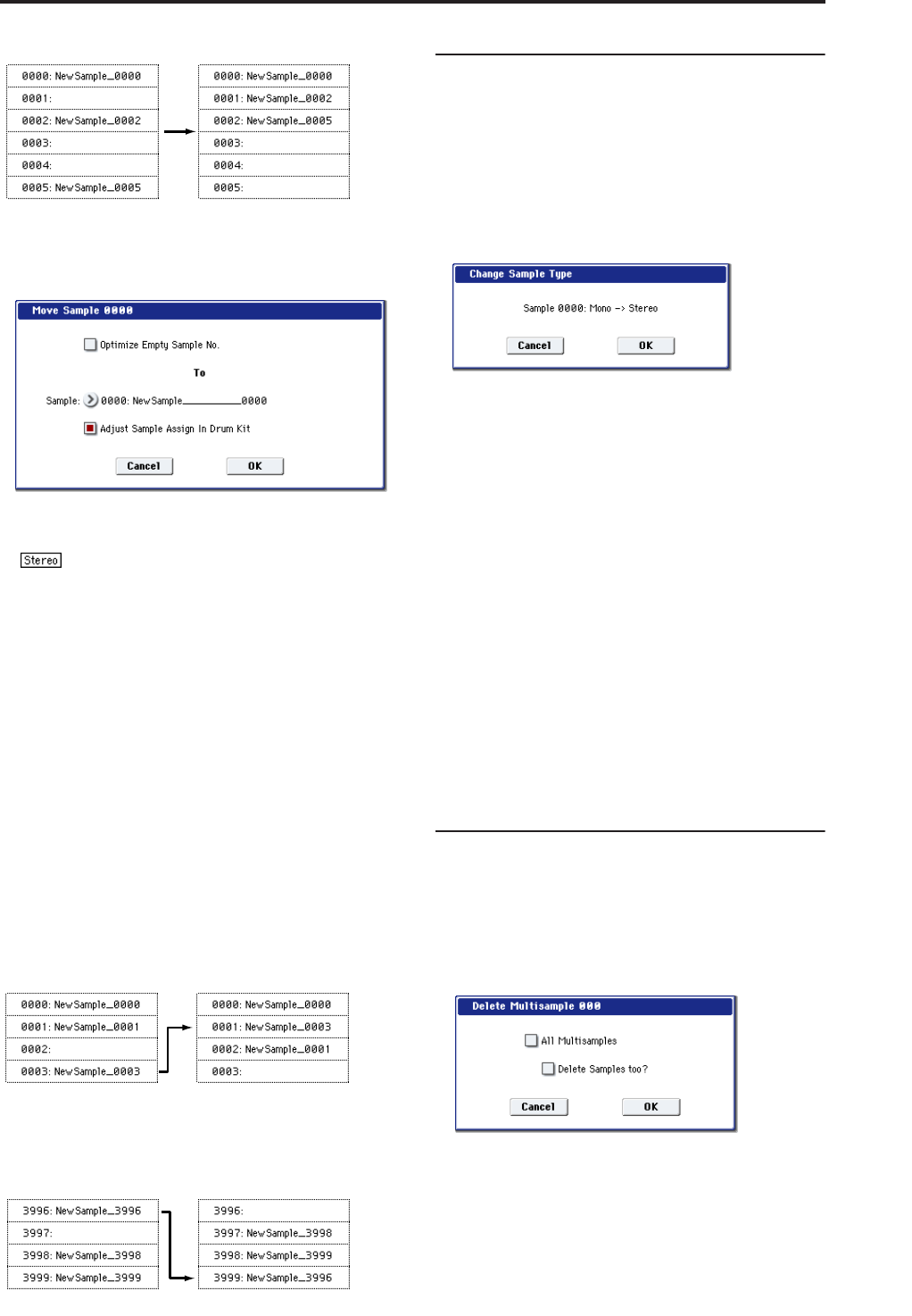
Sampling: Page Menu Commands Sample Mono To Stereo (Change Sample Type)
617
1. Use “Sample Select” (0–1b) to select the copy
source sample.
2. Select “Move Sample” to open the dialog box.
3. Use To “Sample” to specify the move destination
sample number.
When moving a stereo sample, you must
move the samples individually.
If you wish to reassign (pack) all sample numbers
starting at 0000, check “Optimize Empty Sample
No.”
4. If “Adjust Sample Assign in Drum Kit” is
checked, and if the samples being moved are
mapped to (used by) a drum kit, those sample
numbers will also be automatically modified.
Normally you will leave this checked.
Samples mapped to (used by) multisamples will be
automatically changed to the new sample numbers
regardless of this setting.
5. To execute the Move Sample operation, press the
OK button. To cancel without executing, press the
Cancel button.
Example) If data already exists at the move destination
sample number, the sample will not be overwritten;
instead, all subsequent samples will be renumbered
upward.
Example) If there is no empty sample number and
forward movement is not possible, samples will be
renumbered downward.
Sample Mono To Stereo
(Change Sample Type)
This command converts a mono sample to stereo. This
can be executed when a mono sample is selected.
1. Use “Sample Select” (0–1b) to select the sample
that you want to change to stereo.
2. Select “Sample Mono To Stereo” to open the
dialog box.
3. To execute the Change Sample Type command,
press the OK button. To cancel, press the Cancel
button.
When you execute this command, the sample type
will change as follows.
• The selected sample will be changed to stereo. The
last two characters of the sample name will be
overwritten as “-L”.
• A new sample will be created with the same name
except that the last two characters of the sample
name will be “-R”.
Also, if the selected multisample is mono, it will
change to stereo.
• The last two characters of the multisample name
will be overwritten as “–L”.
• A new multisample will be created with the same
name, but whose last two characters are “–R”.
• The stereo sample that was created will be assigned
automatically.
Delete MS (Delete Multisample)
This command deletes the currently selected
multisample or all multisamples.
1. Use “Multisample Select (MS)” (0–1a) to select the
multisample that you want to delete.
2. Select “Delete MS” to open the dialog box.
3. All Multisamples: Check this if you wish to delete
all multisamples.
4. Delete Samples too?: Check this if you also wish
to delete the samples included in the deleted
multisample(s).
However, samples that are mapped to (used by)
other multisamples or drum kits will not be deleted.
Move 0003 to 0001
Move 3996 to 3999