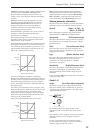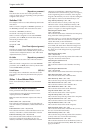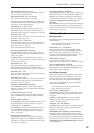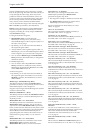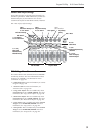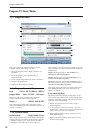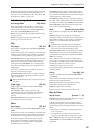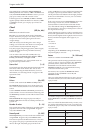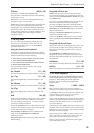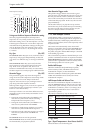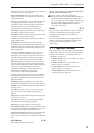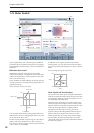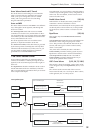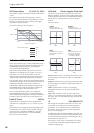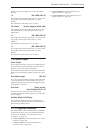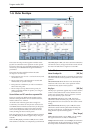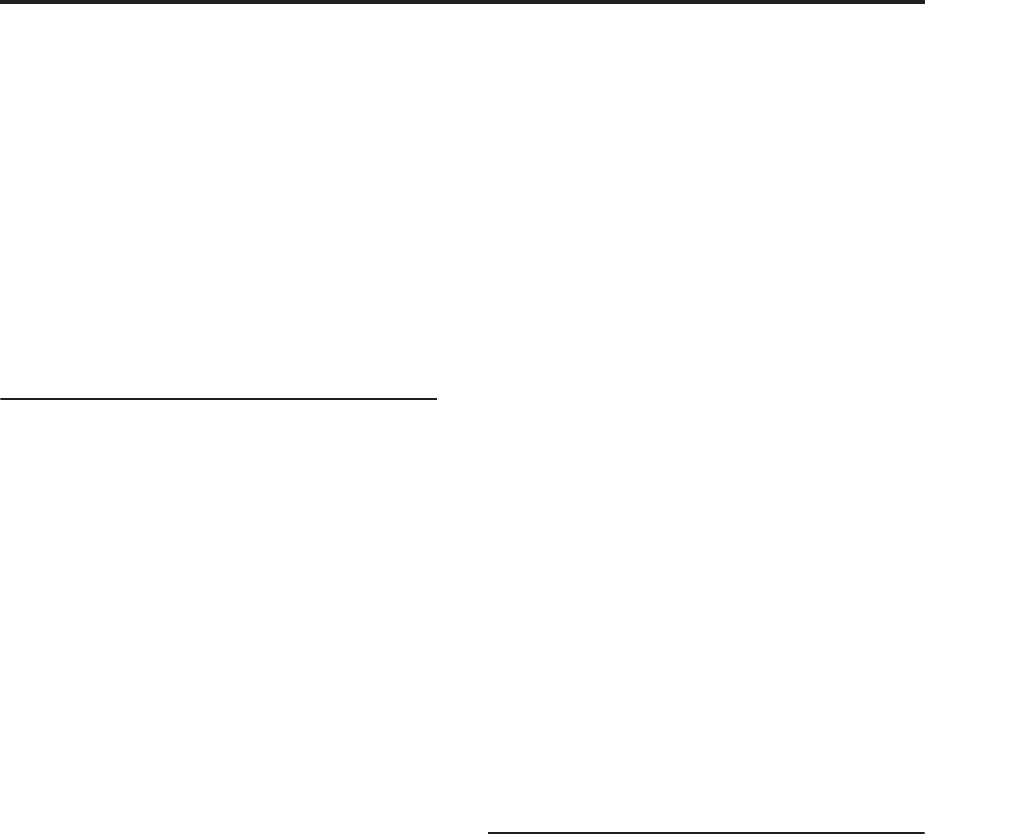
Program P1: Basic/Vector 1–1: Program Basic
35
Thickness [Off,01…09]
Thickness is available when Unison is On.
This parameter controls the character of the detuning
for the unison voices.
Off: Unison voices will be evenly distributed across
the Detune range, as shown above.
01–09: Unison voices will be detuned in an asymmetric
way, increasing the complexity of the detune, and
changing the way in which the different pitches beat
against one another. This creates an effect similar to
vintage analog synthesizers, in which oscillators were
frequently slightly out of tune. Higher numbers
increase the effect.
1–1d: Key Zone
You can create keyboard splits by setting top and
bottom keys for Oscillators 1 and 2. Also, you can
control the keyboard range over which the Hold
parameter takes effect.
Setting Key Zones from the keyboard
In addition to using the standard data entry controls,
you can also set all keyboard zones parameters directly
from the keyboard. Just do the following:
1. Select the key zone parameter you’d like to edit.
2. Press and hold the ENTER button.
3. Play a note on the keyboard to set the parameter.
4. Release the ENTER button.
You can use this shortcut for all key and velocity
parameters in the OASYS.
Osc 1 Bottom [C–1…G9]
This sets the lowest key on which Oscillator 1 will play.
Osc 1 Top [C–1…G9]
This sets the highest key on which Oscillator 1 will
play.
Osc 2 Bottom [C–1…G9]
This sets the lowest key on which Oscillator 2 will play.
Osc 2 Top [C–1…G9]
This sets the highest key on which Oscillator 2 will
play.
Hold [On, Off]
Hold is like permanently pressing down on the sustain
pedal. In other words, notes continue to sound as if
you were holding down the key - even after you lift
your fingers from the keyboard.
Unless the Sustain Level is set to 0 in Amp EG 1 (and
Amp EG 2 in a Double Program), the sound will play
for the entire length of the sample(s).
On (checked): The Hold function is enabled for the
range set by the Hold Bottom and Hold Top
parameters, below.
Off (unchecked): Notes will play normally. This is the
default setting.
Using Hold with Drum Kits
Hold can be especially useful for drum programs,
since it lets the samples ring out naturally. In general,
when you set the Oscillator Mode to Drums, it’s good
to set Hold to On.
Once you’ve turned on Hold for a drum program, the
function is controlled on a note-by-note basis
according to settings within the selected Drum Kit.
If a key’s Enable Note Off Receive parameter (on the
Voice Mixer tab of the Drum Kit page) is unchecked,
the note will be held.
If the key’s Enable Note Off Receive parameter is
checked, it will not be held.
If you turn off Hold in the Program, no keys will be
held - regardless of their Enable Note Off Receive
setting.
Using Hold with Acoustic Pianos
Hold is also useful for simulating the top octaves of an
acoustic piano, in which notes always sustain until
they fade out naturally, regardless of how long you
hold the key.
The Hold Bottom and Hold Top parameters are
designed for exactly this purpose. They let you limit
the effect of the Hold parameter to a specific range of
the keyboard.
Hold Bottom [C–1…G9]
This sets the lowest key affected by the Hold function.
Hold Top [C–1…G9]
This sets the highest key affected by the Hold function.
1–1e: Wave Sequence
The Swing, Key Sync, and Quantize Trigger settings
in this section affect how the Program plays its Wave
Sequences. These settings are stored within the
Program, and do not change the original Wave
Sequence data.
Swing [–300%…+300%]
This parameter applies only when the Program is
using one or more Wave Sequences set to Tempo mode.
Use Swing to add a sense of swing to the rhythm. For
example, Swing provides an easy way to turn a
“square” rhythm into a shuffle groove.
Swing works by adjusting the position of the up-beats,
relative to the Wave Sequence’s Resolution setting. For
instance, if the Resolution is set to 1/8, Swing affects
every other 8th note.
When Swing is set to +100%, these notes will be moved
one third of the way toward the next down-beat. If the
Resolution is 1/8, for example, +100% changes straight
8th notes into 8th note triplets.
When Swing is set to +300%, up-beats will be moved
all the way to the next down-beat. At this point, the
notes on the up-beats will not be heard at all.
Positive values make the up-beats later, and negative
values make them earlier.