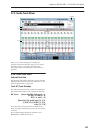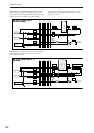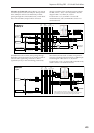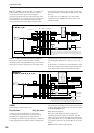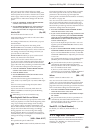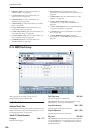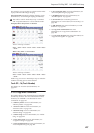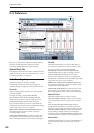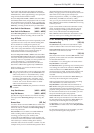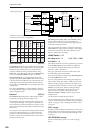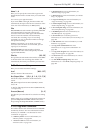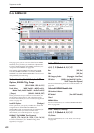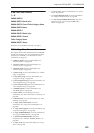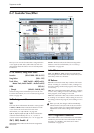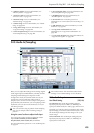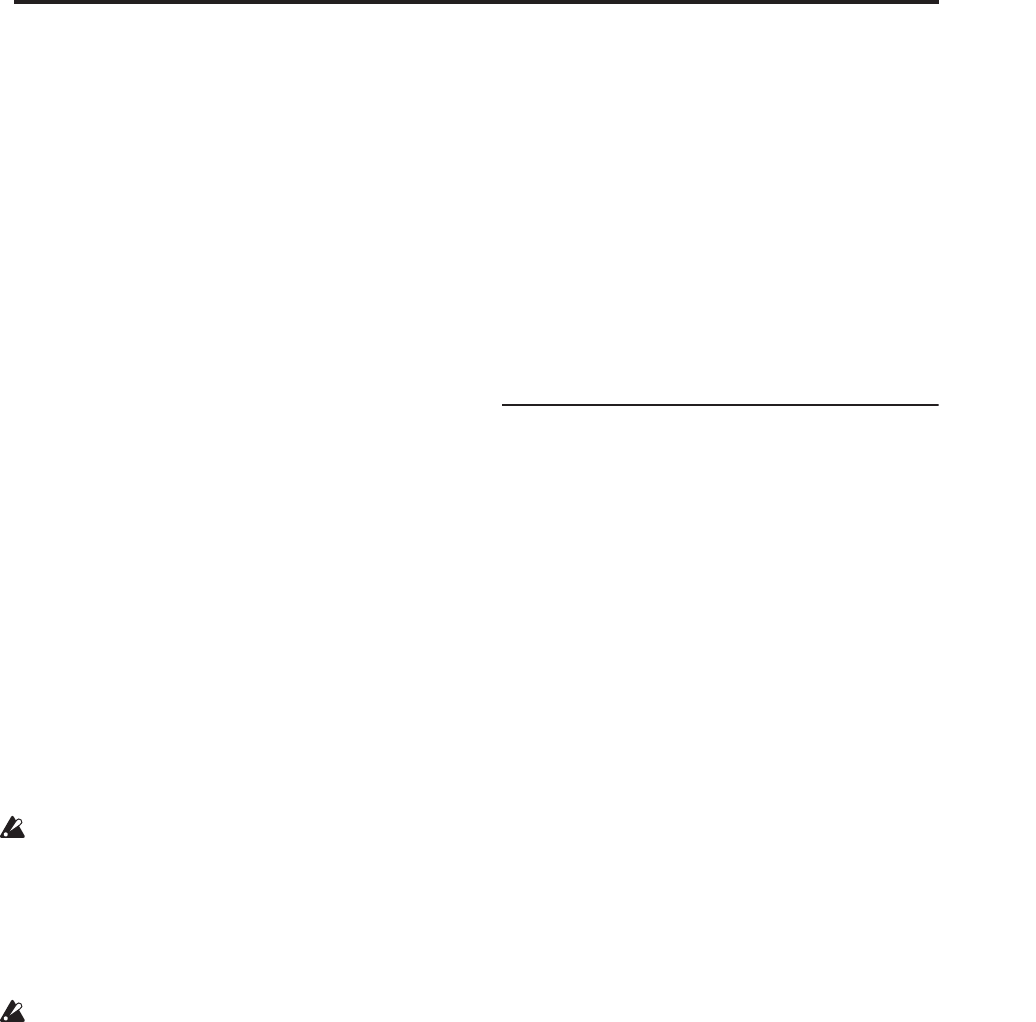
Sequencer P0: Play/REC 0–5: Preferences
429
If you select Auto Punch In, the display will indicate
“M***–M*** (Auto Punch In Start Measure–Auto Punch
In End Measure)” at the right, allowing you to specify the
range of measures that will be rewritten.
Press the SEQUENCER REC/WRITE switch and then
the START/STOP switch, and playback will occur until
the specified measure is reached. Then, recording will
occur only over the specified area (Start Measure–End
Measure), rewriting it with the newly recorded data.
Auto Punch In Start Measure [M001…M999]
Auto Punch In End Measure [M001…M999]
When Recording Setup is set to Auto Punch In, specify
the measures at which recording will start and end.
Loop All Tracks
Select this method when you wish to repeatedly record
a specified area of a track, and continue adding data.
This is suitable for creating drum patterns, etc.
If you select Loop All Tracks, the display will indicate
“M***–M*** (Loop Start Measure–Loop End Measure)”
at the right, allowing you to specify the range of
measures that will be recorded repeatedly.
Press the SEQUENCER REC/WRITE switch and then
the SEQUENCER START/STOP switch, and playback
will occur until the specified measure is reached. Then,
recording will occur repeatedly over the specified area
(“Loop Start Measure”–“Loop End Measure”).
Previously-recorded data will remain, and the new
data will be added. This applies only to MIDI data.
While recording, you can check “Remove Data” to
delete unwanted data.
You can’t record audio events to audio tracks while
using Loop All Tracks. If you set Track Select to an
audio track, and leave “Automation Only” (0–5b)
unchecked, you won’t be able to start recording.
Checking “Automation Only” will allow you to
start recording so that you can record automation
events d. You can use “Remove Data” to delete
audio track automation events.
If Multi REC is checked, this parameter will not be
available.
Loop Start Measure [M001…M999]
Loop End Measure [M001…M999]
Specifies the range of measures over which recording
will repeat when Recording Setup is set to Loop All
Tracks.
Remove Data [Off, On]
Use this to delete unwanted MIDI data or audio track
automation events that you recorded while using Loop
All Tracks. This is available when Recording Setup is
set to Loop All Tracks.
On (checked): You can delete unwanted MIDI data
while recording with Loop All Tracks. During
recording, press the key (note number) that
corresponds to the MIDI data you wish to delete. All
occurrences of that note number will be deleted for the
interval that you continue holding down the key.
Controller data can also be erased in a similar way. For
example while you move and hold the joystick in the X
(horizontal) direction, bender data will be erased.
While you apply pressure to the keyboard, after touch
data will be erased. This applies to keyboard
aftertouch, Joystick+Y (CC#01)/–Y (CC#02), Joystick X
(Pitch Bend), and Ribbon Controller (CC#16).
Also, you can press and hold down the SEQUENCER
REC/WRITE switch to delete all MIDI data for as long
as the key is held.
If you want to delete audio track automation events,
check “Automation Only” (0–5b), choose Loop All
Tracks, and begin recording. Then check “Remove
Data” (0–5a) and hold down the SEQUENCER
REC/WRITE switch to delete the automation events
that occur while you’re holding down that switch.
0–5b: Recording Setup (Audio Track)
Automation Only [Off, On]
On (checked): Only audio track automation events
will be recorded. Audio events will not be changed.
Off (unchecked): Both audio track automation events
and audio events will be recorded.
Auto Input [Off, On]
This switches the monitor channel (REC Source/ track
playback) for the audio track selected in Track Select.
See the table that follows.
If “Multi REC” is on, this applies to all tracks whose
Play/Rec/Mute is set to REC.
On (checked): When performing auto/manual punch-
in recording, the audio track selected in Track Select
will be monitored via its REC Source during the
measures being recorded, and the track playback will
be monitored during measures that are not being
recorded.
For the audio tracks not selected in Track Select, you
will always be monitoring the track playback.
When performing auto/manual punch-in recording
with “Multi REC” on, audio tracks whose
Play/Rec/Mute is set to REC will be monitored via
REC Source during the measures being recorded, and
will automatically switch to monitoring the track
playback during measures that are not being recorded.
For the audio tracks that are not set to REC, you will
always be monitoring the track playback.
Off (unchecked): The audio track selected in Track
Select will always be monitored via its “REC Source.”
For the audio tracks not selected in Track Select, you
will always be monitoring the track playback.
If “Multi REC” is on, you will always be monitoring
the REC Source of audio tracks whose Play/Rec/Mute
is set to REC.
For the audio tracks that are not set to REC, you will
always be monitoring the track playback.