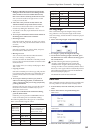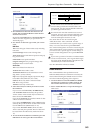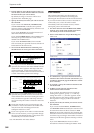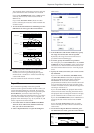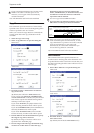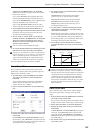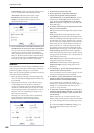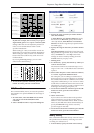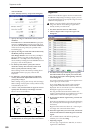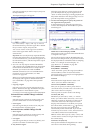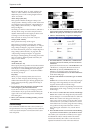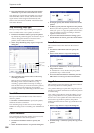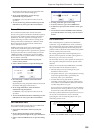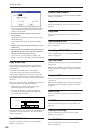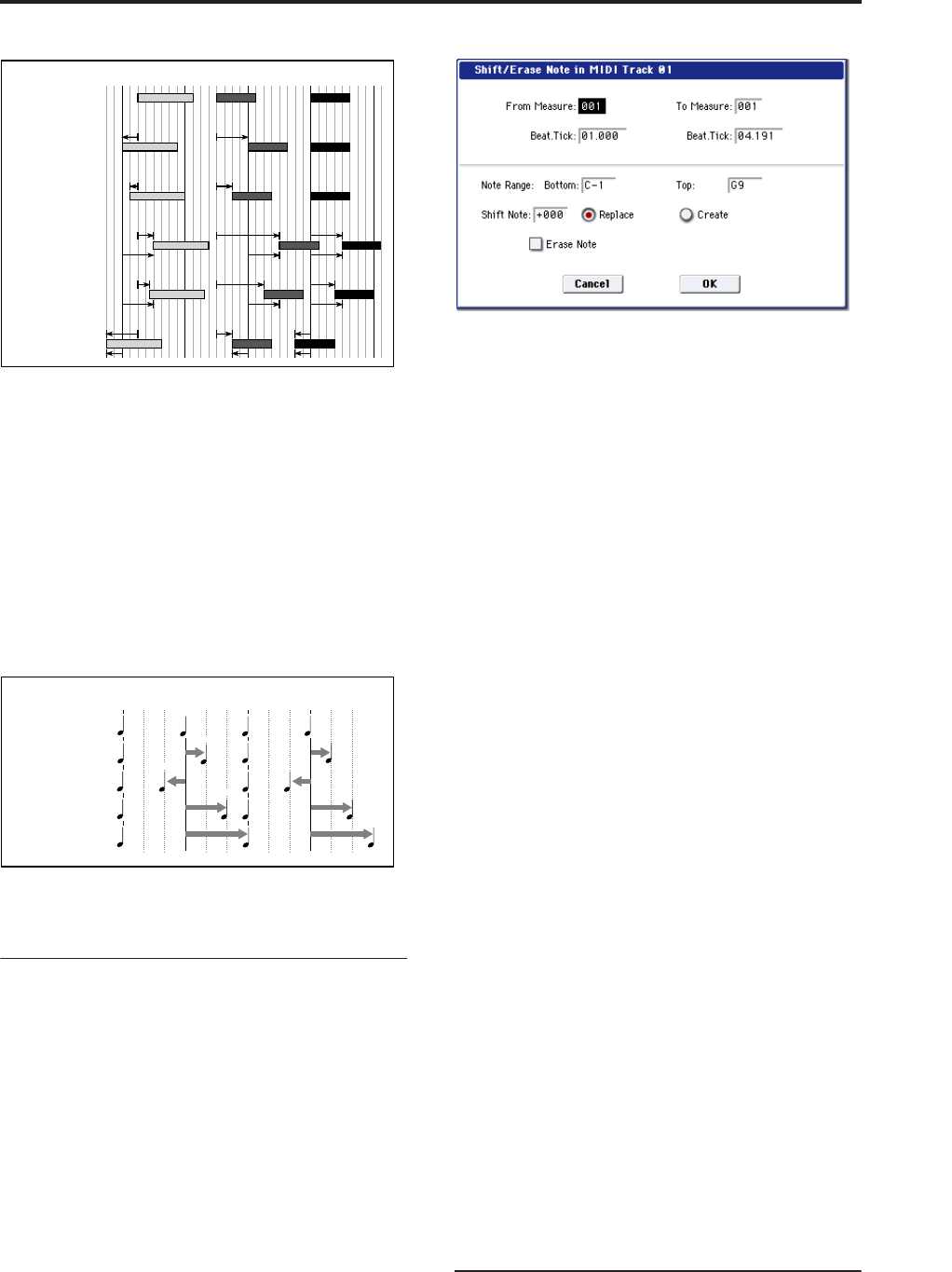
Sequencer: Page Menu Commands Shift/Erase Note
549
8. Use “Swing” to add a sense of swing to the
rhythm. For example, this is an easy way to give a
slight shuffle groove to a “square” 16-beat rhythm.
Settings other than 0% will adjust the positions of
notes at even-numbered beats relative to the
specified “Resolution.”
With a setting of +100%, notes will be moved one
third of the way toward the specified “Resolution.”
With a setting of +300%, notes of even-numbered
beats will be moved all the way to the next even-
numbered beat.
By varying the Swing settings, you can create
effects such as the following:
9. To execute the Quantize command, press the OK
button. To cancel, press the Cancel button.
Shift/Erase Note
This command shifts (moves) or erases the specified
note numbers in a specified MIDI track and range of
measures.
1. In Track Select, select the MIDI track on which
you wish to execute the Shift/Erase Note
command.
2. Select “Shift/Erase Note” to open the dialog box.
3. Specify the range in which you wish to shift or
erase note numbers.
In From Measure and To End of Measure, specify
the measures. In Beat.Tick, specify the beat and
clock. (By default, From Measure and To End of
Measure will be the range that you specified in the
Track Edit page.)
4. Specify the range of notes that you wish to shift or
erase.
Note Range: Bottom specifies the lower limit, and
Top specifies the upper limit. If you wish to edit all
notes, set Bottom to C–1 and Top to G9. These
settings can also be made by holding down the
ENTER switch as you play a note.
• Shifting notes
5. In “Shift Note,” specify the amount by which you
wish to move the note.
The amount of shift is set in semitone steps over a
range of –127–+127. +1 will shift the note a semitone
upward.
6. Select either “Replace” to move the note numbers,
or “Create” to generate additional notes.
For example if you are editing a track that uses a
drum program, you can use “Replace” to exchange
the current snare sound for a different snare sound
assigned to a different key, or use “Create” to add a
sound effect at a different note # to the snare sound.
Alternatively, you can use “Create” to add an octave
doubling to an existing guitar phrase, etc.
7. To execute the Shift Note command, press the OK
button. To cancel, press the Cancel button.
• Erasing notes
8. Check “Erase Note.”
If you wish to erase all note data in the specified
range of measures, you can also use the “Erase
Measure” menu command and set “Kind” to Note.
However, this Shift/Erase Note command lets you
specify the Beat.Tick range, and to erase only
specific ranges of note data.
9. To execute the Erase Note command, press the OK
button. To cancel, press the Cancel button.
Modify Velocity
This command modifies the velocity values of notes in
the specified area so that they will change over time
according to a selected curve.
1. In Track Select, specify the track whose velocity
Original
Quantize Resolution =
Offset = 0, Intensity = 100%
Quantize Resolution =
Offset = 0, Intensity = 50%
Quantize Resolution =
Offset = +48, Intensity = 100%
Quantize Resolution =
Offset = +48, Intensity = 75%
Quantize Resolution =
Offset = –24, Intensity = 100%
100%
100%
50% 50%
100%
75%
100%
100% 100%
75% 75%
100% 100%
100%
100%
50%
50%
100%
+48
+48 +48
+48
75%
100%
+48+48
–24
–24
–24
+48 +48
100% 100%
+48
+48
+48
+48
75%
75%
100% 100%
+100%
0%
+200%
+300%
–100%
When “Resolution” =
beat
1 beat 2 beat 3 beat 4
“Swing” = 0%
“Swing” = +100%
“Swing” = –100%
“Swing” = +200%
“Swing” = +300%