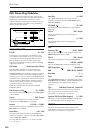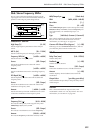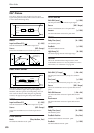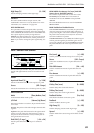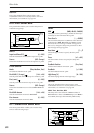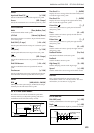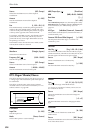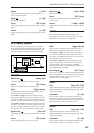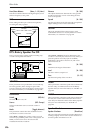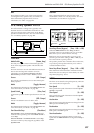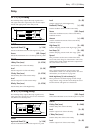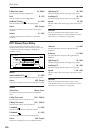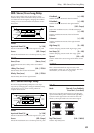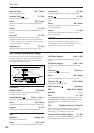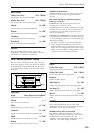Effect Guide
826
Horn/Rotor Balance [Rotor, 1…99, Horn]
Sets the level balance between the high-frequency horn
and low-frequency rotor. p.825.
MIC
These settings model a pair of stereo microphones,
recording the rotary speaker.
Distance [0…100]
This adjusts the distance between the rotary speaker
and the microphones. Lower values bring the mics
closer to the speaker.
Spread [0…100]
Sets the angle between the left and right microphones.
Higher settings create a wider stereo effect.
OUTPUT
This is the standard effects output section, with
modulatable control over wet/dry balance. For more
information, see “OUTPUT” on page 764.
075: Rotary Speaker Pro OD
This is a stereo rotary speaker model, including amp
overdrive and speaker simulation.
CONTROL
These parameters set up modulation to start and stop
the rotary speaker, and to change its speed. This
section is identical to that of the Rotary Speaker effect;
for more information, see “CONTROL” on page 825.
OVERDRIVE
Switch [Off, On]
Switches overdrive on/off.
Source [Off…Tempo]
Selects a modulation source to switch overdrive
on/off.
Mode [Toggle, Moment]
This parameter controls how the modulation source
switches the overdrive on and off.
When Mode = Toggle, the overdrive turns on or off
each time you press the pedal or move the joystick. Via
MIDI, overdrive turns on or off each time the
modulation amount exceeds 64.
When Mode = Moment (short for Momentary), the
overdrive is normally off, and turns on only when you
press the pedal or move the joystick. Via MIDI,
modulation values above 64 turn it on, and values
below 64 turn it off.
Gain [0…100]
Determines the degree of distortion.
Level [0…100]
Sets the overdrive output level.
Tone [0…15]
Sets the tonal quality of the overdrive.
HORN
These parameters control the speed and acceleration of
the horn. They are identical to those of the Rotary
Speaker effect; for more information, see “HORN” on
page 825.
ROTOR
These parameters control the speed and acceleration of
the rotor, the volume balance between the horn and
rotor. They are identical to those of the Rotary Speaker
effect; for more information, see “ROTOR” on
page 825.
Speaker Simulator
Speaker Simulator [Check-box]
This part of the effect models the speakers themselves,
creating a slightly warmer tone. Use the check-box to
turn the speaker simulation on or off.
Mic Spread
Microphone
Microphone
Mic Distance
Mic Distance
Rotary Speaker (Top View)
Rotary Speaker - Mic Placement
Left
Right
Wet / Dry
Wet / Dry
Wet: Mono In - Stereo Out / Dry: Stereo In - Stereo Out
Mic Distance
Mic Spread
Horn/Rotor
Balance
D
-mod
D
-mod
D
-mod
D
-mod
Mode Switch: Rotate/Stop
Speed Switch: Slow/Fast
Manual Speed Control
On/Off
Speaker Simulation
Overdrive
Horn
Rotary Speaker
Rotor
+