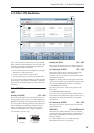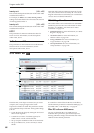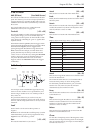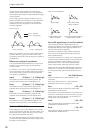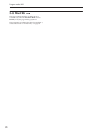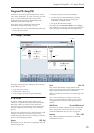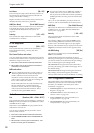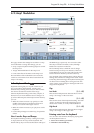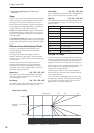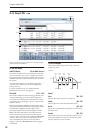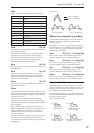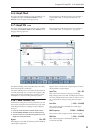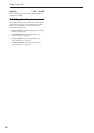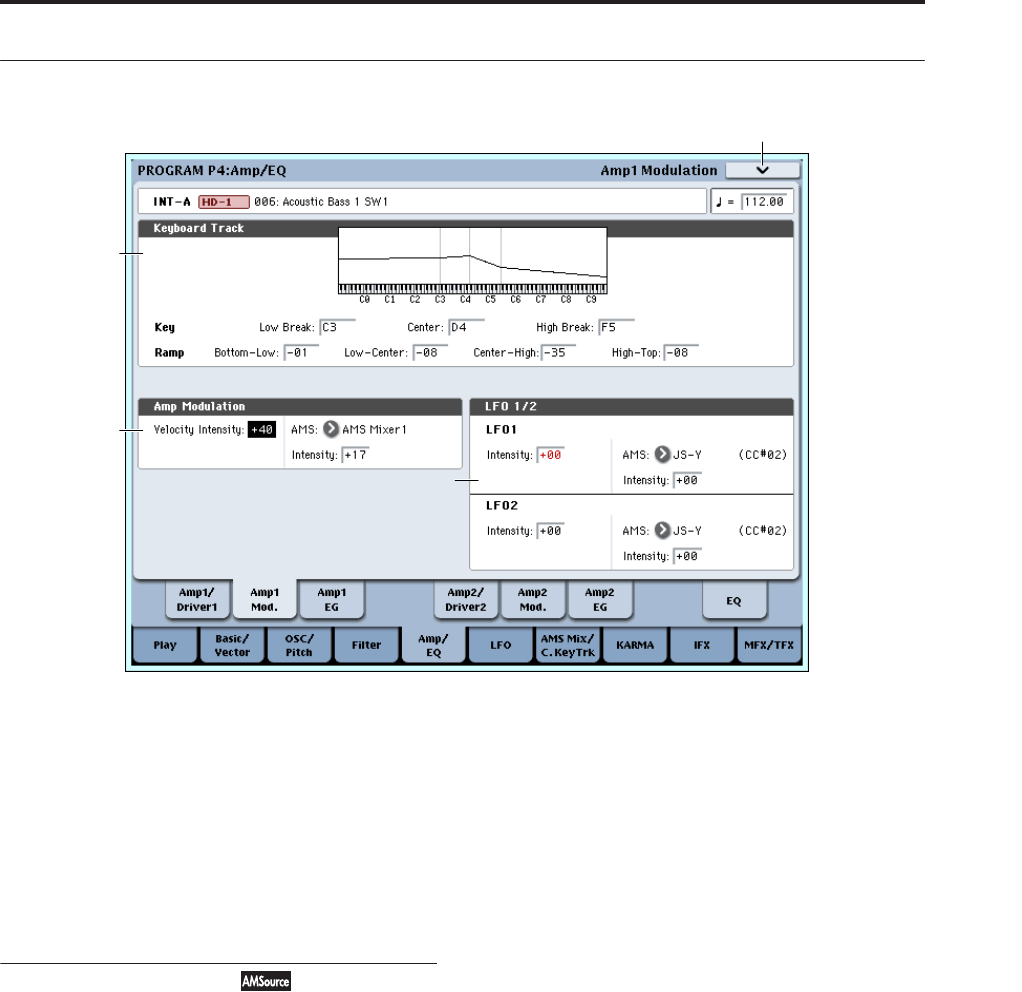
Program P4: Amp/EQ 4–2: Amp1 Modulation
75
4–2: Amp1 Modulation
This page contains the settings for Oscillator 1’s Amp
level modulation. Among other things, you can:
• Set up complex keyboard tracking shapes to control
the Amp level.
• Assign AMS modulation for the Amp level.
• Control the effect of the LFOs on the Amp level.
The total effects of the modulation can increase the
volume to a maximum of two times louder than the
Amp Level setting.
4–2a: Keyboard Track
Keyboard tracking lets you vary the volume as you
play up and down the keyboard. Usually, some
amount of key tracking is necessary in order to make
the volume consistent across the entire range.
OASYS’s keyboard tracking can be fairly complex, if
desired. You can create different rates of change over
up to four different parts of the keyboard. For instance,
you can:
• Make the volume increase very quickly over the
middle of the keyboard, and then increase more
slowly–or not at all–in the higher octaves.
• Make the volume increase as you play lower on the
keyboard.
• Create abrupt changes at certain keys, for split-like
effects.
How it works: Keys and Ramps
The keyboard tracking works by creating four ramps,
or slopes, between five keys on the keyboard. The
bottom and top keys are fixed at the bottom and top of
the MIDI range, respectively. You can set the other
three keys–named Low Break, Center, and High
Break–to be anywhere in between.
The four Ramp values control the rate of change
between each pair of keys. For instance, if the Low-
Center Ramp is set to 0, the value will stay the same
between the Low Break key and the Center key.
You can think of the resulting shape as being like two
folding doors attached to a hinge in the center. At the
Center key (the main hinge), the keyboard tracking has
no effect. The two folding doors swing out from this
center point to create changes in the higher and lower
ranges of the keyboard.
Key
Low Break [C–1…G9]
This sets the breakpoint note between the two lower
ramps - the “hinge” of the lower door.
Center [C–1…G9]
This sets the center of the keyboard tracking - the main
“hinge.” At this key, the keyboard tracking has no
effect on the volume, or on any AMS destinations.
High Break [C–1…G9]
This sets the breakpoint note between the two higher
ramps - the “hinge” of the upper door.
Entering notes from the keyboard
You can enter note numbers directly by playing them
on the keyboard. To do so:
1. Select one of the Key parameters.
2. Hold down the ENTER key.
4–2PMC
4–2a
4–2b
4–2c