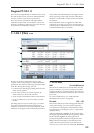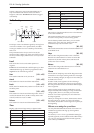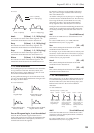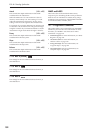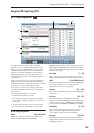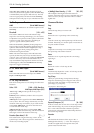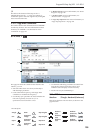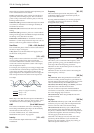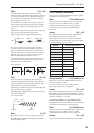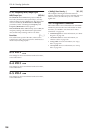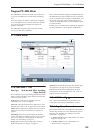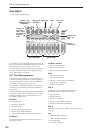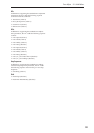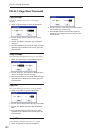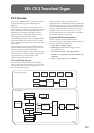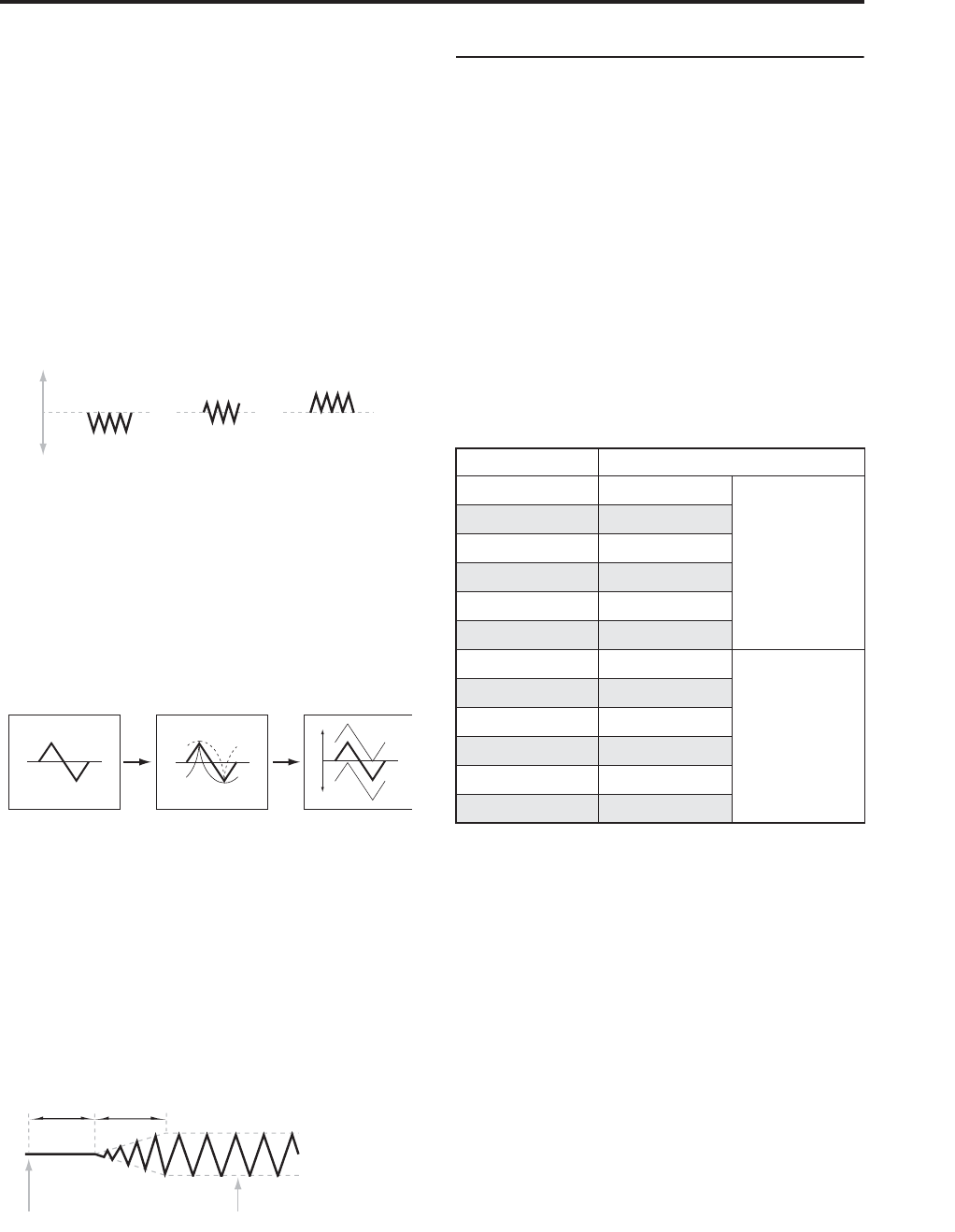
Program P8: Step Seq/LFO 8–2: LFO 1
207
Offset [–99…+99]
By default, almost all of the LFO waveforms are
centered around 0, and then swing all the way from -99
to +99. This parameter lets you shift the LFO up and
down, so that–for instance–it’s centered on 50, and
then swings from -49 to +149.
For example, let’s say that you’re using an LFO for
vibrato. If the Offset is 0, the vibrato will be centered
on the note’s original pitch, bending it both up and
down.
If the Offset is +99, on the other hand, the vibrato will
only raise the pitch above the original note.
Offset settings and pitch change produced by vibrato
The one exception to this is the Guitar waveform,
which is designed to emulate bending a string on a
guitar–so that the pitch only goes up, and not down.
Because of this, the waveform is centered on 50, and
not on 0. Of course, you can always use a negative
Offset to shift it back down below 0 again!
Since Offset affects the output values of the LFO, it’s
important to note that it affects the signal after the
Shape function, as shown below:
LFO Signal Flow
Fade [00…99]
The LFO can fade in gradually, instead of simply
starting immediately at full strength. This parameter
specifies the time from when the LFO begins to play
until it reaches its maximum amplitude.
If the Delay parameter is being used, then the fade will
begin after the delay is complete.
When Key Sync is Off, the fade will apply only to the
first note in the phrase.
LFO Fade and Delay
Delay [0…99]
This sets the time from note-on until the LFO starts.
When Key Sync is Off, the delay applies only to the
first note of the phrase.
8–2b: Frequency Modulation
You can use two alternate modulation sources (AMS)
to adjust the speed of the LFO.
AMS1 [List of AMS Sources]
This selects the first modulation source for the LFO
frequency. For a list of AMS sources, see “AMS
(Alternate Modulation Source) List” on page 967.
Note that you can use LFO2 to modulate LFO1’s
frequency.
Intensity [–99…+99]
This sets the initial amount of AMS1. The Intensity
Mod AMS then adds to this initial amount.
When AMS1 is at its maximum value (for instance,
when the joystick is pushed all the way up), the AMS
affects the frequency as shown below:
Intensity Mod AMS [List of AMS Sources]
This selects a secondary AMS modulation source to
scale the intensity of AMS1.
For a list of AMS sources, see “AMS (Alternate
Modulation Source) List” on page 967.
Intensity [–99…+99]
This controls the depth and direction of the Intensity
Mod AMS. Even if the main AMS1 Intensity is set to 0,
Intensity Mod AMS can still control the final amount of
AMS A over the full +/-99 range.
For example, if AMS1 is set to the Pitch EG, and
Intensity Mod AMS is set to After Touch, positive
settings mean that aftertouch will increase the intensity
of the Pitch EG modulation of LFO Frequency.
AMS2 [List of AMS Sources]
This selects the second modulation source for the LFO
frequency. For a list of AMS sources, see “AMS
(Alternate Modulation Source) List” on page 967.
Intensity [–99…+99]
This controls the amount of modulation from AMS2.
Offset = –99 Offset = 0 Offset = +99
Pitch
p
Note-on Note-off
FadeDelay
Intensity Change to LFO Frequency
+99 64x
Faster
+82 32x
+66 16x
+49 8x
+33 4x
+16 2x
–16 1/2x
Slower
–33 1/4x
–49 1/8x
–66 1/16x
–82 1/32x
–99 1/64x