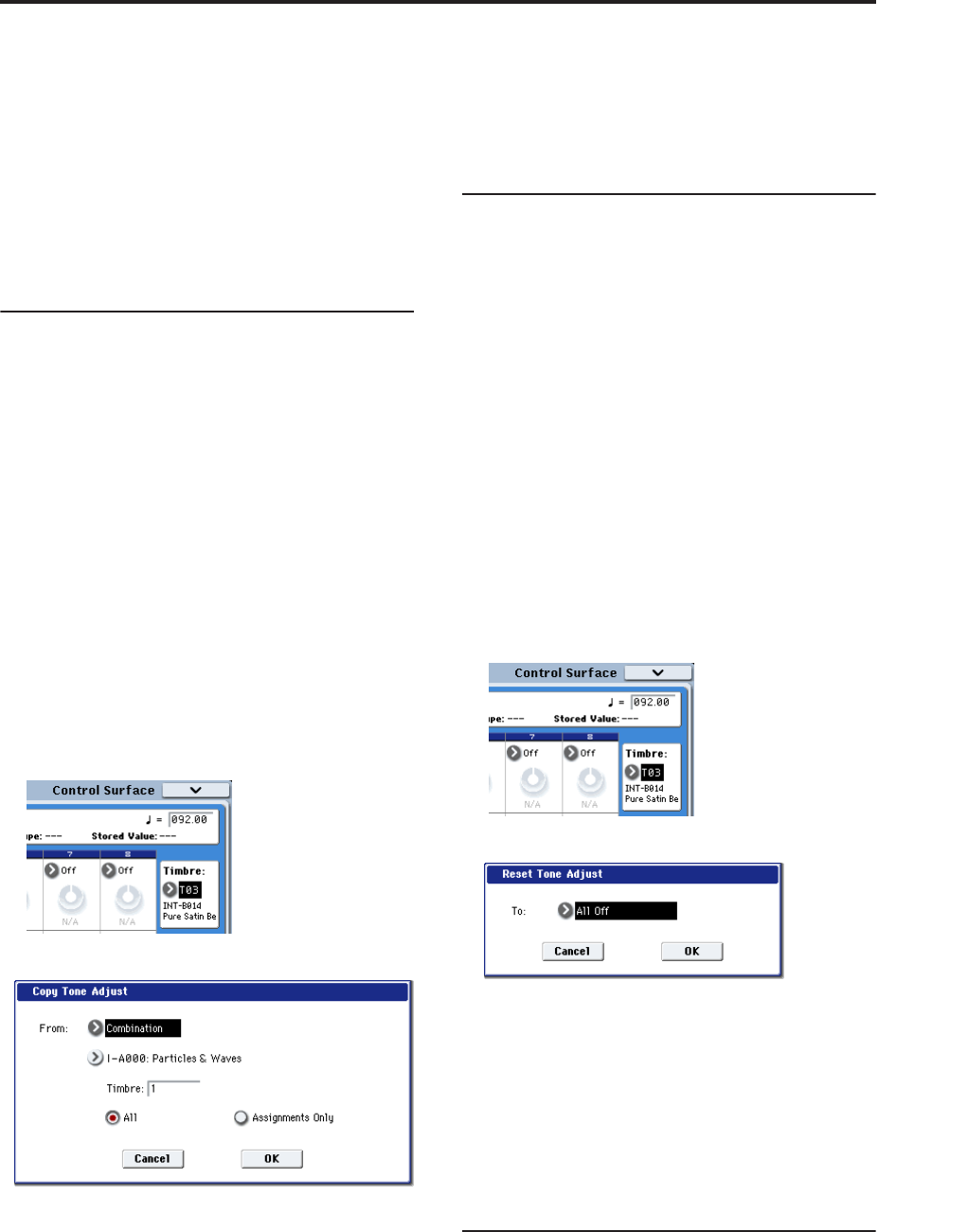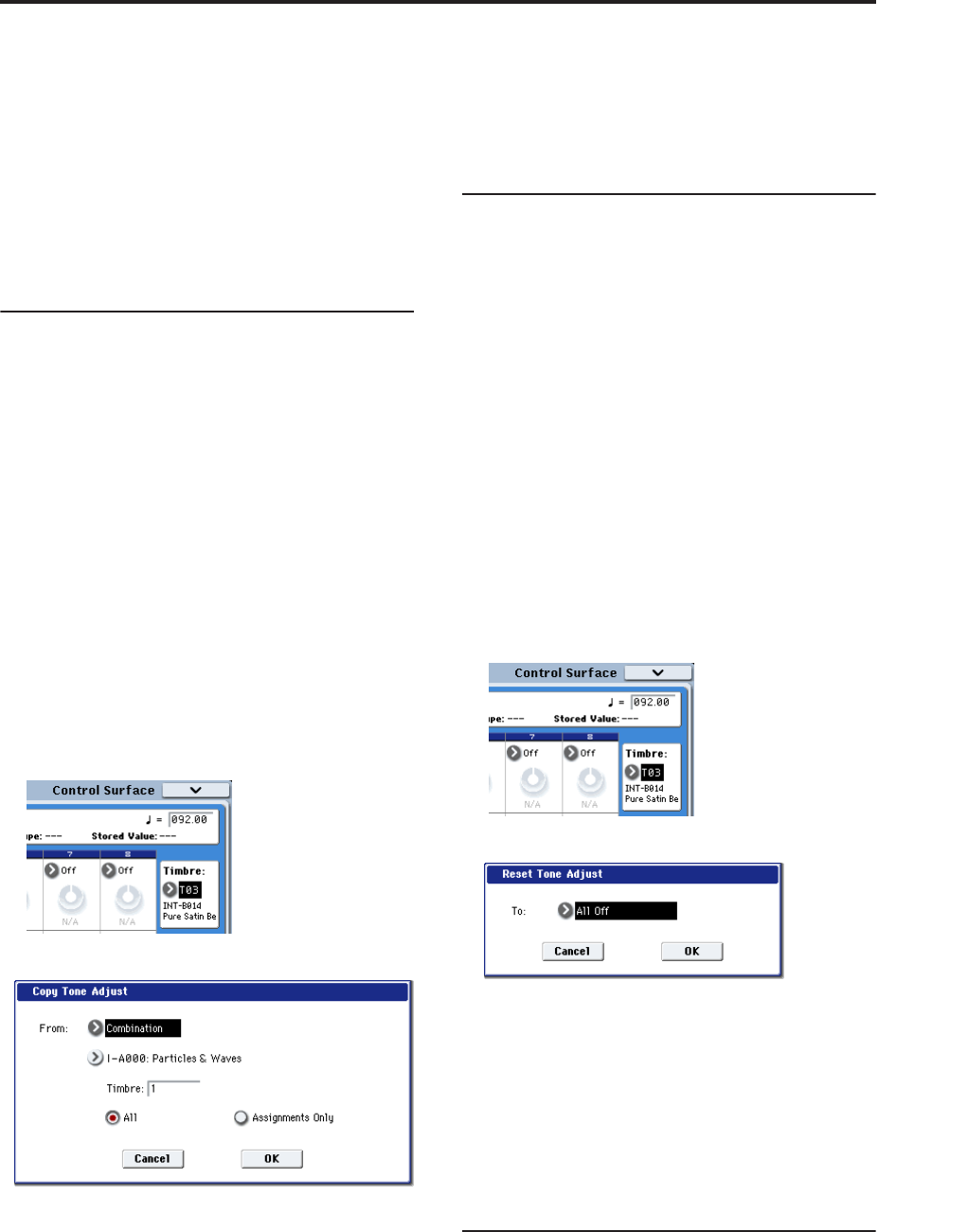
Combination: Page Menu Commands Copy Tone Adjust
407
• Initialize: Sets sampling-related parameters to their
default state.
Resample Combination Play: Makes settings so
you can play a combination and resample your
performance.
REC Audio Input: Makes settings so you can
sample an external audio source while listening to
yourself play a combination.
For more information, please see “Auto Sampling
Setup” on page 141.
Copy Tone Adjust
Copy Tone Adjust is available on the Control Surface
page when CONTROL ASSIGN is set to TONE
ADJUST.
This command replaces the Tone Adjust settings of the
selected Timbre (Combination mode) or Track
(Sequencer mode) with those of any other Program,
Timbre, or Track.
1. Select the Timbre (Combination mode) or Track
(Sequencer mode) whose Tone Adjust settings you
want to replace.
You can either use the parameter on the right side of
the display (as shown below), or use this Control
Surface shortcut:
• Press and hold the TONE ADJUST button.
• While holding TONE ADJUST, press one of the
PLAY/MUTE buttons to select Timbres/Tracks 1-8,
or one of the SELECT buttons to select
Timbres/Tracks 9-16.
2. Select “Copy Tone Adjust” to open the dialog box.
3. Use From to select the Program, Combination, or
Song from which to copy.
You can also use the front-panel BANK keys to select
the desired bank.
4. If you’ve selected a Combination or Song, select a
specific Timbre or Track as well.
5. Choose either All or Assignments Only to select
the Tone Adjust parameters that you want to copy.
All: This copies both the Tone Adjust parameter
assignments and values.
Assignments Only: This copies only the Tone
Adjust parameter assignments, without the values.
6. To execute the Copy Tone Adjust command, press
the OK button. To exit without copying the
controls, press the Cancel button.
Reset Tone Adjust
Reset Tone Adjust is available on the Control Surface
page when CONTROL ASSIGN is set to TONE
ADJUST.
This command affects only the selected Timbre or
Track, as opposed to the entire Combination or Song. It
resets the Tone Adjust settings for all of the
Track/Timbre’s Knobs, Switches, and Sliders to their
default values.
1. Select the Timbre (Combination mode) or Track
(Sequencer mode) to reset.
You can either use the parameter on the right side of
the display (as shown below), or use this Control
Surface shortcut:
• Press and hold the TONE ADJUST button
• While holding TONE ADJUST, press one of the
PLAY/MUTE buttons to select Timbres/Tracks 1-8,
or one of the SELECT buttons to select
Timbres/Tracks 9-16.
2. Select “Reset Tone Adjust” to open the dialog box.
3. Use the “To” field to specify how the Tone Adjust
parameters will be reset.
All Off: All parameters will be reset to Off.
Default Setting: The parameters will be reset to the
default settings for the corresponding program type
(HD-1, AL-1, CX-3).
4. To execute the Reset Tone Adjust command, press
the OK button. To exit without resetting the
controls, press the Cancel button.
Show EQ Graphic
Show EQ Graphic is available on the Timbre EQ tab of
the EQ/Vector/Controller page.
This command calls up a floating window, showing a
graphic representation of the selected Timbre’s EQ
settings. You can leave the window open as you work;
as you change EQ settings, or select different Timbres,
the graphic will update accordingly.