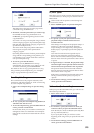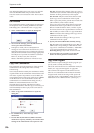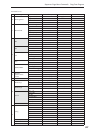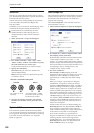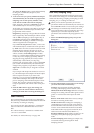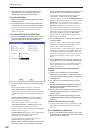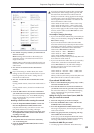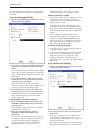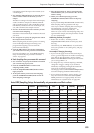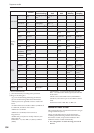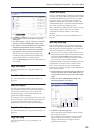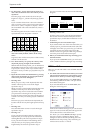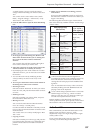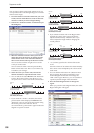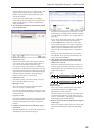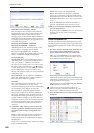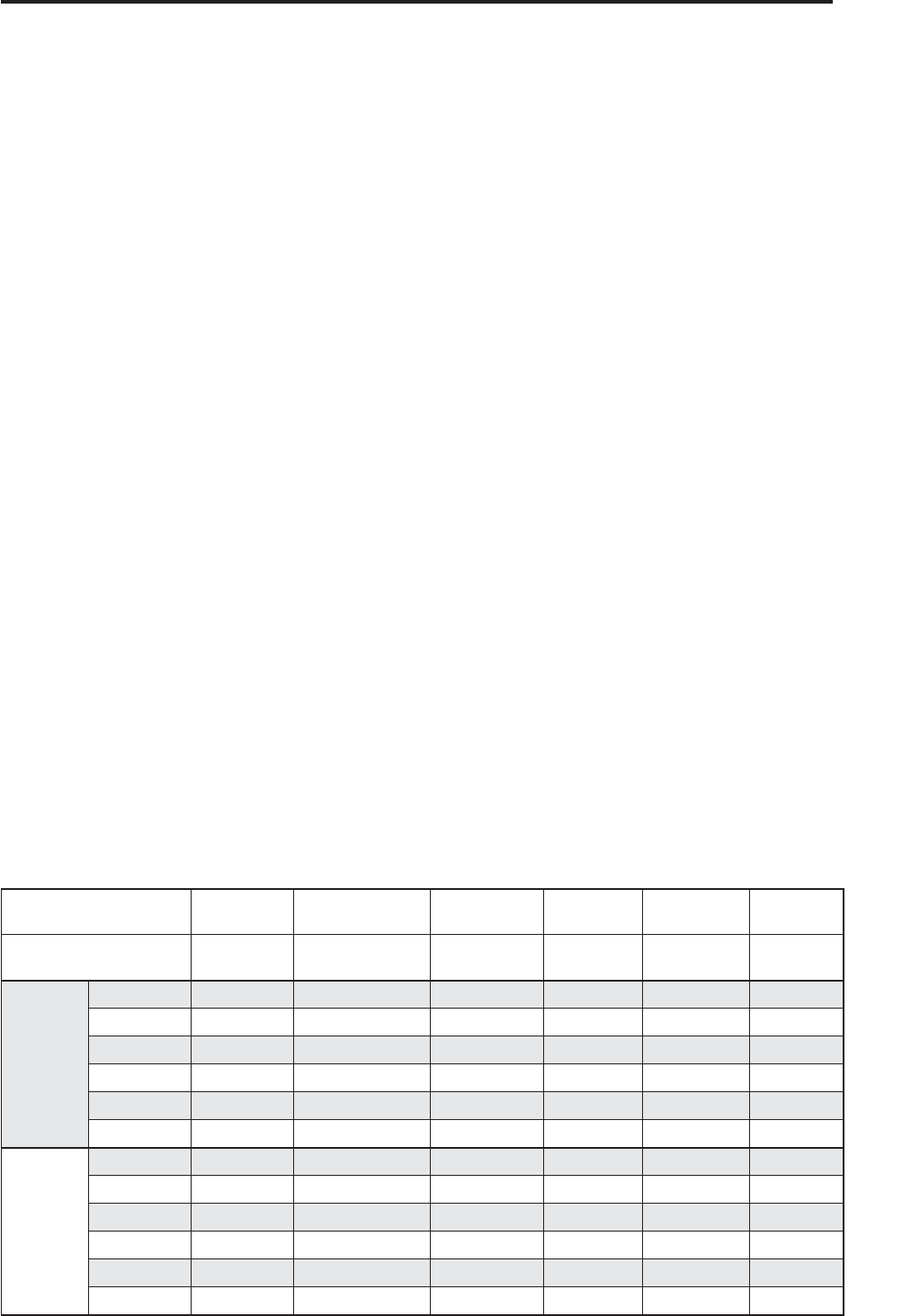
Sequencer: Page Menu Commands Auto HDR/Sampling Setup
533
S/P DIF IN jack will be input to the OASYS. (0–8a
“Audio Input”)
3. Use “Mono-L/Mono-R/Stereo” to select the input
source and the number of channels you will
sample.
The Mono-L setting will sample from Audio Input1,
3 and S/P DIF L to sample to L-MONO, Mono-R
will use Audio Input2, 4, and S/P DIF R to sample
to R-MONO, and Stereo will use Audio Input 1/2,
3/4, and S/P DIF L/R to sample in stereo.
4. Use the “To” field to select the track that you will
use for In-Track Sampling.
Note data will automatically be written to the track
you select.
5. Use “Program” to specify the program into which
the sample will be converted.
When sampling ends, the entire process of creating
a new multisample through converting it to a
program and assigning it to a track will be
performed automatically.
6. Press the OK button to execute the command. If
you decide not to execute, press the Cancel button.
For more information, see “Auto HDR/Sampling
Setup: Automatically-set parameters and their
values” on page 533.
In-Track Sampling after you execute this command
1. Use “Location” to specify the location from which
you want the song to play back.
2. Press the SAMPLING REC switch to enter
sampling-standby mode.
3. Press the SEQUENCER START/STOP switch to
begin playback.
4. At the point where you want to start sampling,
press the SAMPLING START/STOP switch. In-
Track Sampling will begin.
5. Play the instrument etc. that is connected to the
AUDIO INPUT jack you selected as the “Source
Audio” setting.
6. When you’re finished playing, press the
SAMPLING START/STOP switch to stop only
sampling.
If you press the SEQUENCER START/STOP switch,
both sampling and song playback will stop.
Note: If you continue sampling after executing In-
Track Sampling, successive samples will
automatically be assigned to C#2, D2, … etc.
However if you execute Auto Sampling Setup once
again and then sample, the samples will be created
in a new multisample.
Auditioning the data you sampled
• Return the “Location,” and then press the
SEQUENCER START/STOP switch to play back
the song.
Alternatively, use Track Select (0–1a) to select the
track you specified in “To” (dialog box), and play
the C2 key.
An example of changing the settings
• If you want to apply an insert effect to the input
source, go to the Sequencer P0: Audio In/Sampling
page and set “Bus (IFX/Indiv.) Select” to IFX1–
IFX12. Set the Bus Select following the insert effect
you’re using to REC 1/2.
• To change the way in which sampling is initiated,
change the “Trigger” setting. If you set this to
Threshold, resampling will begin the instant the
input level exceeds the specified value.
Use the page menu command Select Sample No. to
select the sampling-destination RAM memory.
• If you selected S/P DIF for “Source Audio,” you
may also wish to check that the Global System
Clock parameter is set appropriately. For more
information, see “System Clock” on page 644.
Auto HDR/Sampling Setup: Automatically-set parameters and their values
Initialize
HDR (Audio
Track Recording)
Bounce Audio
Track
2ch Mix to
Disk
Resample
SEQ Play
In-Track
Sampling
Input (Input Source)
*1
Input1…4
S/P DIF
[Source Audio]
*2
Input1…4
S/P DIF
Input1…4
S/P DIF
Input1…4
S/P DIF
[Source
Audio]
*2
Input1, 3,
S/P DIF-L
Bus Select Off [IFX] Off Off Off Off
FX Ctrl Bus Off Off Off Off Off Off
REC Bus Off Off Off Off Off 1/2
Send1/2 000 000 000 000 000 000
Pan L000 L000 L000 L000 L000 L000
Level 127 127 127 127 127 127
Input2, 4,
S/P DIF-R
Bus Select Off [IFX] Off Off Off Off
FX Ctrl Bus Off Off Off Off Off Off
REC Bus Off Off Off Off Off 1/2
Send1/2 000 000 000 000 000 000
Pan R127 R127 R127 R127 R127 R127
Level 127 127 127 127 127 127