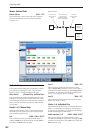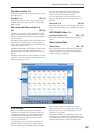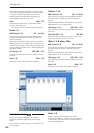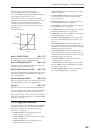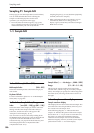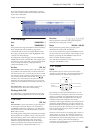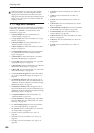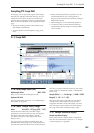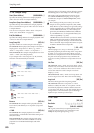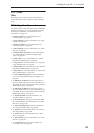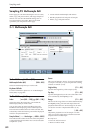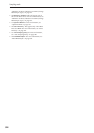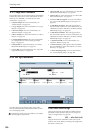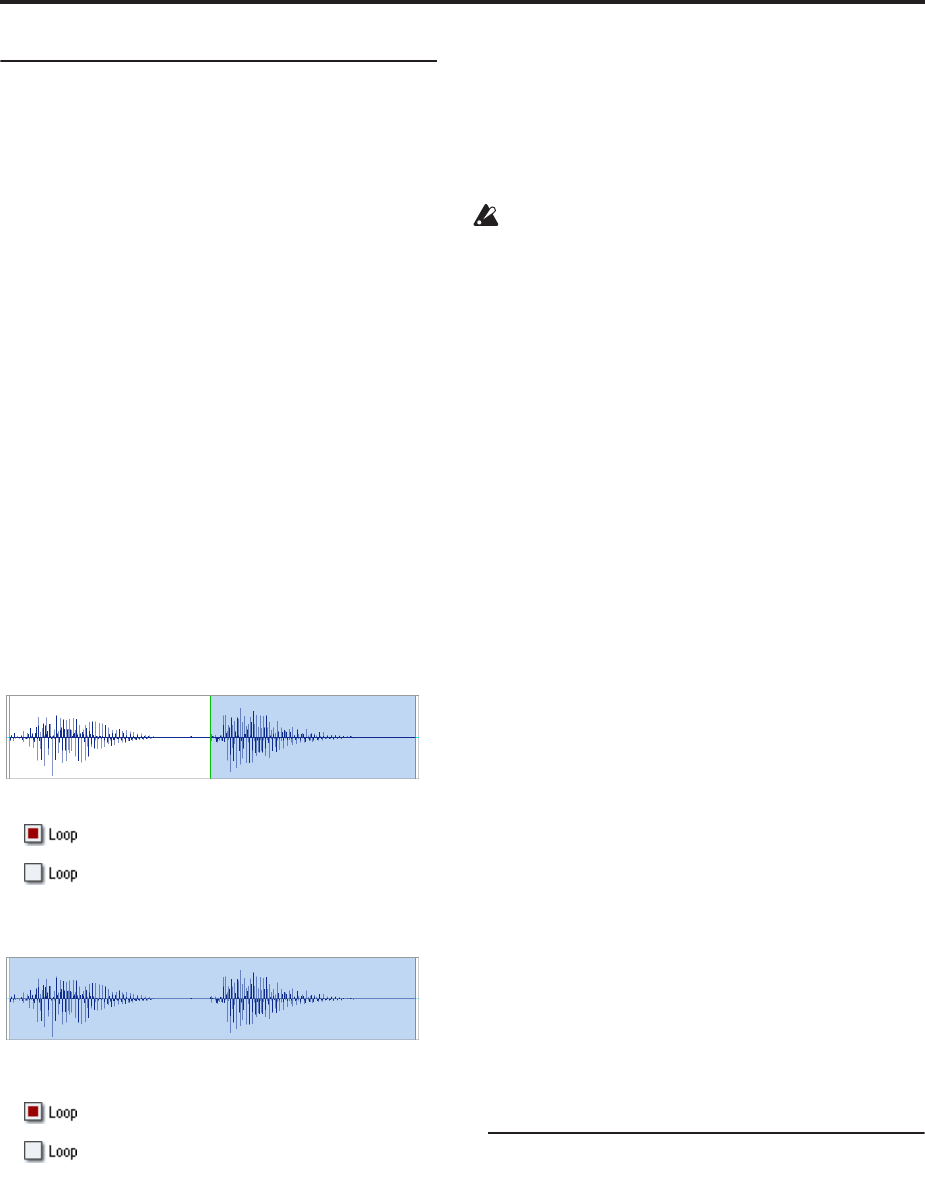
Sampling mode
590
2–1d: Sample Setup
Start (Start Address) [000000000…]
Specifies the starting address for sample playback
(This value is in units of a sample address).
Loop Start (Loop Start Address) [000000000…]
Specifies the loop start address for sample playback.
This is valid when Loop is On. This value is in units of
a sample address.
You can’t set “Loop start” before “Start” or beyond
“End.” (See “Start Offset” on page 51).
End (End Address) [000000000…]
Specifies the ending address for sample playback. This
value is in units of a sample address.
Loop (Loop On) [Off, On]
Specifies whether or not the sample will be looped.
On (checked): When played, the sample will continue
looping from “Loop Start” to “End”; e.g., “Start”→
“End”→ “Loop Start”→ “End”→ “Loop Start”→ …
Off (unchecked): The sample will playback once from
“Start”→ “End” (one-shot playback).
If you sample with “Auto Loop On” (0–1d) checked,
this item will automatically be checked.
Reverse [Off, On]
On (checked): The sample will be played backward,
from “End” (end address) to “Loop Start” (loop start
address).
+12dB [Off, On]
On (checked): The sample playback level will be
approximately +12 dB louder than if this setting were
Off (unchecked).
Off (unchecked): The sample will play back at the
normal level. This is the same standard level as the
playback level for ROM multisamples and drum
samples.
Changing this on/off setting will not affect the sample
data that appears in the sample waveform display.
This setting will automatically be turned on if you
check Auto +12 dB On (Sampling: 0–1d, Program,
Combination, Sequencer: Select Sample No.) when
you sample.
These settings will be preserved if you save the
sample as a Korg format sample file (.KSC, .KMP,
.KSF). However, these settings are ignored by Korg-
format-compatible devices other than the OASYS
and the TRITON STUDIO; i.e., these settings are
ignored by the TRITON, TRITON-Rack, TRITON
Le, and TRINITY etc. (as of September 2003). (See
“Data compatibility” ☞p.309)
+12 dB will be turned off when you load an AKAI,
AIFF, or WAVE format sample in Disk mode. This
parameter is ignored when you use the Disk mode
menu command “Export Smpl AIF/WAV” to export
an AIFF or WAVE format sample file.
Loop Tune [–99…+99]
When looping is on (“Loop” is checked), you can
adjust the playback pitch of the loop from “Loop Start”
to “End” over a range of ±99 cents. When you loop
data that was sampled from a musical instrument etc.,
the pitch of the looped portion may sometimes be
incorrect. Use this parameter to compensate for such
cases.
Use Zero [Off, On]
On (checked): “Start,” “End” and “Loop Start” can be
set these only to locations where the waveform level is
±0 (i.e., “zero-cross” addresses where the waveform
crosses the center line of the “Sample waveform
display”). (1–1d)
Off (unchecked): “Start,” “End” and “Loop Start” can
be set in steps of one unit. This is the normal setting.
Loop Lock [Off, On]
This fixes the length of the loop being edited.
On (checked): When the “Loop Start” or “End”
address is edited, the “End” or “Loop Start” will be
automatically adjusted so that the distance between
“Loop Start” and “End” (i.e., the loop length) does not
change. This is convenient when you are creating a
rhythm loop to match a specific tempo.
2–1e: Grid
Grid [Off, On]
Resolution [ , 3, , 3, , 3, , 3, ]
Tempo [040.00…480.00]
On: A grid (vertical lines) is superimposed on the
sample waveform display. Use “Resolution” and
Tempo to adjust the grid spacing. (1–1e)
"One"
"Two"
Start Loop Start End
Start
Loop Start
End
"One"
"Two"
"One" - "Two" - "Two" - "Two" - ...
"One" - "Two"
"One" - "Two" - "One" - "Two" - "One" - "Two" - ...
"One" - "Two"