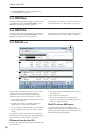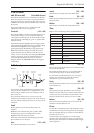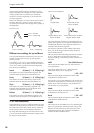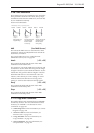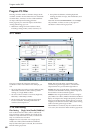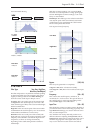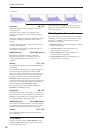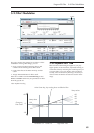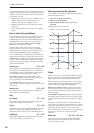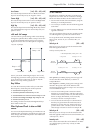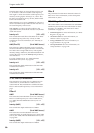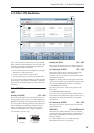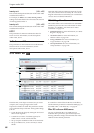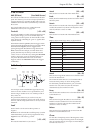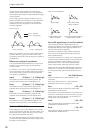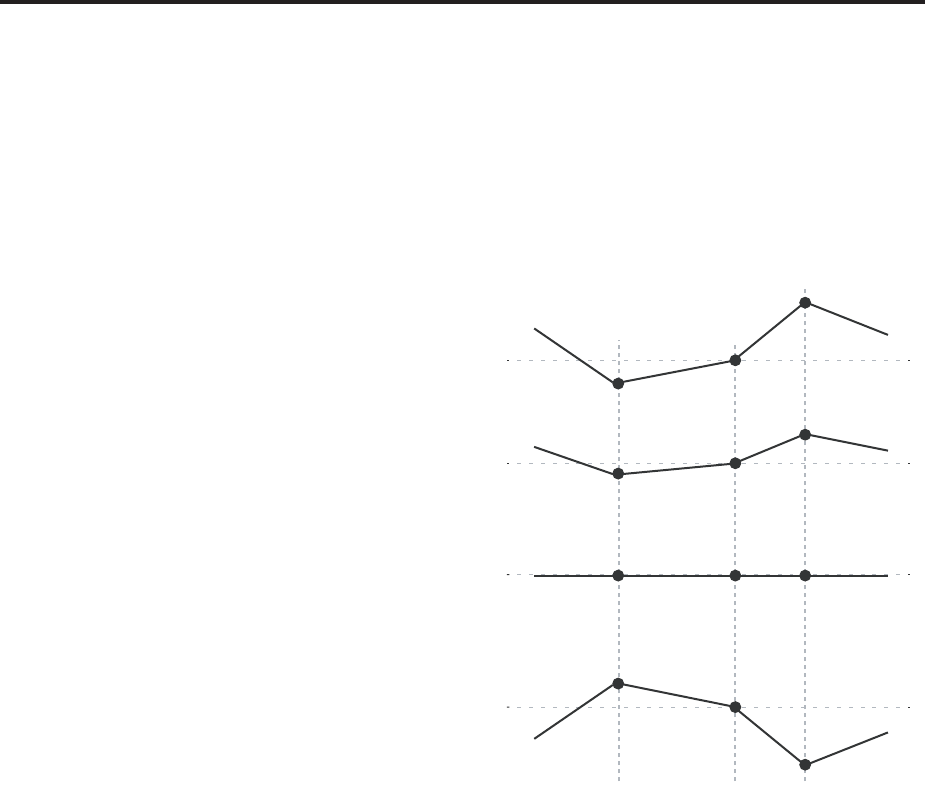
Program mode: HD-1
64
The OASYS keyboard tracking can also be much more
complex, since it allows you to create different rates of
change over up to four different parts of the keyboard.
For instance, you can:
• Make the filter cutoff increase very quickly over the
middle of the keyboard, and then open more
slowly–or not at all–in the higher octaves.
• Make the cutoff increase as you play lower on the
keyboard.
• Create abrupt changes at certain keys, for split-like
effects.
How it works: Keys and Ramps
The keyboard tracking works by creating four ramps,
or slopes, between five keys on the keyboard. The
bottom and top keys are fixed at the bottom and top of
the MIDI range, respectively. You can set the other
three keys–named Low Break, Center, and High
Break–to be anywhere in between.
The four Ramp values control the rate of change
between each pair of keys. For instance, if the Low-
Center Ramp is set to 0, the value will stay the same
between the Low Break key and the Center key.
You can think of the resulting shape as being like two
folding doors attached to a hinge in the center. At the
Center key (the main hinge), the keyboard tracking has
no effect. The two folding doors swing out from this
center point to create changes in the higher and lower
ranges of the keyboard.
Intensity to A [–99…+99]
This controls how much the keyboard tracking will
affect Filter A ‘s cutoff frequency. The overall effect of
the Keyboard Track is a combination of this Intensity
value and the overall Keyboard Track shape.
With positive values (+), the effect will be in the
direction specified by keyboard tracking; if the ramp
goes up, the filter cutoff will increase.
With negative values (–), the effect will be in the
opposite direction; if the ramp goes up, the filter cutoff
will decrease.
Intensity to B [–99…+99]
This controls how much the keyboard tracking will
affect Filter B‘s cutoff frequency.
Key
Low Break [C–1…G9]
This sets the breakpoint note between the two lower
ramps - the “hinge” of the lower door.
Center [C–1…G9]
This sets the center of the keyboard tracking - the main
“hinge.” At this key, the keyboard tracking has no
effect on the filter cutoff, or on any AMS destinations.
High Break [C–1…G9]
This sets the breakpoint note between the two higher
ramps - the “hinge” of the upper door.
Entering notes from the keyboard
You can enter note numbers directly by playing them
on the keyboard. To do so:
1. Select one of the Key parameters.
2. Hold down the ENTER key.
3. While holding ENTER, play a note on the
keyboard.
Keyboard Track Shape and Intensity
Ramp
Positive ramp values mean that the keyboard tracking
output increases as you play farther from the Center
Key; negative ramp values mean that it decreases.
Because of this, the meanings of positive and negative
ramp settings will change depending on whether the
ramp is to the left or right of the Center Key.
Bottom-Low and Low-Center: negative ramps make
the keyboard tracking’s output go down as you play
lower on the keyboard, and positive ramps make the
output go higher.
Center-High and High-Top: negative ramps make the
keyboard tracking’s output go down as you play higher
on the keyboard, and positive ramps make the output
go up.
The effect on the filter cutoff is a combination of the
ramp values, as set below, and the Intensity to A and B
parameters. When Intensity is set to +99, a ramp of 50
changes the filter frequency by 1 octave for every
octave of the keyboard, and a ramp of +99 changes the
frequency by 2 octaves for every octave of the
keyboard.
Bottom-Low [–Inf, –99…+99, +Inf]
This sets the slope between the bottom of the MIDI
note range and the Low Break key. For normal key
track, use negative values.
Low Break Key Center Key High Break Key
Intensity = +99 (Original Shape)
Intensity = –99 (Inverted)
Intensity = +50 (Less Effect)
Intensity = 0 (No Effect)