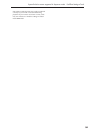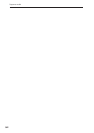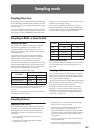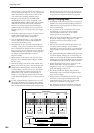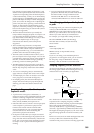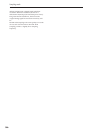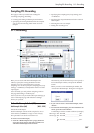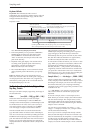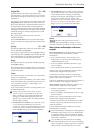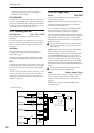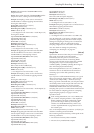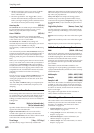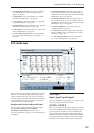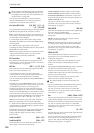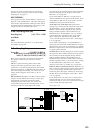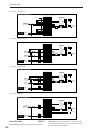Sampling P0: Recording 0–1: Recording
569
Original Key [C-1…G9]
Specifies the key that will play the sample at its
original pitch (i.e., the pitch at which it was recorded).
The pitch will change in semitone steps relative to the
original key.
For example, suppose that you recorded a sample with
Original Key of F2. When the zone of the index is C2–
B2, pressing the F2 key would playback the sample at
its original pitch. Pressing F#2 would playback the
sample a semitone higher. Pressing E2 would playback
the sample a semitone lower. The pitch of this sampled
sound will change in semitone steps between C2 and
B2, centered at F2.
The original key location can also be viewed in
“Keyboard & Pads.”
Note: If Constant Pitch (3–1b) is checked, the sample
will be sounded at its original pitch by all notes in the
zone.
Top Key [C-1…G9]
Specifies the highest key in the zone of the index. The
zone is defined by this Top Key.
For example, suppose that you set a Top Key of B2 for
index 001/002, and a Top Key of B3 for index 002/002.
This means that the zone of index 001 will be B2 and
lower, and the zone of index 002 will be C3–B3.
Range
This indicates the zone (area) that was determined by
the Top Key setting.
The sample selected by “Sample Select” will sound in
this area. The zone for each index can also be viewed in
“Keyboard & Pads.”
Create
This creates an index. Use this when you wish to add a
sample to a multisample.
When you press the Create button, a new index will be
created according to the Create Zone Preference (0–1e,
3–1c) parameters “Position,” “Zone Range,” and
“Original Key Position.”
If you wish to delete an index or exchange indexes, use
P3: Multisample Edit.
If when you execute “Create” (0–1b, 3–1b) or
“Insert” (3–1b) it is not possible to create a new
index according to your Create Zone Preference
settings, one of the following dialog boxes will
appear. If you wish to create a new index, perform
the following procedure.
• Set Top Key: Select Index 001, set “Position” (0–1e,
3–1c) to Left (to Selected Index), and execute
“Create” or “Insert” to open the dialog box. So that
a new index can be created at the left of index 1, re-
set the Top Key setting, and press the OK button.
• Set Zone Range: If you execute “Create” when it is
not possible to create a new index according to the
Create Zone Preference settings, the following
dialog box will appear. This dialog box will also
appear if you execute “Insert” when it is not
possible to create a new index with the contents of
the “Cut” or “Copy” (3–1b). Re-set the “Zone
Range” (0–1e, 3–1c), and press the OK button.
Stereo
A indication will appear here if you have
selected a stereo multisample or sample, or if you
recorded a sample with “Mode” (0–1d) set to Stereo.
About stereo multisamples and stereo
samples
Stereo multisamples: Under the following conditions,
two multisamples will be handled as a stereo
multisample.
• If you checked “Stereo” when creating a new
multisample (i.e., selected a new multisample in
“Multisample Select” 0–1a)
• If you executed the “MS Mono To Stereo” page
menu command
• If you sampled with “Mode” (0–1d) set to Stereo
In these cases, a stereo multisample will be created
automatically using the following criteria.
1) The last two characters of the two multisample
names will be -L and -R respectively, and the earlier
portion of the names are identical.
2) The two multisamples will have the same number of
indexes, and their zone settings are identical.
Stereo samples: Under the following condition, two
samples will be handled as a stereo sample.
• When the samples were recorded with a “Mode”
(0–1d) setting of Stereo
• If you executed the “Sample Mono To Stereo” page
menu command
In these cases, a stereo multisample will be created
automatically using the following criteria.
1) The last two characters of the sample name will be
-L and -R respectively, and the earlier portion of the
names are identical.
2) Two samples that satisfy condition 1) for stereo
multisamples are selected.
Stereo multisamples and samples are distinguished
internally by their names. If you use “Rename MS”
or “Rename Sample” menu commands to modify
multisample or sample names, please pay attention
to the above conditions.
As a condition of a stereo sample, the sampling
rates must be identical. You can verify the sampling
rate of a sample by using the page menu command
“Rate Convert.” Be aware that if you use “Rate