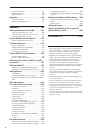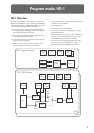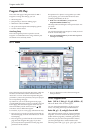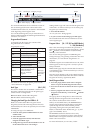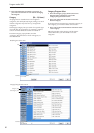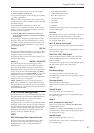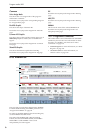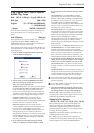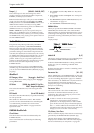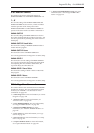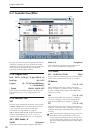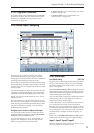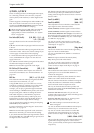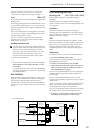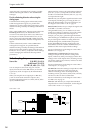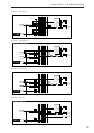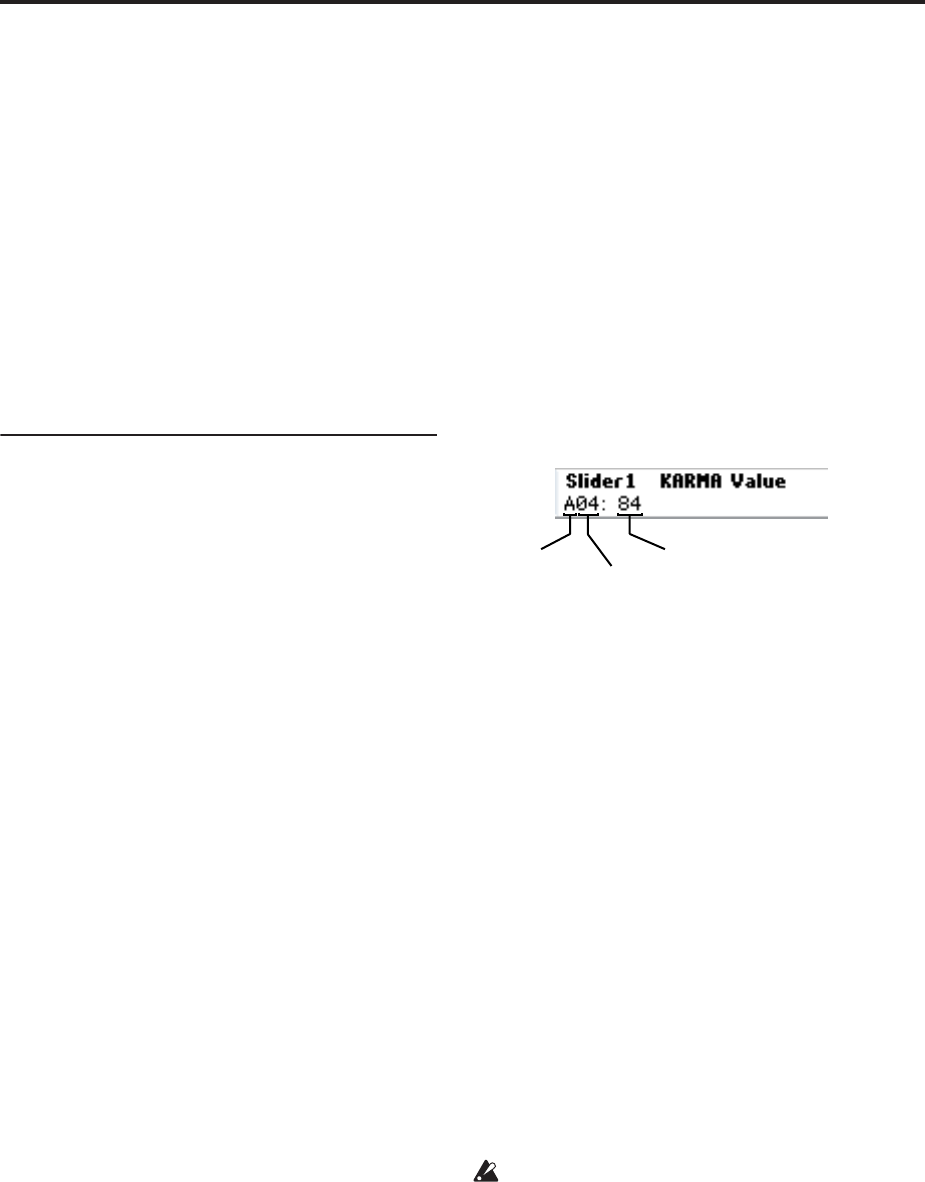
Program mode: HD-1
8
Tempo ( ) [040.00…240.00, EXT]
This is the tempo for the current Program, which
applies to tempo-synced LFOs and Wave Sequences,
KARMA, and tempo-synced effects.
EXT means that the tempo will sync to external MIDI
clocks. You’ll see this if the Global MIDI page MIDI
Clock parameter is set to External MIDI, or if it’s set to
Auto and the OASYS is currently receiving MIDI
clocks. For more information, please see “MIDI Clock
(MIDI Clock Source)” on page 652.
040.00…240.00 allow you to set a specific tempo in
BPM, with 1/100 BPM accuracy. In addition to using
the standard data entry controls, you can also just turn
the TEMPO knob, or by playing a few quarter-notes on
the TAP TEMPO button.
0–6b: GE Select
The phrases and patterns produced by a KARMA
Module are generated by a GE (Generated Effect).
Based on input note data from the keyboard, the GE
creates phrases and patterns using numerous internal
parameter settings to control the development of the
note data, the rhythm, the chord structure, the velocity
etc. MIDI control changes and pitch bend etc. can also
be generated in synchronization with the phrase or
pattern. In this way you can produce phrases and
patterns in which the GE freely varies the tone or pitch.
The GE can be selected independently for each
KARMA Module.
In Program mode you can use one KARMA Module
(module [A]). (In Combination and Sequencer modes,
you can use four KARMA Modules (Modules [A], [B],
[C], [D]).)
Module A
GE Category Select [Arpeggio…Real-Time]
This lets you select a GE by category, from Arpeggio
through Real-Time.
GE Select [0000: Arp Model 01 Up/Dn…
2047: Tempo Env Repeats]
This selects the Module’s GE, from among the 2048
presets.
RTC Model [List of RTC Models]
This shows the GE’s RTC Model, as specified internally
for each preset GE.
RTC stands for “Real Time Control.” RTC models
provide a level of standardization for controlling the
over 200 internal parameters of a GE. For more
information, see “RTC Model” on page 194 of the
Operation Guide.
KARMA Module Info
Chord Name
This shows the name of the chord detected by the
KARMA Module.
Note: Chord detection is affected by the following
parameters:
• The KARMA module’s Key Zone. See “Key Zone”
on page 99.
• The KARMA module’s Transpose. See “Transpose”
on page 103.
• The Destination (Dynamic MIDI Destination). See
“Destination” on page 117.
• The Chord Scan and Smart Scan settings.
KARMA Value
When you operate the KARMA SLIDER or KARMA
SWITCHES, the number and value of the GE Real-
Time Parameters or Perf Real-Time Parameters you are
controlling will be displayed. This lets you see which
parameters are being controlled by the slider or switch,
and how.
Display example
Module ID [A, P]
This shows which parameters you are controlling from
the KARMA SLIDER or KARMA SWITCHES.
A: Shows that KARMA Module A is being controlled.
In this case, you are controlling a GE Real-Time
Parameter.
P: Shows that the slider or switch is controlling a Perf
Real-Time Parameter.
Parameter No. [01…32]
When “Module ID” is A (KARMA Module A), this area
shows the GE Real-Time Parameter number 01–32 that
you are controlling (displayed in pages 7–5: GE Real-
Time Parameters). If “Module ID” is P, this area shows
the Perf Real-Time Parameter number 01–08
(displayed in pages 7–6: Perf Real-Time Parameters)
that you are controlling.
Parameter Value
This area shows the value of the GE Real-Time
Parameter or Perf Real-Time Parameter you are
controlling. The value will change as you move the
slider or operate the switch.
A slider or switch can have many parameters
assigned to it. A maximum of four assigned
parameters can be displayed here in the available
space. If there are more, they will not be displayed,
but a “>” will be added to the end of the line. They
will still function when the control is activated, even
though you can’t view their values directly.
CCs/Notes, Scan Zone
This is a real-time display of the notes or CC# message
generated by the KARMA Module (Module [A]).
The Key Zone settings of the KARMA Module are
displayed as a solid blue line under the notes display.
For more information, see “Key Zone” on page 99.
Module ID
Parameter No.
Parameter Value