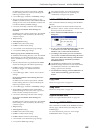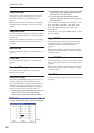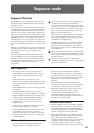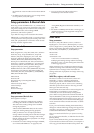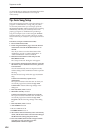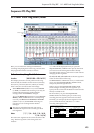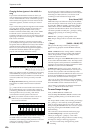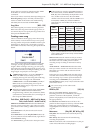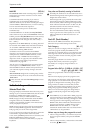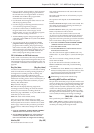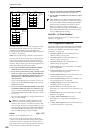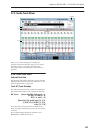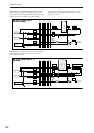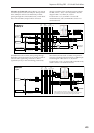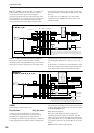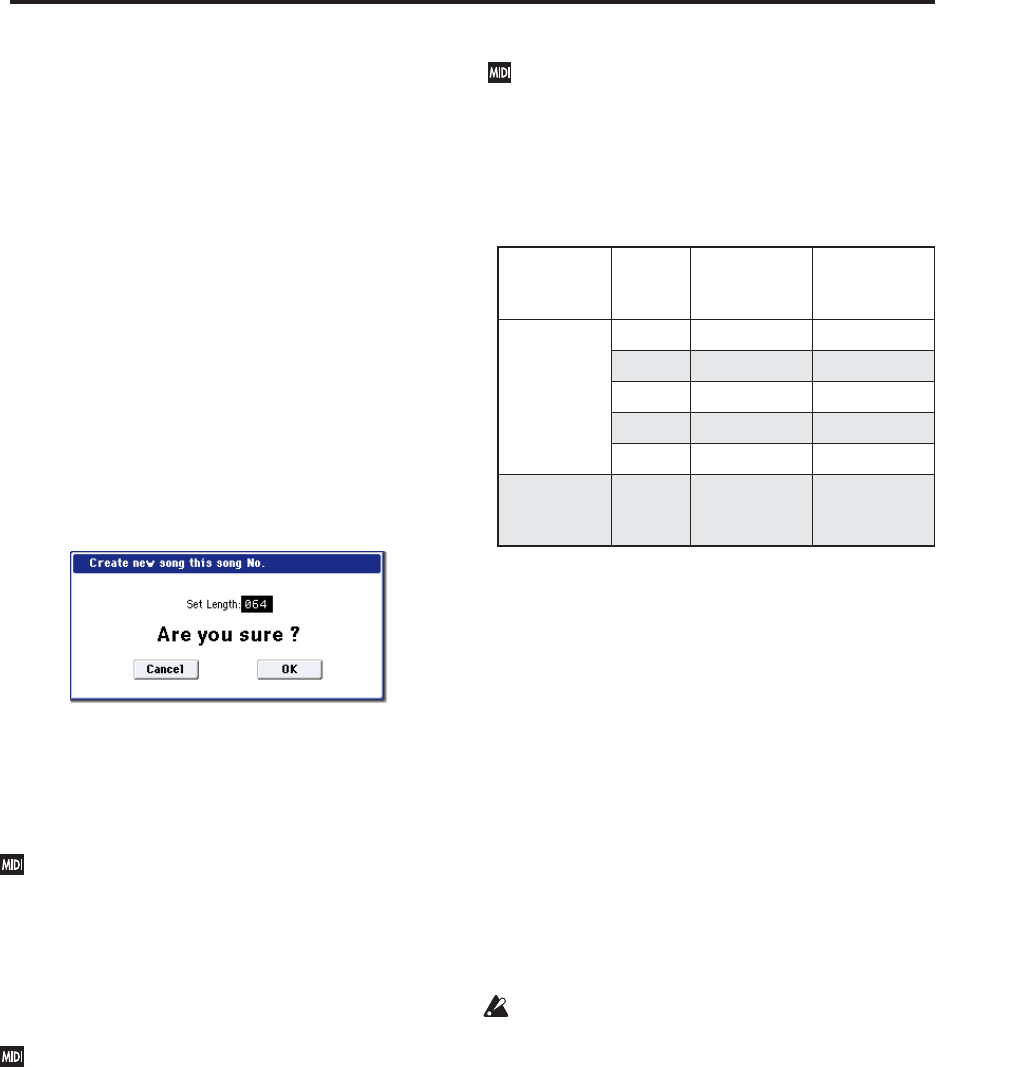
Sequencer P0: Play/REC 0–1: MIDI Track Prog Select/Mixer
417
Tempo changes can also be created using the “MIDI
Event Edit” or “Create Control Data” menu
commands.
Note: If you wish to record only the tempo changes, set
Recording Setup (0–5a) to Overdub, and the tempo
will be recorded on the master track without being
affected by the musical data of Track Select.
Song Select [000…199]
Select the song that you want to record or play back.
Either select the song name from the popup menu, or
use numeric keys 0–9 to specify the song number and
then press the ENTER switch.
Creating a new song
Choose a number from the popup menu whose song
name is blank, or use the numeric keys 0–9 to specify
the song number and press the ENTER switch to open
the dialog box. Then specify “Set Length” to specify
the number of measures in the song, and press the OK
button.
Note: If you want to change the length of a song after
creating it, use the page menu command “Set Song
Length.” When creating a new song, you can specify
the length to be somewhat longer than necessary, and
after you have finished recording and editing, use “Set
Song Length” to specify the correct length.
If MIDI Clock (Global 1–1a) is set to Internal (or
Auto, if no MIDI clocks are being received),
changing the song will cause Song Select and Song
Position Pointer messages to be transmitted.
If MIDI Clock is set to External MIDI (or Auto, if
MIDI clocks are currently being received), the
OASYS will change songs in response to received
Song Select messages.
When the song changes, tracks whose track Status
is EXT, EX2 or BTH will transmit Bank Select,
Program Change, Volume, Pan, Portamento, Send1,
2, Post IFX Pan, and Post IFX send 1, 2 messages on
their respective MIDI channels.
Track Select [MIDI Track01…MIDI Track16, Master
Track, Audio Track01…Audio Track16]
MIDI Track 01–MIDI Track 16: Select the MIDI track
that you want to record. This is also where you make
your selection when editing a MIDI track in P4: Track
Edit.
When Multi Rec is off, this also selects the record-
enabled track.
When Multi Rec is on, the Play/Rec/Mute buttons (0–
1b, 0–2a) select the record-enabled tracks, regardless of
the Track Select setting.
Use Track Name to give the track a descriptive name.
If other tracks are set to the same MIDI channel as
the selected track, and their Status is set to INT or
BTH, they’ll be controlled by the keyboard as well.
Also, if other tracks are set to the same MIDI
channel as the selected track, and their Status is set
to EXT, EX2, or BTH, they’ll transmit MIDI to
external devices. For another look at this, see the
table below.
If you’ve selected Master Track or Audio Track 01–
16, the settings of the most recently selected MIDI
track will be used.
Master Track: Select the master track if you want to
use the P4: Track Edit page menu commands to edit
the master track. You cannot perform realtime
recording or step recording on the master track by
itself.
Audio Track 01…Audio Track 16: Select the audio
track you want to record. You will also select one of
these when you want to edit an audio track in P4:
Track Edit, etc.
In the same way as for MIDI tracks, the data will be
recorded on the selected track if you’re using single-
track recording. If you want to perform multi-track
recording, turn on Multi REC (0–1a), and use the
Play/Rec/Mute buttons (0–1b, 0–2a) to select the tracks
you want to record.
You can record up to four audio tracks
simultaneously.
RPPR On/Off [Off, On]
This turns the RPPR (Realtime Pattern Play/
Recording) function on/off. RPPR lets you assign a
pattern to each note of the keyboard, so that the
pattern will playback (or be recorded) when you press
the appropriate key.
On (checked): The RPPR function will be on. If a
pattern has been assigned to each key in the P5: RPPR
Setup page, pressing that key will perform the
assigned pattern. For details, see “5–3: RPPR Setup” on
page 492.
Metronome [Only REC, REC & Play, Off]
Only REC: The metronome will sound only during
recording.
REC & Play: The metronome will sound during
recording and playback.
Off: The metronome will not sound. However, the pre-
count will sound before recording begins.
MIDI
Channel
Status
Keyboard
plays Internal
Sounds
Keyboard
Transmits
MIDI Out
Same as the
selected MIDI
Track
OFF No No
INT Yes No
EXT No Yes
EX2 No Yes
BTH Yes Yes
Different from
the selected
MIDI Track
Any
setting
No No