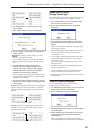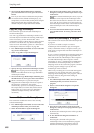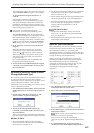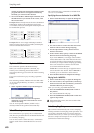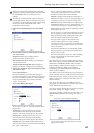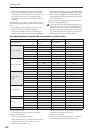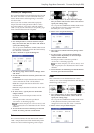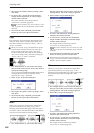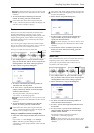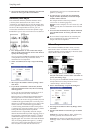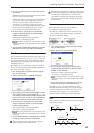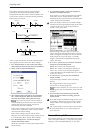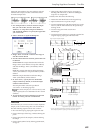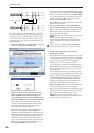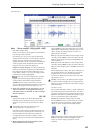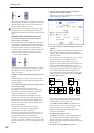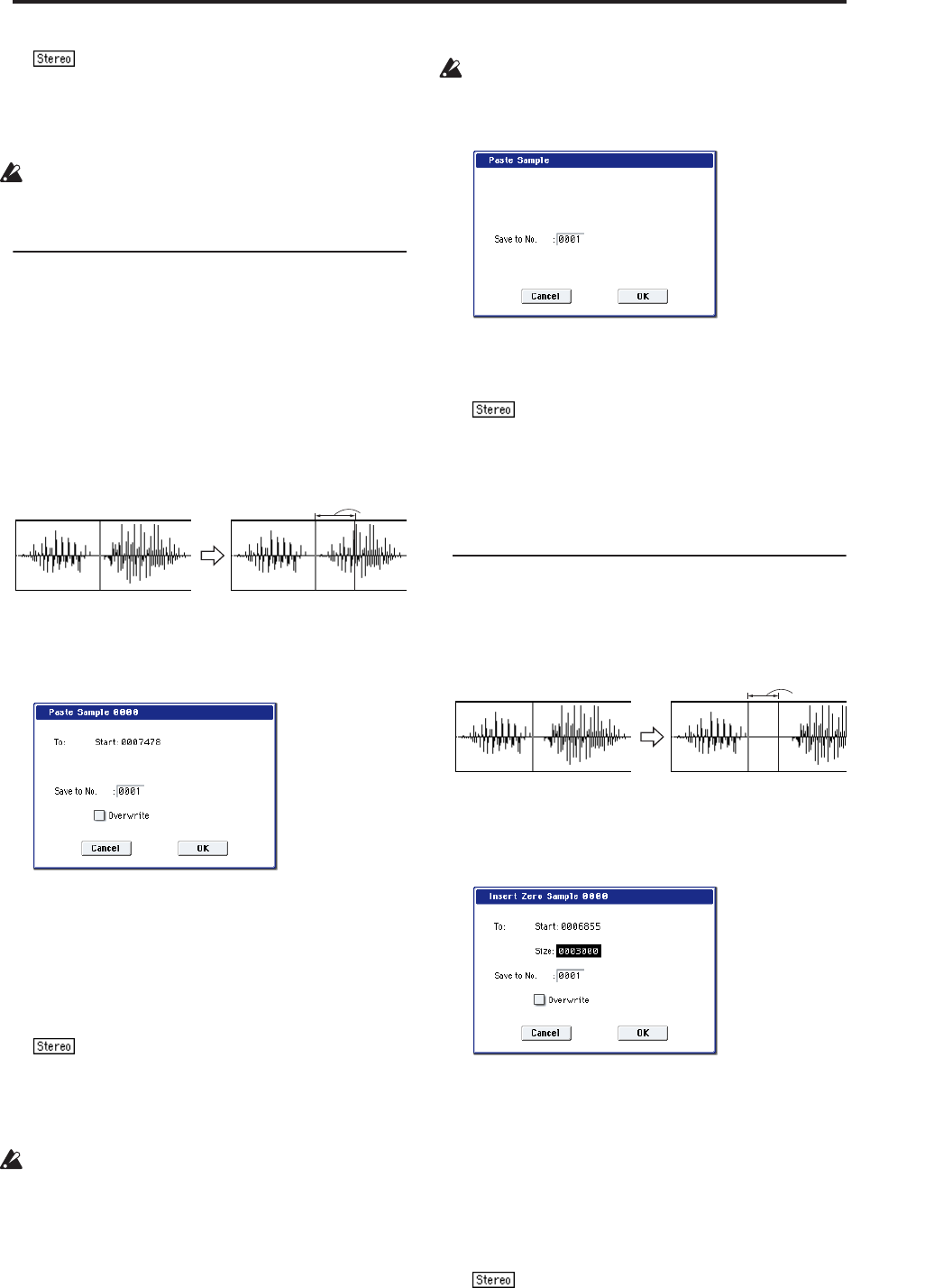
Sampling: Page Menu Commands Paste
625
For stereo samples, use “Save to No.(L)” and
“(R)” to specify the save-destination of the L and R
channels.
5. To execute the Mix command, press the OK
button. To cancel, press the Cancel button.
If the buffer into which data was placed by the
“Copy” command contains no data, the display will
indicate “Source sample is empty.”
Paste
When you execute this command, the sample data
placed in the buffer by executing “Copy” in the
Sampling mode Sample Edit page will be placed in the
sample starting at the “Start” address. The original
data will be deleted, and overwritten by the sample
data from the buffer.
You can also place sample data into a blank sample.
This is convenient when you wish to “Copy” part of a
sample and create a new sample based on it.
Pasting to a sample that contains sample data
1. Use “Sample Select” (1–1b) to select the sample
that you wish to edit, and set “Start” to specify the
starting address. The “End” setting is ignored.
2. Select “Paste” to open the dialog box.
3. To “Start” will indicate the starting address at
which the data will be pasted.
4. In “Save to No.,” specify the save destination
sample number. By default, an unused sample
number will be selected.
The sample number cannot be specified if
“Overwrite” is checked (page 615).
For stereo samples, use “Save to No.(L)” and
“(R)” to specify the save-destination of the L and R
channels.
5. To execute the Paste command, press the OK
button. To cancel, press the Cancel button.
If the buffer into which data was placed by the
“Copy” command contains no data, the display will
indicate “Source sample is empty.”
Pasting to a sample that contains no sample data
1. Select the vacant sample number that you wish to
paste.
If you select ----:---No Assign---- for “Sample
Select” and then open the dialog box for this
command, a vacant sample number will be selected
automatically.
The “Start” and “End” settings will be ignored, and
will have no effect. The beginning of the sample will
be placed at address 0.
2. Select “Paste” to open the dialog box.
3. In “Save to No.,” specify the save destination
sample number. If you wish to change it, re-
specify the desired number.
For stereo samples, use “Save to No.(L)” and
“(R)” to specify the save-destination of the L and R
channels.
4. To execute the “Paste” command, press the OK
button. To cancel without executing, press the
Cancel button.
Insert Zero
This command inserts zero-level sample data (silence),
beginning at the “Start” address. The data that
previously occupied that location will be moved
toward the end of the sample.
1. Use “Sample Select” (1–1b) to select the sample
that you wish to edit, and set “Start” to specify the
starting address. The “End” setting is ignored.
2. Select “Insert Zero” to open the dialog box.
3. To “Start” will indicate the starting address at
which the data will be inserted.
4. In “Size,” specify the length of the data that will
be inserted.
5. In “Save to No.,” specify the save destination
sample number. By default, an unused sample
number will be selected.
The sample number cannot be specified if
“Overwrite” is checked (page 615).
For stereo samples, use “Save to No.(L)” and
“(R)” to specify the save-destination of the L and R
channels.
From the buffer
Size