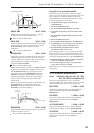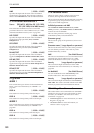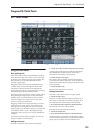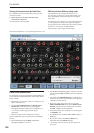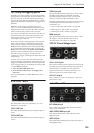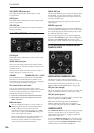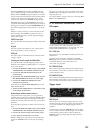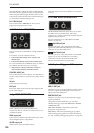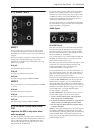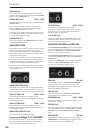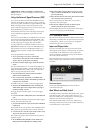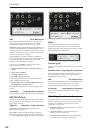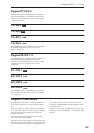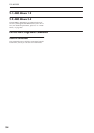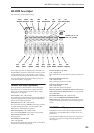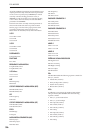Program P6: Patch Panel 6-1: Patch Panel
299
6–1j: MIXERS 1 and 2
MIXER 1
This is a simple 2-in, 1-out mixer; you can use it for
merging and scaling either control or audio signals.
Note that you can also use this to invert the polarity of
a signal.
The levels of inputs A and B are controlled by knobs on
the MG, EGs, and Modulation page, and can be
modulated via AMS; for more information, see “5-1g:
Mixers” on page 292.
IN A jack
This is the first input to the mixer.
IN B jack
This is the second input to the mixer.
OUT jack
This is the merged output of IN A and IN B.
MIXER 2
This is a second 2-in, 1-out mixer, identical to “MIXER
1,” above.
IN A jack
This is the first input to the mixer.
IN B jack
This is the second input to the mixer.
OUT jack
This is the merged output of IN A and IN B.
6–1k: EXTERNAL SIGNAL PROCESSOR
(ESP)
Important: the ESP is only active when
notes are played
The ESP can process live audio inputs, feedback from
effects, or any other audio from within the OASYS–as
well as audio from within the MS-20EX itself. Note,
however, that the ESP is only active when a voice is
being played on the MS-20EX.
It’s easy to make a patch in which only the incoming
audio is heard, with the built-in VCOs completely
silent–but you still need to press a key (or play a note
via MIDI) in order to activate the MS-20EX. You can
use the Program Hold parameter to keep the note
“held down” indefinitely, if you like.
For more information, see “Using the External Signal
Processor (ESP)” on page 301, and “Tip: Creating self-
triggering patches” on page 295.
Audio Inputs
EXi AUDIO IN jack
This mono input lets you route audio from elsewhere
in OASYS through the MS-20EX. You can use any of
the audio inputs, any of the audio outputs, the REC
buses, the FX Control buses, or the outputs of any of
the Insert, Master, or Total Effects.
You can also route live or recorded audio through the
MS-20EX, in realtime–and we’re sure that you’ll be
able to think of other creative uses!
The audio input source and channel (left, right, or L+R
summation) are selected by the Input Source and
Channel parameters in the current Program,
Combination Timbre, or Song Track.
For more information, see “4–2: EXi Audio Input” on
page 162 (Program mode), “2–6: EXi Audio Input” on
page 367 (Combination mode), and “2-6: EXi Audio
Input” on page 475 (Sequencer mode).
Once you’ve selected the desired audio source, you can
connect the EXi AUDIO IN jack to any input on the
Patch Panel. For instance, you can route the audio
through the HPF, LPF, or BPF, mix it with the built-in
VCOs and noise generator, and so on. You can also use
the ESP to convert the audio to a trigger or CV source,
as described under “Using the External Signal
Processor (ESP),” on page 301.
The EXi AUDIO IN is monophonic, but you can use
two MS-20EX together to process stereo signals:
1. Create a double EXi Program, and assign both
EXi1 and EXi2 to use the MS-20EX.
2. In the EXi Audio Input parameters, assign the left
channel to EXi1, and the right channel to EXi2.
3. Pan the output of EXi1 to the left, and the output
of EXi2 to the right.
NOTE: In the Legacy MS-20 plug-in, the audio input is
normalled to the HPF’s Ext Signal Input. To enable
more flexibility in patching, this signal is not normalled
in the MS-20EX. When converting sounds from the
Legacy plug-in, the EXi audio input should be patched
to the Ext Signal In jack.