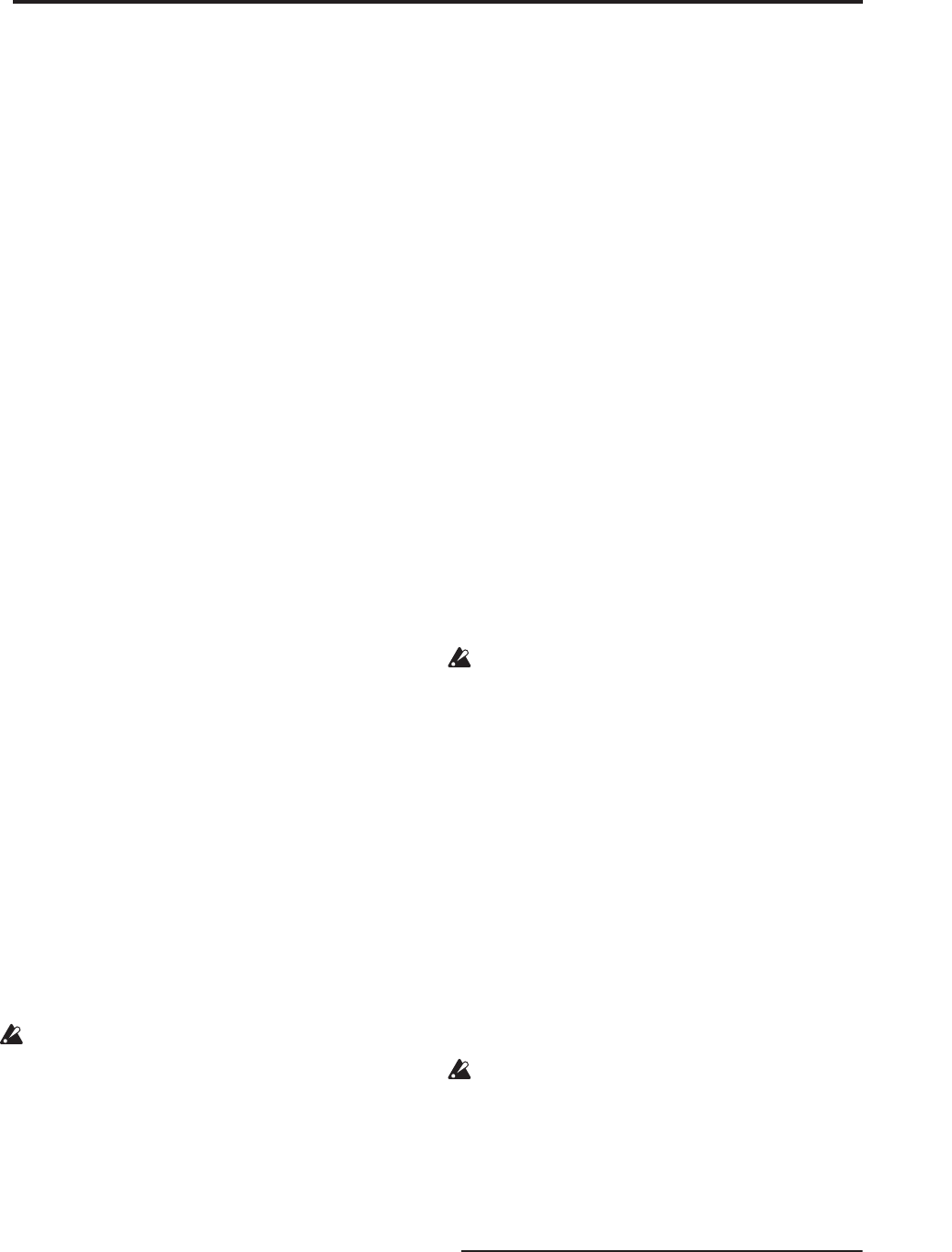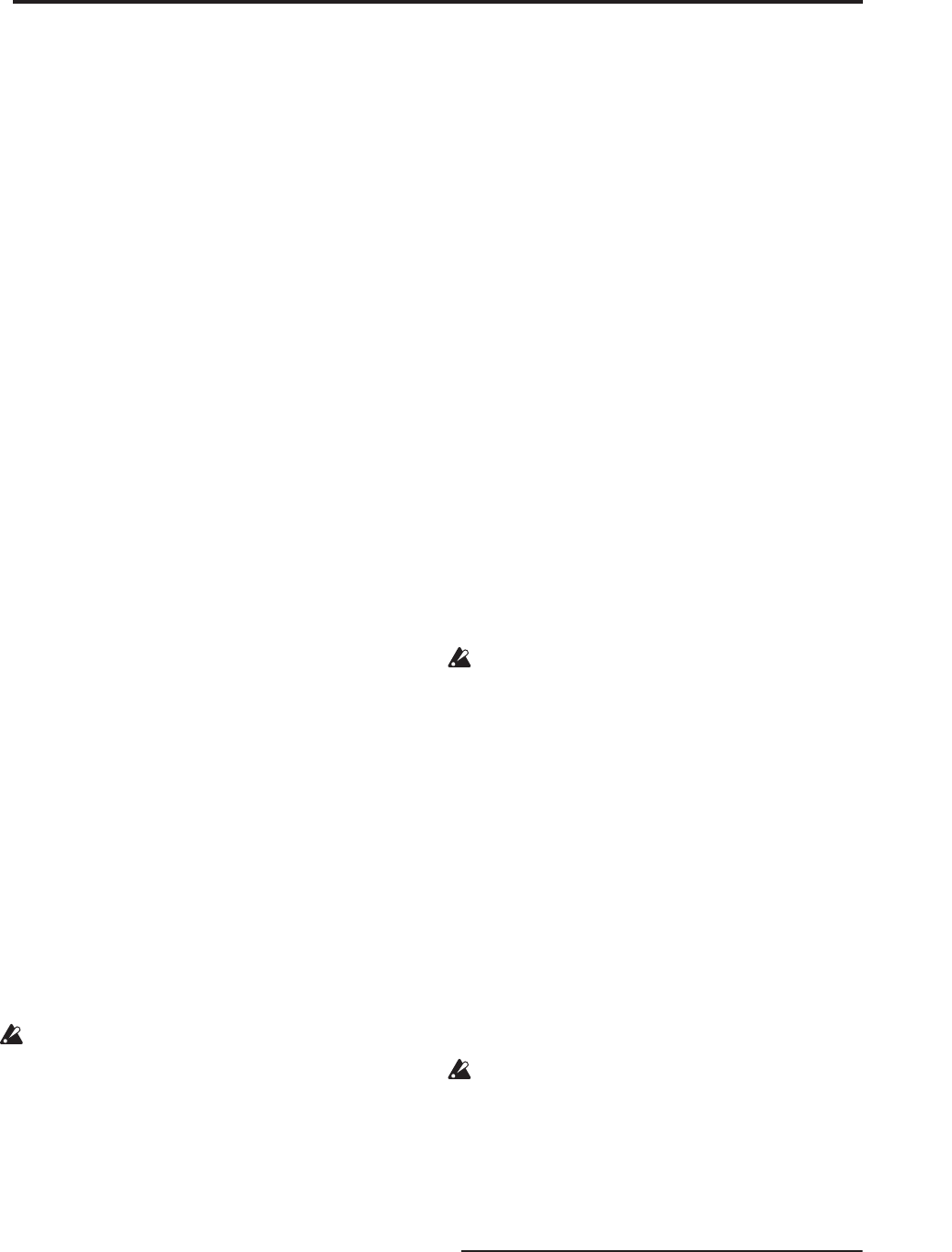
Sequencer P0: Play/REC 0–2: Audio Track Mixer
425
Note: You can use the control surface to control
Play/Rec/Mute. You can also make this setting from
the front panel mixer section or from the P0– Control
Surface page of the LCD. The procedure given below
describes how to make these settings from the front
panel.
1. Press the CONTROL ASSIGN MIXER AUDIO
switch to select tracks 1–8 or 9–16.
2. Use the MIX PLAY/MUTE 1/9 – 8/16 switches to
switch the Play/Rec/Mute status of each track.
(You can’t select REC for single-track recording.)
Solo On/Off [On, Off]
This turns the Solo function on/off.
Only tracks that are set to Solo On will sound. Other
tracks will be muted.
The setting will alternate on/off each time you press
the Solo button.
The operation will depend on the setting of the
Exclusive Solo menu command, as described below:
Exclusive Solo off: Multiple tracks can be soloed. The
solo setting of each track will change each time you
press its Solo On/Off button.
Exclusive Solo on: When you press a Solo On/Off
button, only that track will be soloed.
Note: You can use the control surface to turn Solo
on/off. You can also make this setting from the front
panel mixer section or from the P0– Control Surface
page of the LCD. The procedure given below describes
how to make these settings from the front panel.
1. Press the CONTROL ASSIGN MIXER AUDIO
switch to select tracks 1–8 or 9–16.
2. Press the SOLO switch.
3. Use the MIX SELECT 1/9–8/16 switches to turn
Solo on/off for each track.
Note: The Solo function applies to MIDI tracks 1–16,
audio tracks 1–16, audio inputs 1–4, and S/P DIF input
L, R.
Note: If even one track is being soloed, the SOLO
switch LED will blink.
Tip: To turn Solo off for all tracks, hold down the
RESET CONTROLS switch and press the blinking
SOLO switch.
Solo settings are not saved with the song.
Recording Audio Track Pan and Volume
The pan and volume that you specify here will be used
when you playback or record from the beginning of the
song. If you modify these settings while recording,
your changes will be recorded as automation event
data on the automation track for each audio track, and
the pan and volume data will change accordingly
during playback. You can also change the settings
during playback. However when the song reaches a
location where pan or volume data was recorded, the
settings will change accordingly.
Pan [L000…C064…R127]
This specifies the pan of audio track.
L000…C064…R127: L000 is hard left, and R127 is hard
right.
If a mono insert effect is in use, the settings you make
here will be ignored. In this case, the “Pan (CC#8)”
parameter in P8– Insert FX page will adjust the
panning of the sound after the Insert Effect. For details,
see “Mixer” on page 744.
Note: You can use the control surface to adjust the pan.
You can also make this setting from the front panel
mixer section or from the P0– Control Surface page of
the LCD. The procedure given below describes how to
make these settings from the front panel.
1. Press the CONTROL ASSIGN MIXER AUDIO
switch to select tracks 1–8 or 9–16.
2. If you want to control the pan, EQ, and effect send
levels of a single track, press the MIXER KNOBS
switch to select CHANNEL STRIP. Then press the
MIX SELECT 1/9–8/16 switch for the track you
want to control the pan.
If you want to adjust the pan of tracks 1–8 or 9–16
together, press the MIXER KNOBS switch to select
INDIVIDUAL PAN.
3. If you’ve selected CHANNEL STRIP, use the MIX
CHANNEL STRIP PAN (knob 1) to adjust the pan.
If you’ve selected INDIVIDUAL PAN, use the MIX
CHANNEL STRIP knobs to adjust the pan of tracks
1–8 or 9–16.
You can adjust the knobs in a range of L000 to R127.
(Random pan is not available for audio tracks.)
For paired audio tracks, the above parameters are
controlled by the odd-numbered audio track.
These parameters will not be controlled if you edit
the even-numbered audio track.
If, however, in the “Stereo Pair” page menu
command you set “Pan Mode” to Index, the Pan of
the even-numbered audio track will be valid.
Volume [000…127]
Sets the volume of audio tracks 1–16.
Note: You can use the control surface to adjust the
volume. You can also make this setting from the front
panel mixer section or from the P0– Control Surface
page of the LCD. The procedure given below describes
how to make these settings from the front panel.
1. Press the CONTROL ASSIGN MIXER AUDIO
switch to select tracks 1–8 or 9–16.
2. Use the MIX VOLUMES 1/9–8/16 sliders to adjust
the volume.
For paired audio tracks, the above parameters are
controlled by the odd-numbered audio track.
These parameters will not be controlled if you edit
the even-numbered audio track.
Track 02…16 (Track Number)
For details, see “Track 01 (Track Number)” on
page 421.
▼ 0–2: Page Menu Commands
The number before each command shows its ENTER +
number-key shortcut. For more information on these
shortcuts, see “ENTER + 0-9: shortcuts for menu
commands” on page 138.